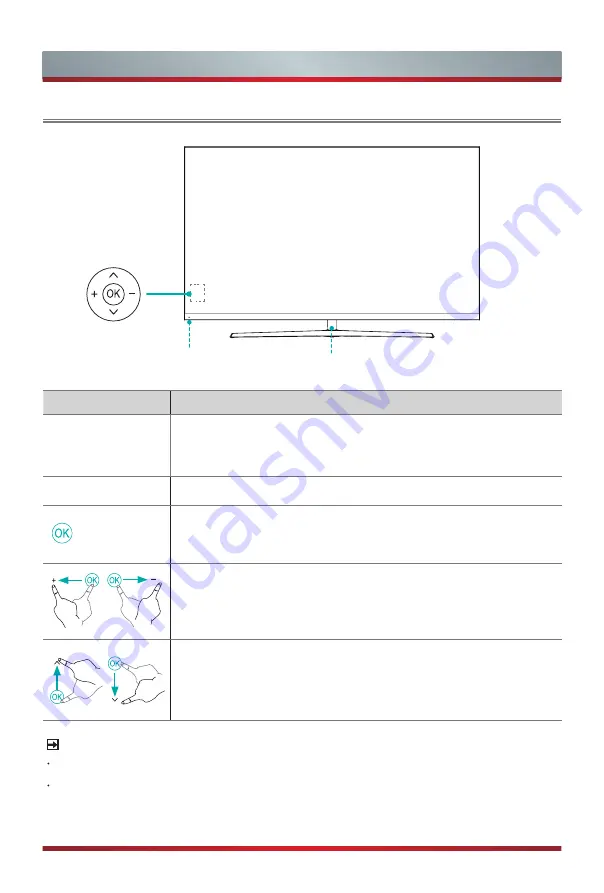
5
TV Front
TV Front
NOTES
The Picture is Only for Reference.
Powering on the TV requires several seconds to load program. Do not rapidly turn
the TV off as it may cause the TV to work abnormally.
TV Bottom Panel
TV Back View
Remote sensor
Light effect
Item
Description
Remote sensor
Receives remote signals from the remote control.
Do not put anything near the sensor, as its function may be
affected.
Light effect
The illumination can be set on or off.
Select among the different input signal sources and put the TV
in standby mode, and you can turn on the TV when TV is in
standby mode.
Toggle the OK button left and right to adjust the volume.
Toggle the OK button up and down to select the channel.








































