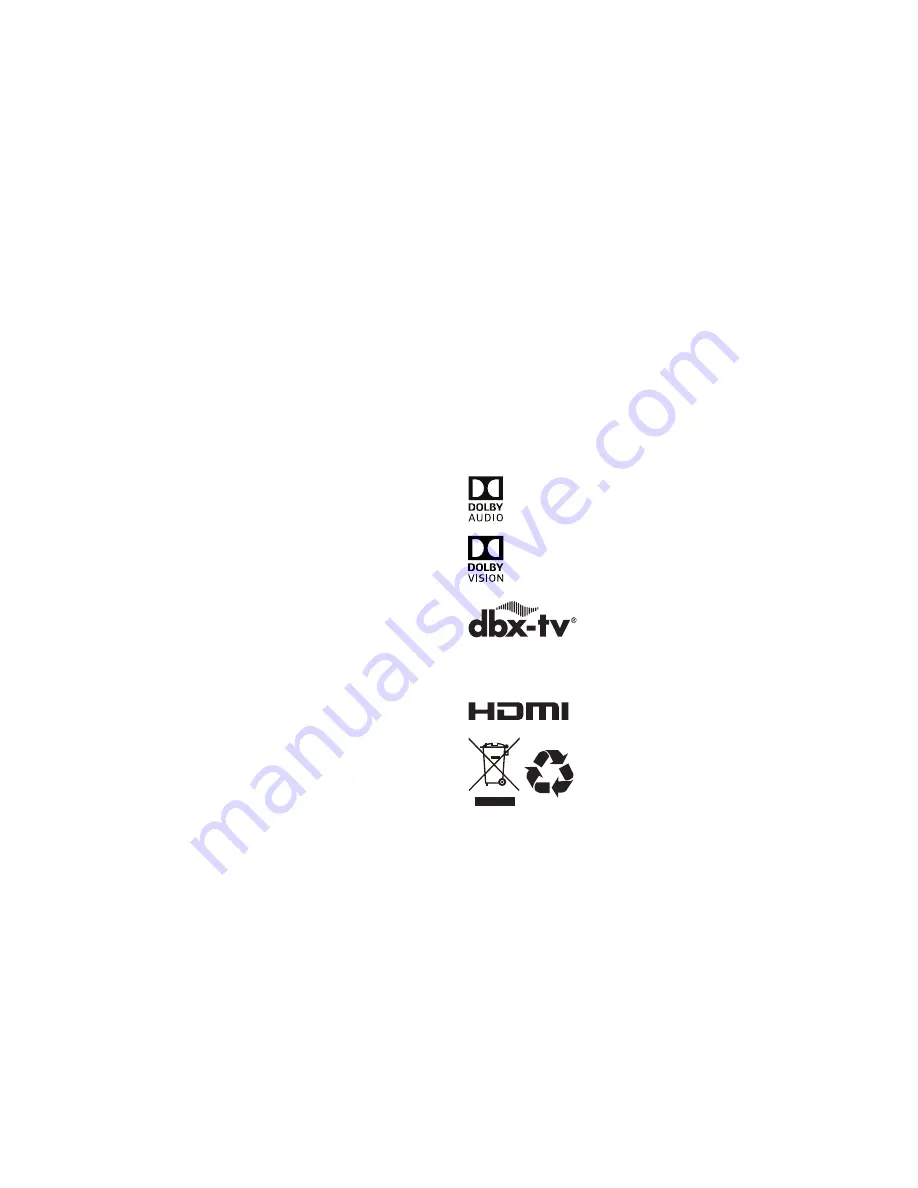
19
Certification and Compliance
FCC Notice
This device has been tested and found to comply with the limits
for a Class B digital device pursuant to Part 15 of the FCC Rules.
These limits are designed to provide reasonable protection
against harmful interference in a residential installation. This
device generates, uses, and can radiate radio frequency energy
and, if not installed and used in accordance with the instructions,
may cause harmful interference to radio communications.
However, there is no guarantee that interference will not
occur in a particular installation. If this device does cause
harmful interference to radio or television reception, which can
be determined by turning the device off and on, the user is
encouraged to try to correct the interference by one or more of the
following measures:
● Reorient or relocate the receiving antenna.
● Increase the separation between the device and receiver.
● Connect the device into an outlet on a circuit different from that
to which the receiver is connected.
● Consult the dealer or an experienced radio/TV technician for
help.
NOTE: The manufacturer is not responsible for any radio or
TV interference caused by unauthorized modifications
to this equipment. Such modifications could void the
user’s authority to operate the equipment.
The Wi-Fi Module complies with FCC radiation exposure limits
set forth for an uncontrolled environment. This device should be
installed and operated with a minimum distance of 20 centimeters
between the radiator and your body.
This device complies with Industry Canada’s licence-exempt
RSSs. Operation is subject to the following two conditions:
(1) This device may not cause interference; and
(2) This device must accept any interference, including
interference that may cause undesired operation of the device.
Dolby, Dolby Vision, and the double-D symbol are trademarks of Dolby Lab-
oratories. Manufactured under license from Dolby Laboratories. Confidential
unpublished works. Copyright © 2013-2015 Dolby Laboratories. All rights
reserved.
The terms HDMI and HDMI High-Definition Multimedia Interface,
and the HDMI Logo are trademarks or registered trademarks
of HDMI Licensing LLC in the United States and other countries.
Manufactured under license from Dolby Laboratories. Dolby, Dolby Audio, and
the double-D symbol are trademarks of Dolby Laboratories.
Manufactured under license from THAT Corporation.
THAT Corporation, dbx-tv, Total Sonics, Total Surround
and Total Volume are registered trademarks of THAT
Corporation. Total Technology is a trademark of THAT Corporation.
©2018. All rights reserved. Hisense and the Hisense logo are
registered trademarks of Hisense. Other brand and product
names are registered trademarks of their respective owners.
©2016. All rights reserved. Hisense and the Hisense logo are registered
trademarks of Hisense. Other brand and product names are registered
trademarks of their respective owners.
Summary of Contents for 55H9000E Plus
Page 1: ...ES A175220 1 ...

































