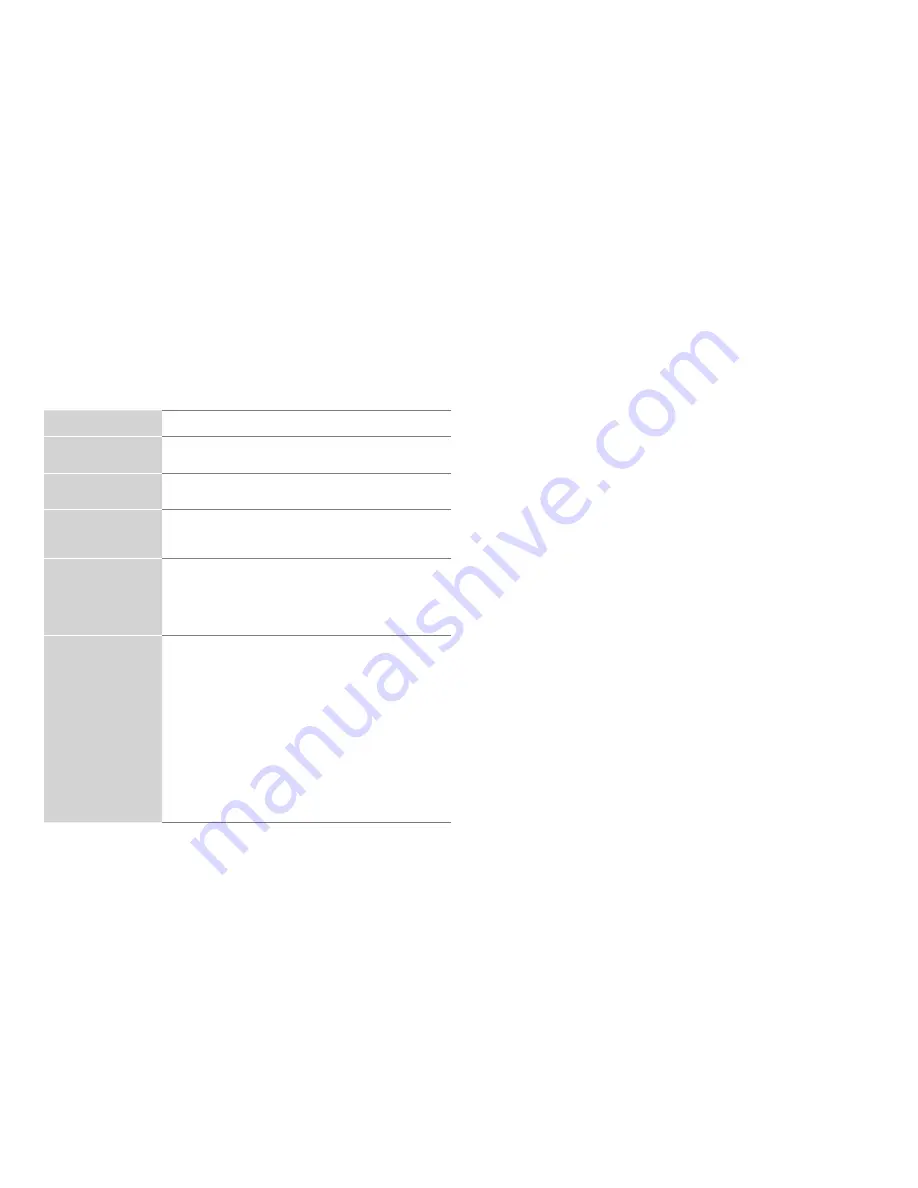
14
STEP 6. Complete the first-time setup menu
After the splash screen that shows the logo appears, begin the first-
time setup menu.
Screen
Task
Language and
Location
• Using the D-pad arrows of your remote, choose
your
Language
,
Country
and
Time Zone
.
End User License
Agreement
• Choose
Decline
or
Agree
, then select
Confirm
icon and press
[
OK
]
.
TV Usage
• Select
Home Mode
(which appears by default).
•
NOTE:
‘Store mode’ should only be selected by
Retailers who plan to demonstrate the TV.
Network Connec-
tion
• If your TV does not automatically detect an Eth-
ernet connection, then use a wireless network.
Select your network from the list that displays,
input the password. Also you can add a hidden
network.
Select your primary
input source
Select how you receive your TV channels.
Choose from one of the following sources below.
• HDMI
• ANT/CABLE
• AV
• COMPONENT
• NONE
TIP:
If you use an antenna to receive channels,
then you must complete the first-time setup
menu in order to run a channel scan.
STEP 7. Begin to enjoy your TV
Your Smart TV is easy to use and brag-worthy!
Now that you’ve completed the first-time setup menu, the Home
screen is your starting point for navigating the TV. Gone are
the days where your TV only provides one way for you to be
entertained. This showpiece provides you the convenience
of watching a program on a live channel, accessing Video on
Demand to watch a movie and many other entertainment options.
Using your remote, press the
Home
button to begin enjoying your
TV.
Summary of Contents for 43H6D+
Page 1: ...ES G164891 1 ...



















