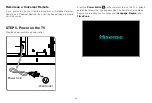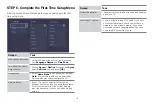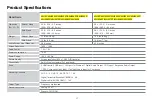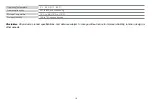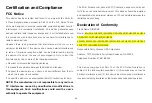6
STEP 1. Attach the TV Stand or Wall Mount Bracket (not included)
Attach the TV Stand
(For steps to attach the wall mount see page 7)
CAUTION:
Be sure to disconnect the A/C power cord before installing a stand or Wall-Mount brackets.
The LED display is very fragile and must be protected at all times when installing the legs that form the stand. Be sure to protect the TV
screen from getting scratched or damaged by any hard objects. In addition, DO NOT exert pressure on the front of the TV at any time because
it could crack.
To attach the left and right leg that forms the stand:
1. Carefully place your TV face down on a soft, flat surface to prevent damage to the TV or scratching to the screen.
2. Remove the 2 legs from the foam and then insert the legs into the bottom slots of the TV.
3. Use the screws that came inside the carton with your TV to secure each leg tightly.
Screws:
M4×25
Screws:
M4×25
leg
leg