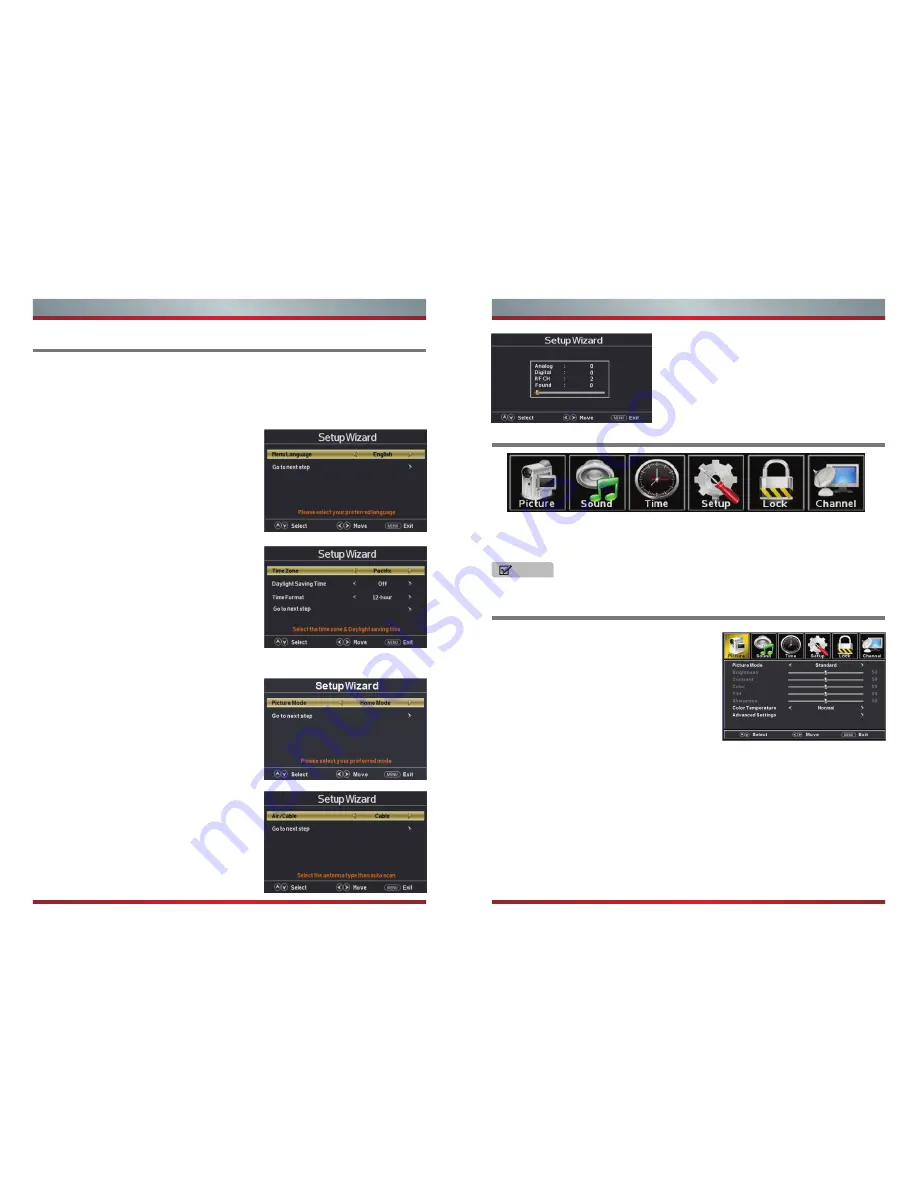
Turning your TV for the First Time
Using the Picture Menu
Press [
Menu
] to display the main menu or return to the previous menu or close the
main menu.
Press [◄/►] to highlight the desired menu icon, and press [
OK
] to select.
NOTE
If no buttons are pressed,the menu will close automatically after about 10 seconds.
Picture Mode
- Adjust the Picture Mode. You can
select Standard,Vivid,Soft,User,Energy saving.
Brightness
- Increase or decrease the brightness
of the picture. Increasing the brightness can add
more light to dark areas of the picture, while
decreasing the brightness can add more
darkness to light areas of the picture.
Contrast
- Increase or decrease the contrast of the picture.Increase the contrast to
adjust the white areas of the picture or decrease the contrast to adjust the black
areas of the picture.
Color
- Adjust the intensity of the colors.
Tint
- Adjust the hue(Red,Green,Blue) of the picture.
Sharpness
- You can increase the sharpness level for clearer images or decrease the
sharpness level for smoother images.
Color Temperature
- Adjust the overall color of the picture.
Advanced Settings
- Access advanced video settings such as Aspect Ratio,Noise
Reduction,and Dynamic Contrast.
You can adjust:
13
14
Basic Features
Basic Features
The Initial Setup menu appears the first time you turn on the TV. It will assist you to
specify the Energy Saving mode.
Connect your TV’s power cord to a power outlet, then press power. The Initial Setup
screen opens.
Press [◄ / ►] button on the remote control to
select the language to be used for menus and
message.
Press [▼ / ▲] button on the remote control to
select go to next step and press [
OK
/►] button
to go.
Select Language
Press [▼ / ▲] button on the remote control to
select the time zone, daylight saving time and
time format you want to.
Press [◄ / ►] button on the remote control to
adjust.
Press [▼ / ▲] button on the remote control to
select go to next step and press [
OK
/►] button to go.
Select Time
Press [◄ / ►]button on the remote control to
select Home Mode or Retail Mode.
Press [▼ / ▲] button on the remote control to
select go to next step and press [
OK
/ ►] button
to go.
Select Picture Mode
Press [◄ / ►] button on the remote control to
select the antenna type,Air or Cable.
Press [▼ / ▲] button on the remote control to
select go to next step and press [
OK
/►] button
to start auto scan.
Auto Scan
To Use the Main Menu
Summary of Contents for 32H3
Page 1: ...English ES M140730 ...
Page 20: ...25 26 ...





















