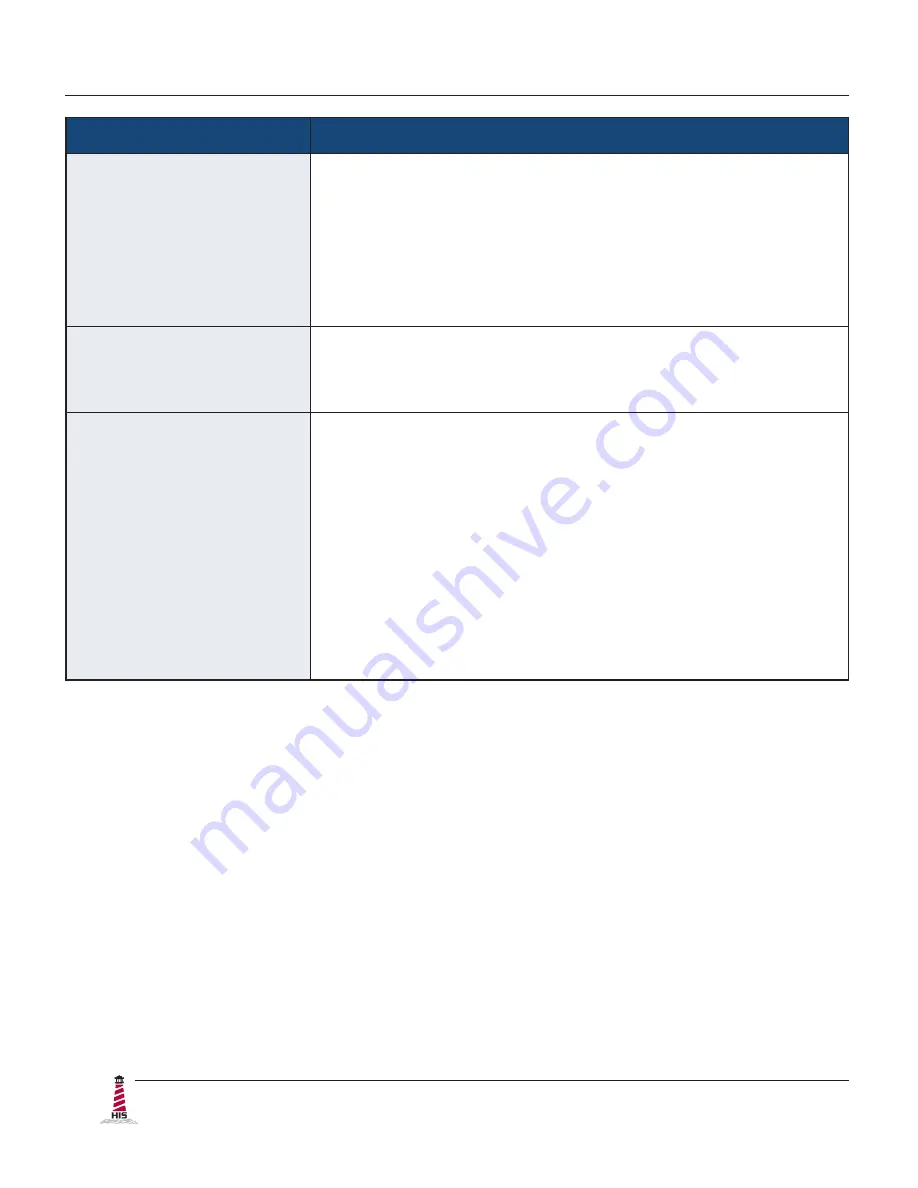
Video Settings
18
RL15H User Manual, 99144, March 2017
Color Menu
Description
Theme mode
Allows the user to select from three image modes for different
usage, as well as the default "Off" setting:
• Multimedia
optimizes the screen for multimedia
applications, such as video playback�
•
Desktop
optimizes the screen for desktop applications�
• Gaming
optimizes the screen for gaming applications.
Gamma
Adjusts the gamma value from 0 to 7. High gamma values
display whitish images and low gamma values display high
contrast images.
Color balance
Provides several color adjustment modes, including preset
color temperatures and a User color mode that allows individual
adjustment of Red, Green, and Blue. The factory default setting
for this product is Normal�
• User color
allows individual adjustment of Red, Green, and
Blue�
• Warm
adds red to the screen for warmer white and richer
red�
• Normal
is the factory default setting.
• Cold
adds blue to the screen image for cooler white.















































