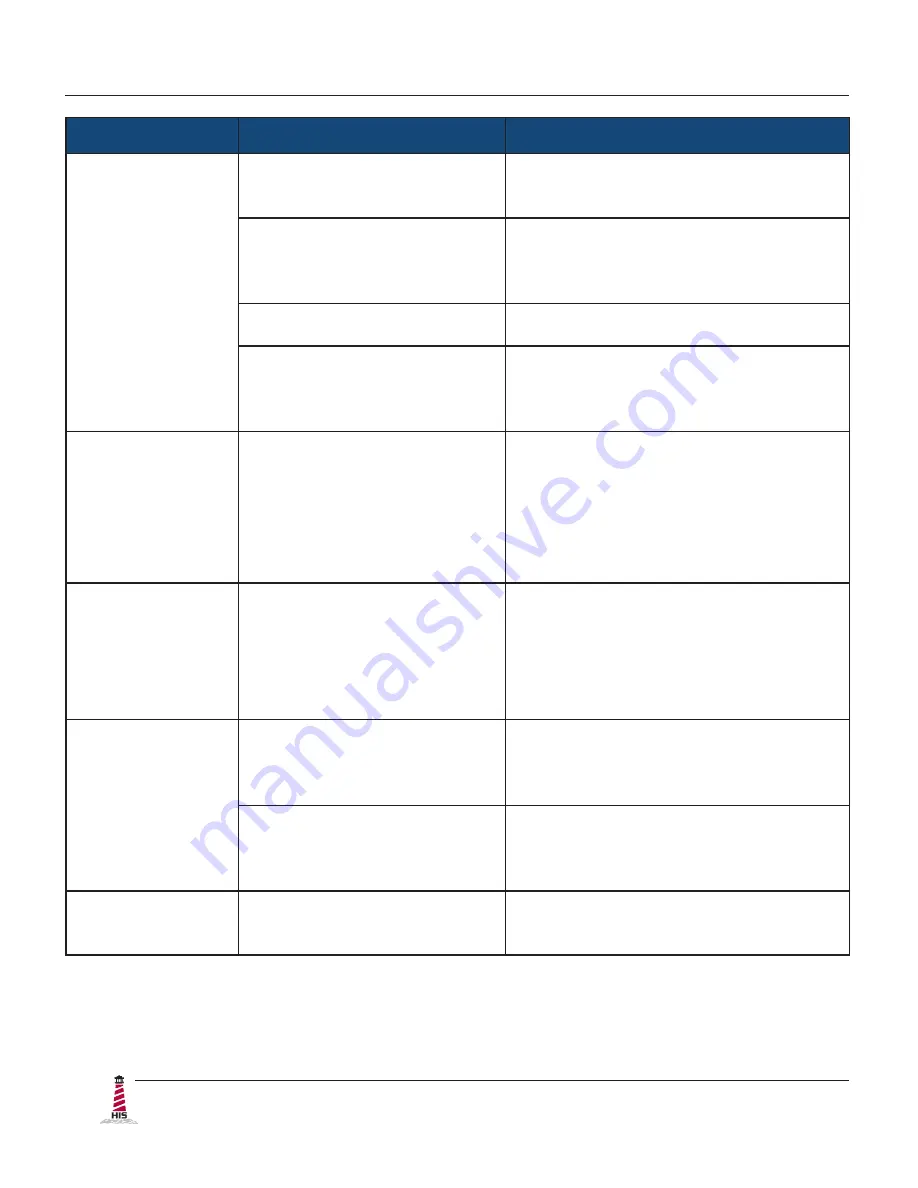
Troubleshooting
18
ML12D User Manual, January 2015
Symptom
Causes
Solutions
No image on
the screen and
control's Power
Indicator light is
lit orange
Video cable is not plugged in
correctly�
Check the video cable connection at the
monitor, PC, and/or KVM extender�
PC is in Power Saving mode�
Power Saving mode can usually be
exited by moving the mouse or pressing
a key on the keyboard�
PC is not powered on�
Ensure PC is powered on�
PC is not sending signal�
Connect the PC to another known
working monitor to check the PC source
signal�
"Out of Range"
message box
and no image on
the screen
The signal from the computer
exceeds the maximum
resolution and/or refresh rate
that the monitor can handle
( > 800 x 600 resolution or
> 60 Hz refresh rate)�
Adjust the computer settings to the
monitor's native resolution:
800 x 600 @ 60 Hz
Incorrectly
displayed or
partial image on
the screen
Monitor has not been adjusted
correctly for the source signal�
• Activate the "Auto Adjustment"
function in the OSD menu�
• Manually adjust the image using
the "V-Position" and "H-Position"
functions in the OSD menu�
Wrong or
abnormal colors
(white is not
white)
Monitor color settings are
incorrectly adjusted�
Reset the monitor to the factory default
settings by activating the "Recall"
function in the OSD menu�
Video cable is bad�
Check to make sure there are no loose
or broken pins in the cable connector�
Switch to a known good video cable�
Screen image is
dim
Brightness and/or contrast
settings are not set properly�
Adjust the monitor's brightness and
contrast settings in the OSD menu�





















