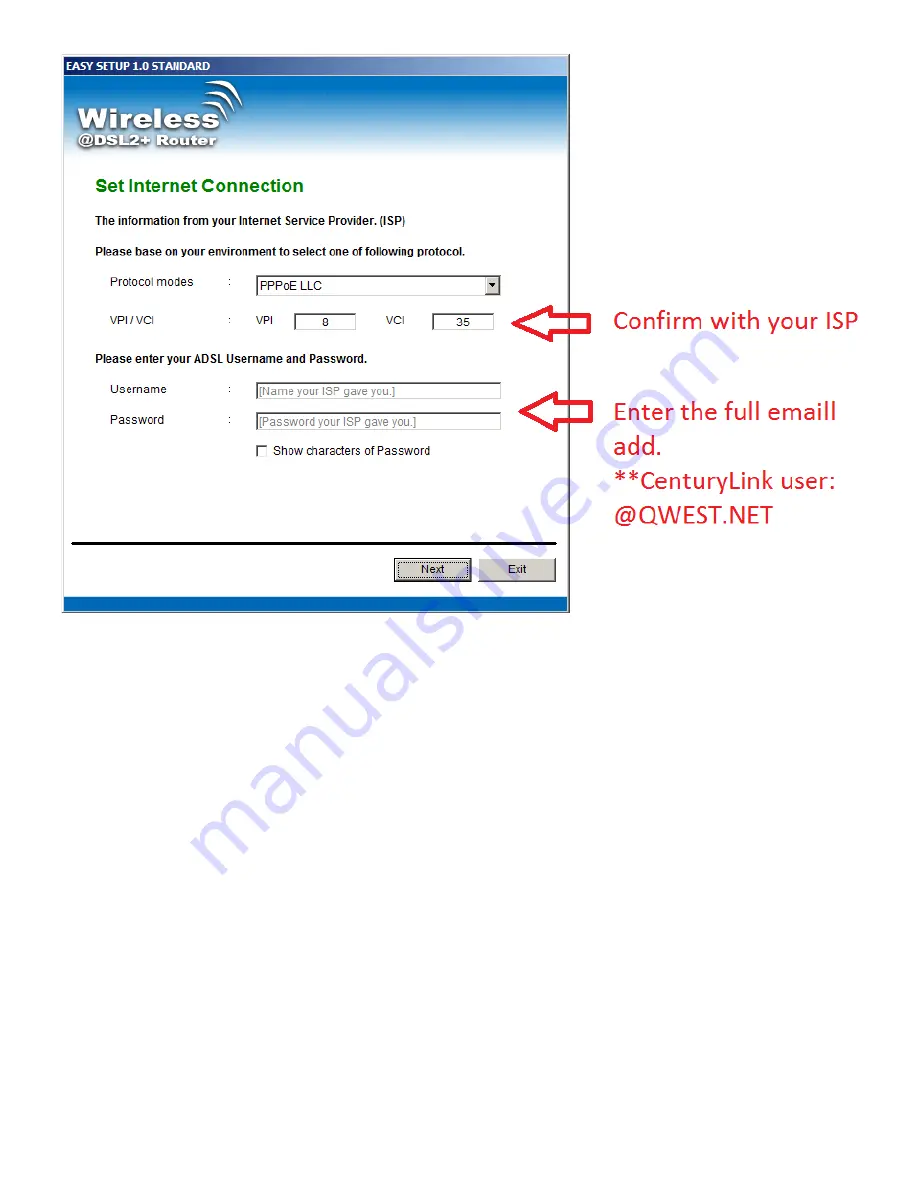
5. Please enter the “ESSID” and Wireless “Default Channel” if you want to change (the default settings Network= Enable,
ESSID = RT2561_6, Default Channel=6).
6. Choose the Encryption type if necessary, as Off – No Encryption (Default) / 64 Bit Encryption / 128 Bit Encryption / Wi-Fi
Protected Access (TKIP) / Wi-Fi Protected Access2 (AES-CCMP) and WPA Mixed Mode. For example, you choose the WPA
Mixed Mode type and configure Passphrase.
7. Please click “Setup” button, when the procedure is completed, it will start to configure the device for a while.
2 of 8








