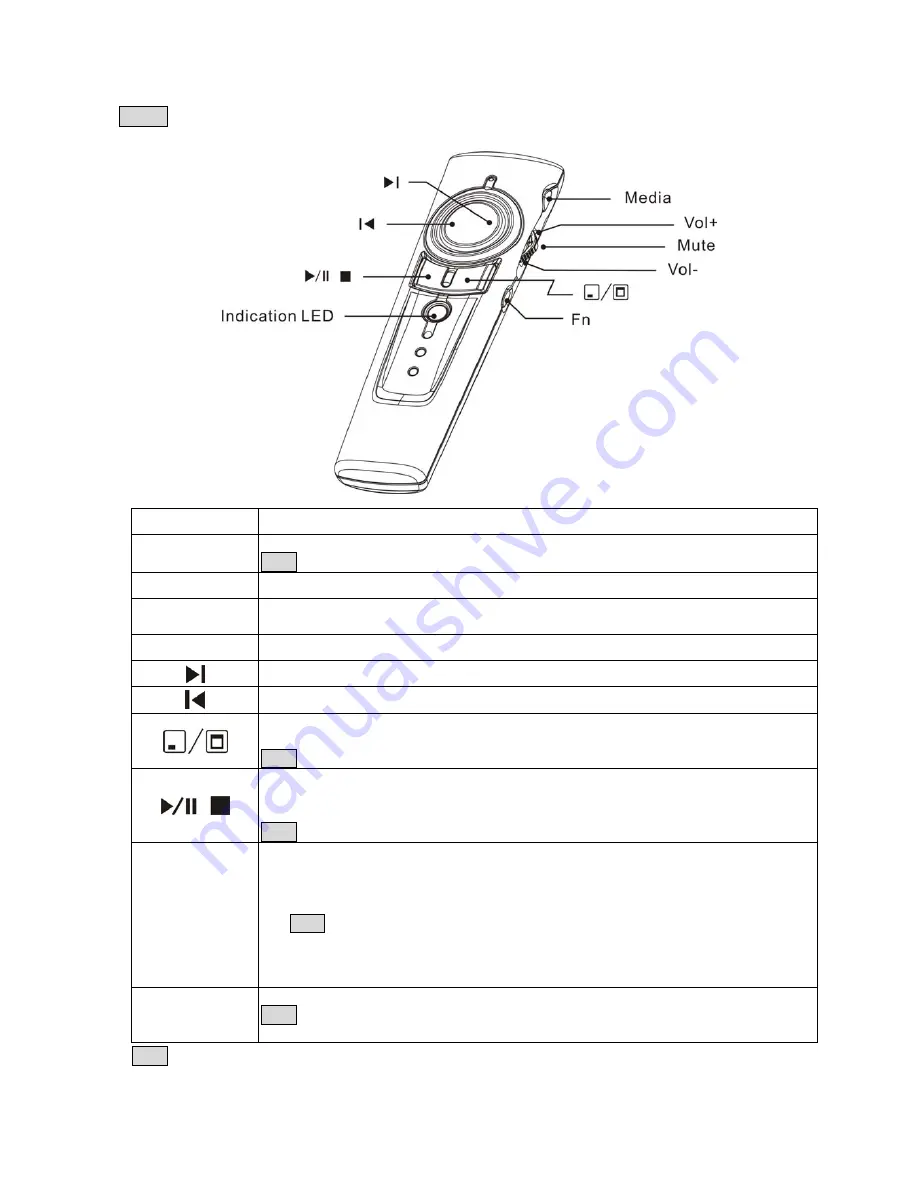
8
Chapter 4 Media Player Control Mode
Notes
Laser pointer function is not available at this control mode.
Print on key
Function description
Media
Click to initiate the audio and video media players defaulted
Note
This function is only available on Windows Media Player software
Vol+
Push up the switch to turn up the play volume
Mute
Click the switch directly to turn on mute function; click again to turn off mute
function
Vol-
Pull down the switch to turn down the play volume
Press down the right side of main mouse button to go to next chapter
Press down the left side of main mouse button to go to previous chapter
Click the right mouse button to show your desktop (all application software will be
minimized); click again to recover the last application software you used
Note
This function is only available on Windows OS
This key has following three (3) function:
1. Click to toggle between
Play
and
Pause
2. Press and hold for two (2) seconds to
Stop
the playback
Note
Play stop function is not available on iTunes software
Fn
1. Press and hold this key more than three (3) seconds to change between
PowerPoint control mode and Media Player control mode.
2. After successful change from PowerPoint control to Media Player control,
green indication LED will regularly blink
Note
At Media Player control mode, Laser pointer has no function.
Main/Left/Right mouse will become Media Player control function
3. After successful change from Media Player control to PowerPoint control, please
remember to turn on Laser pointer if you want to use laser function
Indication LED
Green LED blinks regularly at Media Player control mode
Note
This presenter has save power design and if no any key is pressed over 30
minutes, the LED will be automatically off
Note
The volume control function of this product is to control the system volume of computer.
Summary of Contents for H50181
Page 11: ...11...
Page 12: ...12 2 4GHz...
Page 18: ...18 16 USB 1 2 3 30 4 1 1 2 4 15 2 4GHz 16...
Page 20: ...20 Doc No EB B9020 201...




















