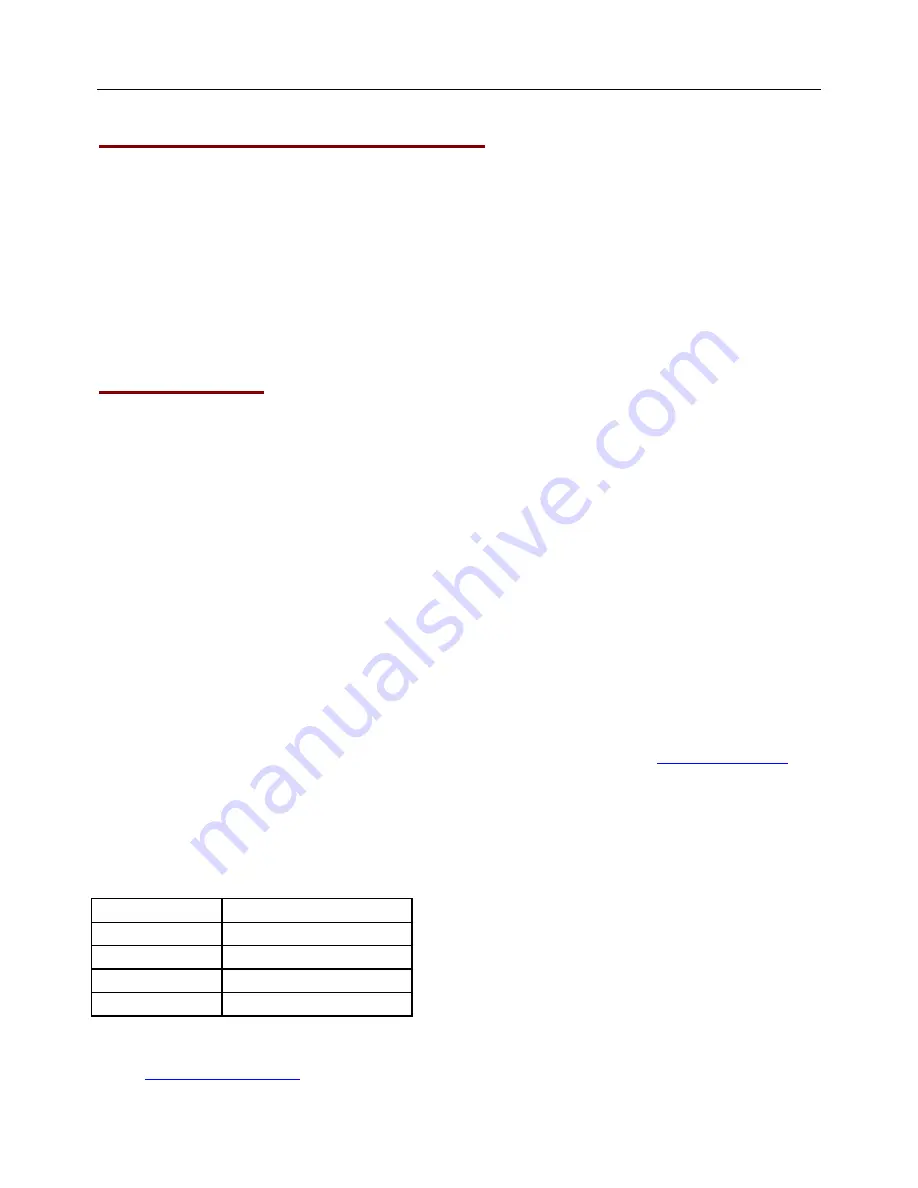
iPad Air Venture Case
9
Technical Specification Of The Product:
Bluetooth Specification
:
Version 3.0
Operation Current
:
<5mA
Standby Current:
200uA
Operation Voltage
:
3.7V
Charging Voltage:
5V DC (USB port)
Battery Type:
Lithium
Charging period
:
4 hours (For initial charge, please charge for 12 hours)
Troubleshooting:
If you are unable to connect the keyboard to your iPad, please try the following:
Check if the battery is low. When the battery is low, some keys will react slowly or won’t work. You
should charge the keyboard.
Check that the power switch is in the “ON” position.
Re-pair the keyboard with your iPad. See Step III.
Ensure the PIN code entered is correct and entered within 20 seconds of being displayed. (Don’t
forget to press the “enter” key on the keyboard after entering PIN)
Need assistance? Please call us!
If you encounter any difficulties with this product, please visit our website at
www.hipstreet.com
and
review our support section or call us. Our representatives are ready to help you with any questions about
your product. We can guide you through connections, first-time use, or any of the features. Just give us a
call or send us an email.
Customer & Technical Support:
Country
toll free number
North America
1- 888-456-2426
UK
0800-051-8330
Netherlands
0800-404-0006
Germany
0800-180-7686
Monday through Friday: 8:30am – 5:00pm
Email:










