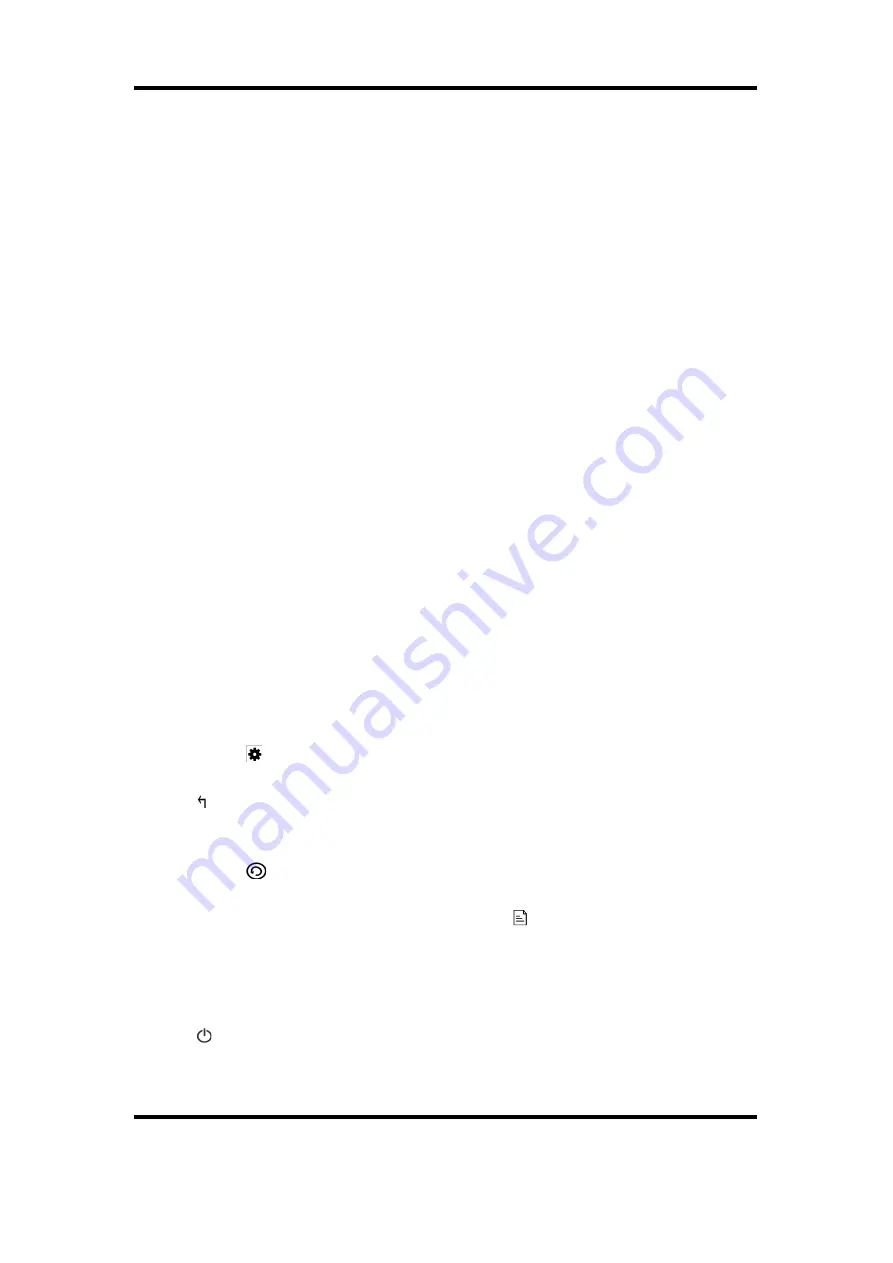
HS-M700-4GBBK User Manual
Photo Option Window
1. Exit:
exit
Photo Option Window
.
2. Play:
play and pause
slideshow.
3. View:
bring up the onscreen control for zoom and rotate.
4. Thumbnail :
display thumbnail preview on the right side of the screen.
5. Transition:
change the transition style for slideshow.
6. Interval:
change the transition time for slideshow.
7. Play order:
change the transition order for slideshow.
9. Brightness:
change the screen brightness.
10. Background:
set current picture as background.
Voice Record Application
Select
Voice Record
in
Main Menu
to enter the
Voice Record Application
.
The screen will immediately switch to the voice recording interface. A new
session will open every time the user enters.
Press
[ M ]
to open the
Recording Option Window.
OR touch the icon.
Press
[ ] button
to exit the
Voice Record Application
and return to the
Main Menu
.
OR touch the
icon.
To open the list of previously saved files, touch icon.
Recording
Press
[ / ►II ]
to begin recording, the time (clock) will begin and “
Record
”
message will display on the screen. Press the same button again to pause,
the time (clock) will stop and “
Pause
” will show on the screen.
Version 1.0
Page 17





















