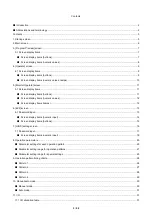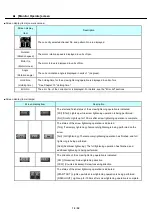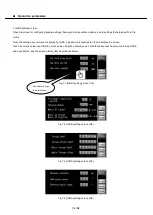3
/
52
Contents
■
Introduction .......................................................................................................................................................................... 2
■
Abbreviations and terminology ............................................................................................................................................ 2
Contents ................................................................................................................................................................................... 3
1. Startup screen....................................................................................................................................................................... 5
2. Main screen .......................................................................................................................................................................... 6
3. [Program Preview] screen ..................................................................................................................................................... 7
3.1 Screen display items ....................................................................................................................................................... 7
■
Screen display items (buttons) ..................................................................................................................................... 7
■
Screen display items (numeric values) ......................................................................................................................... 8
4. [Operate] screen ................................................................................................................................................................... 9
4.1 Screen display items ....................................................................................................................................................... 9
■
Screen display items (buttons) ..................................................................................................................................... 9
■
Screen display items (numeric values, lamps) ........................................................................................................... 10
5. [Monitor Operate] screen .................................................................................................................................................... 11
5.1 Screen display items ..................................................................................................................................................... 11
■
Screen display items (buttons) ................................................................................................................................... 11
■
Screen display items (numeric values) ....................................................................................................................... 12
■
Screen display items (lamps) ..................................................................................................................................... 12
6. [Edit] screen ........................................................................................................................................................................ 13
6.1 Password input .............................................................................................................................................................. 13
■
Screen display items (numeric input) ......................................................................................................................... 14
■
Screen display items (buttons) ................................................................................................................................... 15
7. [HIOS] setting screen .......................................................................................................................................................... 16
7.1 Password input .............................................................................................................................................................. 17
■
Screen display items (numeric input) ......................................................................................................................... 18
8. Operation parameters ......................................................................................................................................................... 20
■
Parameter settings for each operation pattern ............................................................................................................... 20
■
Parameter setting range for operation patterns.............................................................................................................. 21
■
Parameter setting range for special settings .................................................................................................................. 23
9. Operation pattern timing charts ........................................................................................................................................... 26
■
Pattern 1 ........................................................................................................................................................................ 26
■
Pattern 2 ........................................................................................................................................................................ 27
■
Pattern 3 ........................................................................................................................................................................ 28
■
Pattern 4 ........................................................................................................................................................................ 29
10. Manual/auto mode ............................................................................................................................................................ 30
■
Manual mode ................................................................................................................................................................. 30
■
Auto mode...................................................................................................................................................................... 31
11. I/O ..................................................................................................................................................................................... 31
11.1 I/O allocation table ....................................................................................................................................................... 31
Summary of Contents for DCD-40L
Page 1: ...Current Controlled Screwdriver DCD 40L 115W Instruction Manual ET A070 19A HIOS Inc ...
Page 27: ... Operation timing charts 27 52 Pattern 2 ...
Page 28: ... Operation timing charts 28 52 Pattern 3 ...
Page 29: ... Operation timing charts 29 52 Pattern 4 ...
Page 37: ... I O 37 52 Timing chart for normal operations when torque judgment is NG ...
Page 38: ... I O 38 52 Timing chart when emergency stop signal is input ...