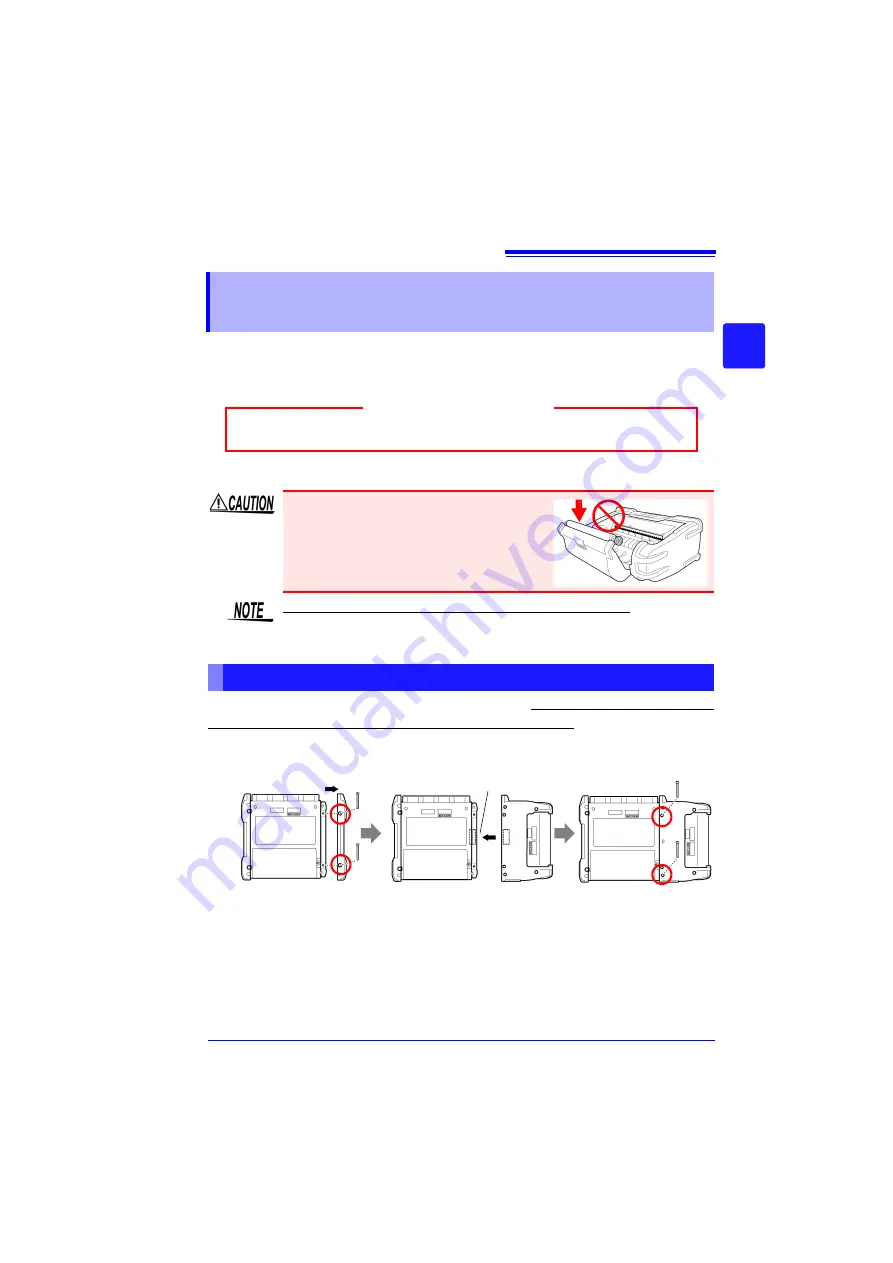
2.4 Connecting Printer and Loading Recording Paper (Options)
41
2
Chapter 2 M
eas
ureme
n
t Prep
ar
at
ions
Connect the optional MR9000 Printer Unit to the instrument. Usable recording
paper: Hioki’s optional 9234 Recording Paper (112 mm wide, 18 m roll)
See:
"Loading the Recording Paper" (p. 42)
Before connecting the printer
Connect the MR9000 Printer Unit to the instrument. When connecting and discon-
necting the printer unit, be sure to turn the power switch OFF.
Also, be sure to attach
the protector when the printer is not connected.
2.4 Connecting Printer and Loading Recording
Paper (Options)
Before use, be sure to read "About the Printer" (p. 19).
Operating Precaution
• Be sure to secure the printer with the
screws to prevent it from dropping.
• To prevent damage to the printer cover,
do not apply force to it while it is open.
The printer cannot be used with alkaline dry cell batteries.
When you want to use the printer, use the Z1002 AC Adapter or Z1000 Bat-
tery Pack.
Connecting the Printer
Required items: Phillips screwdriver
Printer connector
1
2
Connect the printer
unit.
Connect the printer to
the connector properly.
Secure the printer
in place at the
back of the instru-
ment with the two
screws.
3
Back of instrument
Use a Phillips screw-
driver to remove the
two screws securing
the protector on the
left side of the instru-
ment, and then
remove the protector.
Summary of Contents for MR8880-20
Page 2: ......
Page 12: ...Procedure 2 ...
Page 40: ...1 3 Screen Configuration and Display 30 ...
Page 76: ...3 4 Measurement Using Setting Wizard PRESETS key 66 ...
Page 174: ...6 4 Data Management 164 ...
Page 186: ...7 7 Performing a Printer Check 176 ...
Page 196: ...8 4 Numerical Value Calculation Expressions 186 ...
Page 216: ...10 4 Making System Settings 206 ...
Page 222: ...11 3 Communication Using Commands 212 4Click Next to start install ing Installing Click ...
Page 226: ...11 3 Communication Using Commands 216 ...
Page 254: ...13 6 Setting Wizard Function PRESETS 244 ...
Page 292: ...Appendix 10 Installing Waveform Viewer A30 ...
Page 297: ......
Page 298: ......
Page 299: ......
Page 300: ......






























