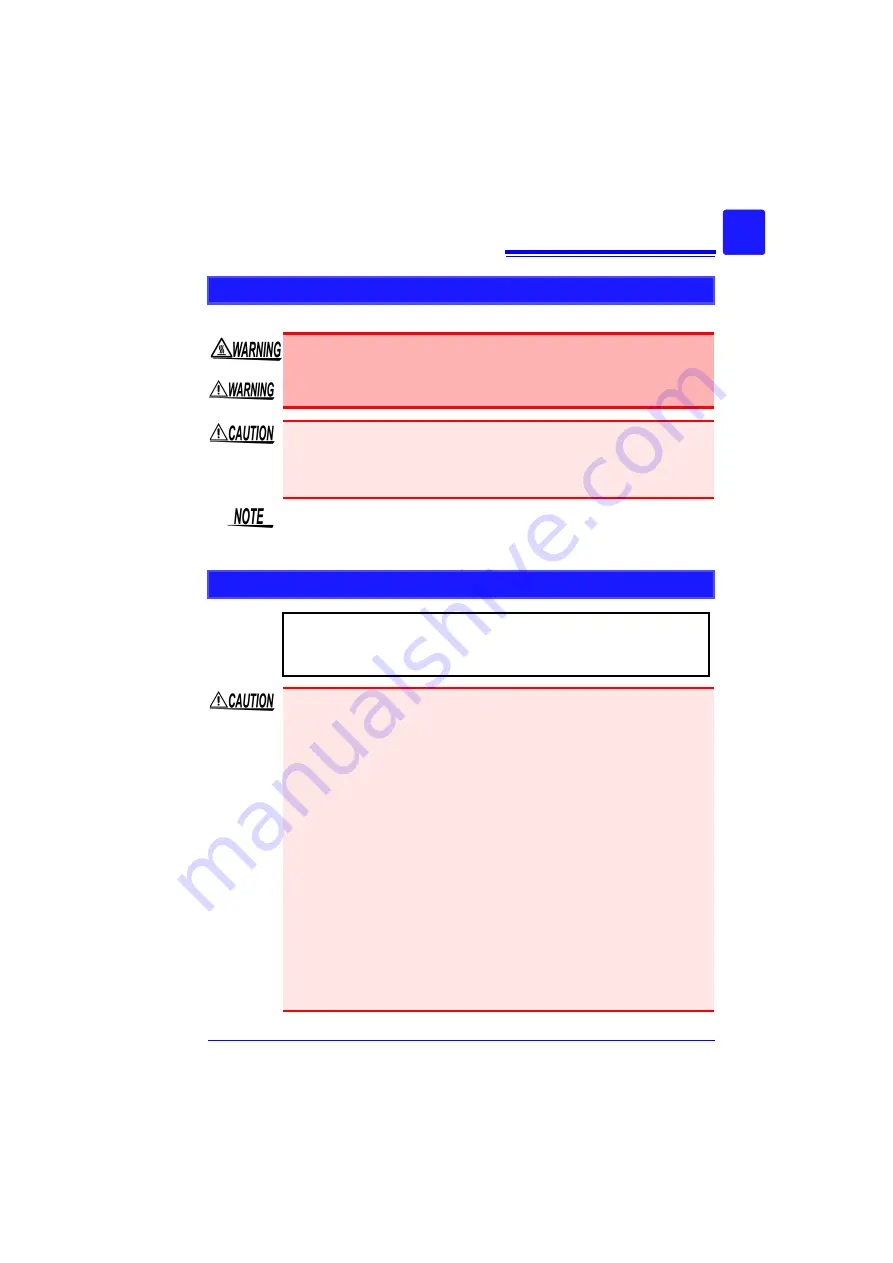
Operating Precautions
19
About the Printer
• The printer head and metal parts nearby become very hot. Be
careful not to touch them because doing so may result in a burn.
• Be careful not to cut a finger with the paper cutter.
• To prevent a malfunction of the instrument, turn off the power when
connecting the instrument and printer unit.
• Do not directly touch the printer head because there is the risk of it
being damaged by static electricity.
As much as possible, avoid printing in hot and humid environments.
Otherwise, printer life may be severely shortened.
Using a CF Card/ USB Flash Drive
Measurement data (data captured to internal buffer memory) is
cleared when new measurements are started. If you want to
keep any data, be sure to save it to external media.
• Inserting a CF card/USB flash drive upside down, backwards or in the
wrong direction may damage the CF card, USB flash drive, or instru-
ment.
• Never remove a CF card or USB flash drive during measurement
while the instrument is accessing the CF card or USB flash drive. The
CF card or USB flash drive and/or the data on it may be damaged.
(The icon of the CF card or USB flash drive on the bottom left of the
screen is displayed in red during access.)
• Do not transport the instrument while a USB flash drive is connected.
Damage could result.
• Some USB flash drives are susceptible to static electricity. Exercise
care when using such products because static electricity could dam-
age the USB flash drive or cause malfunction of the instrument.
• With some USB flash drives, the instrument may not start up if power is
turned on while the USB flash drive is inserted. In such a case, turn
power on first, and then insert the USB flash drive. It is recommended to
try out operation with a USB flash drive before starting to use it for actual
measurements.
Summary of Contents for MR8880-20
Page 2: ......
Page 12: ...Procedure 2 ...
Page 40: ...1 3 Screen Configuration and Display 30 ...
Page 76: ...3 4 Measurement Using Setting Wizard PRESETS key 66 ...
Page 174: ...6 4 Data Management 164 ...
Page 186: ...7 7 Performing a Printer Check 176 ...
Page 196: ...8 4 Numerical Value Calculation Expressions 186 ...
Page 216: ...10 4 Making System Settings 206 ...
Page 222: ...11 3 Communication Using Commands 212 4Click Next to start install ing Installing Click ...
Page 226: ...11 3 Communication Using Commands 216 ...
Page 254: ...13 6 Setting Wizard Function PRESETS 244 ...
Page 292: ...Appendix 10 Installing Waveform Viewer A30 ...
Page 297: ......
Page 298: ......
Page 299: ......
Page 300: ......






























