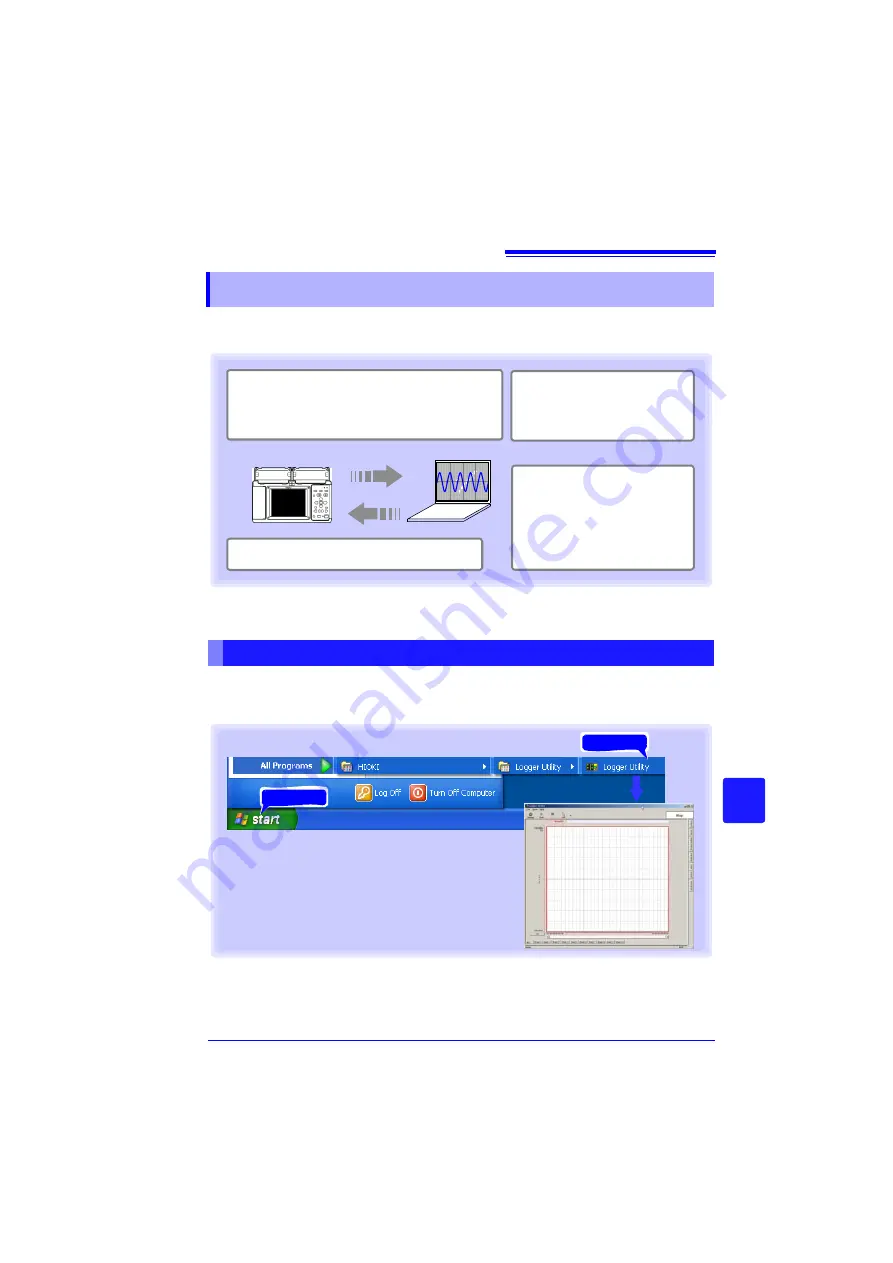
10.3 Using the Logger Utility
189
3
Chapter 10
Connec
tion t
o
a
PC (
C
ommunic
a
tion)
10
The supplied Logger Utility program provides PC control over HiLogger settings
and measurement data recording, and data observation.
For details such as Logger Utility operating instructions, read the instruction manual (PDF
file) provided on the CD.
Starting Logger Utility
From the Start Menu of Windows
®
, click
[All Programs]
-
[HIOKI]
-
[Logger Utility]
-
[Log-
ger Utility]
.
Ending Logger Utility
Click
[Exit Application]
from the File menu of the main screen. Alternatively, you can
click the
[x]
close button at the top right of the main screen.
Configure HiLogger settings on the PC, and
transfer to the HiLogger.
Search event marks and mea-
surement data using various
criteria such as maxima and
fluctuation values.
Real-time measurement data
can be acquired by one PC via
LAN or USB from up to five
HiLoggers at once.
(Monitor waveforms, numerical val-
ues and alarm output status in real
time while measuring.)
Display on the PC screen waveform files that
were saved to removal storage on the HiLogger.
(Convert binary data to CSV format for importing to
spreadsheet programs on the PC.)
Starting and Ending Logger Utility
Click
Click
Logger Utility starts with the settings in the same state as
when the software was last ended. When you want to initial-
ize the settings, click
[Initialize All Settings]
from the File
menu.
Summary of Contents for LR8400-20
Page 1: ......
Page 2: ......
Page 4: ......
Page 26: ...Operating Precautions 14...
Page 96: ...3 9 Viewing and Editing with the All Channel Settings List 84...
Page 112: ...4 3 Marking Waveforms and Searching Marks Search Function 100...
Page 156: ...6 5 Transferring Data to a PC USB Drive Mode 144...
Page 238: ...10 8 About Communications Commands 226...
Page 256: ...11 3 LR8501 Universal Unit Specifications 244...
Page 262: ...12 3 Disposing of the HiLogger 250...
Page 296: ...Index Index 4...
Page 297: ......
Page 298: ......
Page 299: ......
Page 300: ......






























