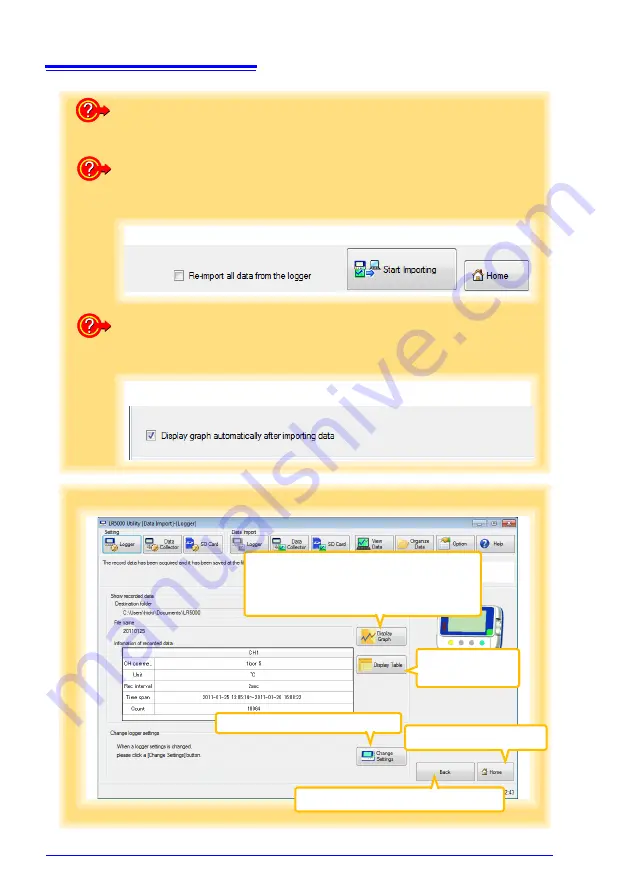
4.6 Manually Importing (Saving) Recorded Data to a Computer, and Graph Display
56
How can all data be imported from the logger?
Select
[Re-import all data from the logger]
.
(All data in the logger (including any previously imported) is imported to the com-
puter, and duplicated data is overwritten.)
How is the graph automatically displayed after importing data?
Select
[Display graph automatically after importing data]
.(When not selected,
the file list is saved and displayed when importing is finished.)
Save Method Screen ( p.55)
Data Import screen ( p.54)
How is automatic importing performed?
On the Options screen, enable
[Automatically import and store data when the
logger is connected to a computer]
. ( p.78)
Screen after importing data
Click the button to display the graph.
If there are more than 16 items to display, the
display item selection screen appears. Select
the items to be displayed in the graph. ( p.53)
Click the button to
display the table.
The Logger Settings screen appears.
Displays the Data Import screen ( p.54).
Returns to the main screen.
HIOKI LR5011B980-04
Summary of Contents for LR5011
Page 2: ...HIOKI LR5011B980 04...
Page 6: ...Contents iv HIOKI LR5011B980 04...
Page 66: ...4 8 Printing Recorded Data 60 HIOKI LR5011B980 04...
Page 82: ...6 4 Extracting Data 76 HIOKI LR5011B980 04...
Page 102: ...9 4 Error Displays 96 HIOKI LR5011B980 04...
Page 108: ...Index Index 4 HIOKI LR5011B980 04...
Page 109: ...HIOKI LR5011B980 04...
Page 110: ...HIOKI LR5011B980 04...
Page 111: ...HIOKI LR5011B980 04...
Page 112: ...HIOKI LR5011B980 04...
















































