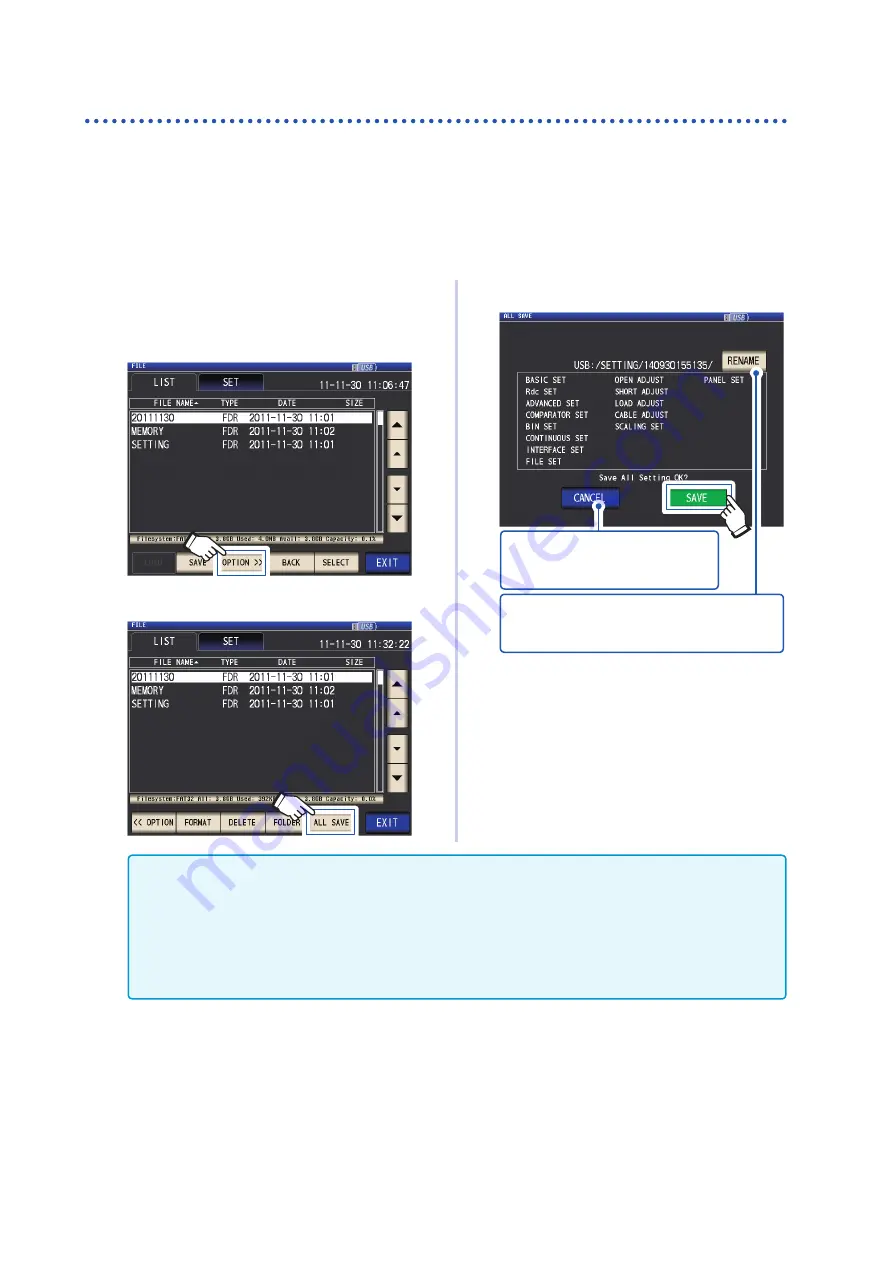
154
Saving Settings Data
Save all instrument settings including panels (ALL SAVE function)
This section describes how to save instrument settings including panels as settings files on the
USB flash drive. The file extension will be “.ALL.” At this time, settings files (extension “.SET”) and
panel files (extension “.PNL”) will also be saved separately in the same folder.
For the settings that are saved, refer to "Appx. 11 Initial Settings Table" (p. Appx.15).
Screen display method (For more information, see p. 29.):
(Measurement screen)
FILE
key>(
FILE
screen)
LIST
tab
1
Insert the USB flash drive into the front
2
Touch the
OPTION>>
key.
3
Touch the
ALL SAVE
key.
4
Touch the
SAVE
key.
Touch when you wish to cancel the
save operation.(The dialog box will
be closed.)
Touch when you wish to change the folder
name of the setting file.
(A folder name entry dialog box will be displayed.)
Settings data including panels will be
saved.
5
Touch the
EXIT
key.
Displays the measurement screen.
•Touching the
SAVE
key will cause a
SETTING
folder to be automatically created on the USB flash drive,
and setting files will be saved there.
•
Folder names are automatically assigned based on the time and date by default, but they can be changed
by touching the
RENAME
key.
(Example: Saved at 16:31:44 on September 30, 2014→140930163144.ALL, 140930163144.SET, and
140930163144.PNL files are saved in the 140930163144 folder.)
•
If a setting folder with the same name already exists, a dialog box confirming whether you wish to over
-
write the folder will be displayed.
Summary of Contents for IM3536
Page 20: ...16 Operating Precautions ...
Page 34: ...30 Screen Layout and Operation ...
Page 140: ...136 Testing the System Self diagnosis ...
Page 224: ...220 About Measurement Times and Measurement Speed ...
Page 240: ...236 Discarding the Instrument ...






























