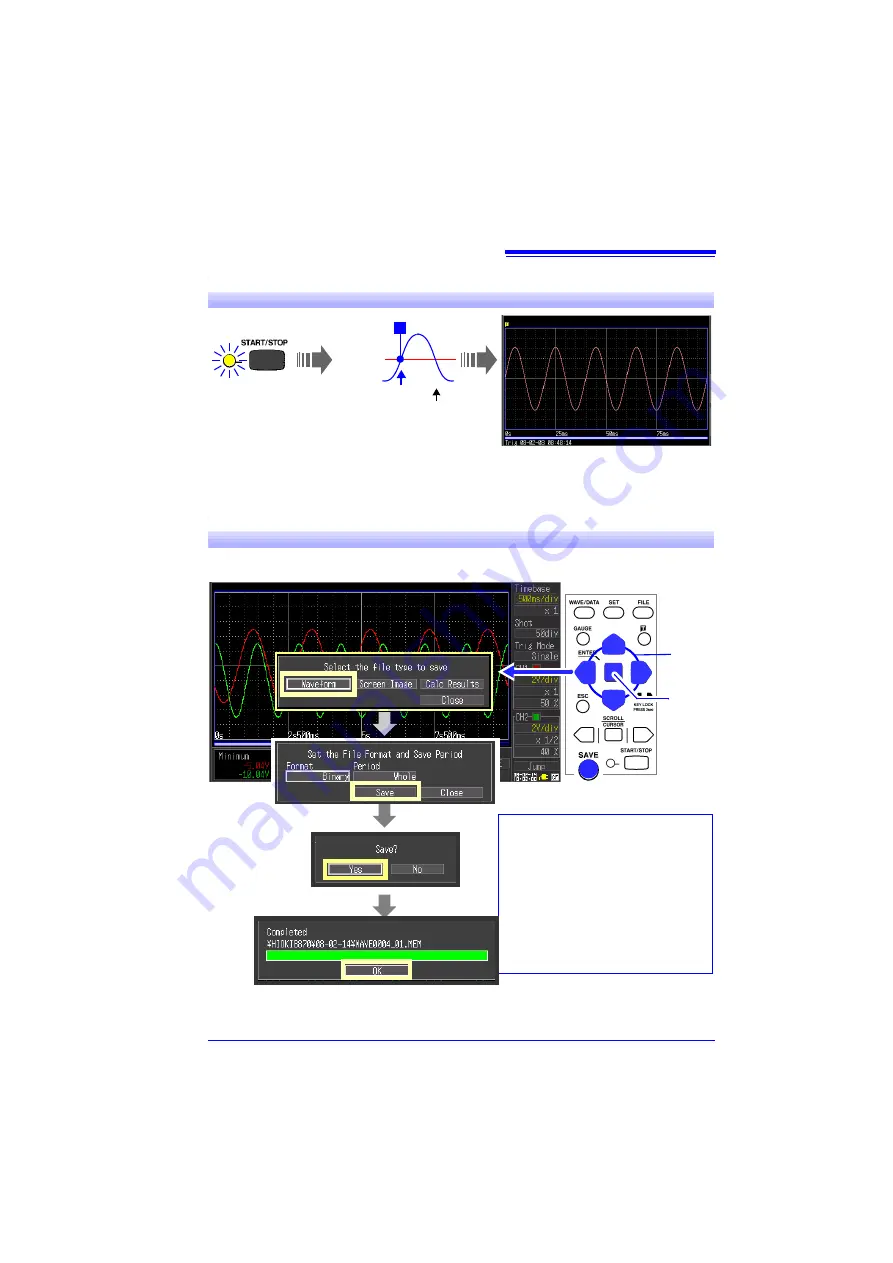
Commercial Power Mains Measurement
7
In this case, we use the default [Select & Save] method to save waveform data.
Refer to "Analysis" (p. 12) for analysis methods.
3
Start and stop measurement
Press the
START/STOP
key.
“Waiting for trigger” is displayed until the signal
rises above zero volts.
When the measurement criteria are met, trigger-
ing occurs and the waveform is recorded for the
specified duration (Recording Length).
Trigger level
0 V
Trigger slope [
]
T
In this case, measurement data is
recorded until you press the
START/
STOP
key again.
Waiting for trigger
4
Save the data
1
2
Displays the Save
dialog.
• To reload data into the instrument or
load it into the Wave Processor pro-
gram, set the
Format
to
Binary
.
• To save a screen image (Screen
Shot), display the screen to save, and
press the
SAVE
key to display the
Save dialog.
• You can confirm the saved data on the
File screen by pressing the
FILE
key.
Select
Apply
Summary of Contents for 8870-20
Page 1: ...MEMORY HiCORDER Measurement Guide 8870 20 October 2013 Revised edition 4 8870B980 04 13 10H ...
Page 2: ......
Page 18: ...Analysis 16 ...
Page 19: ......
Page 20: ......




















