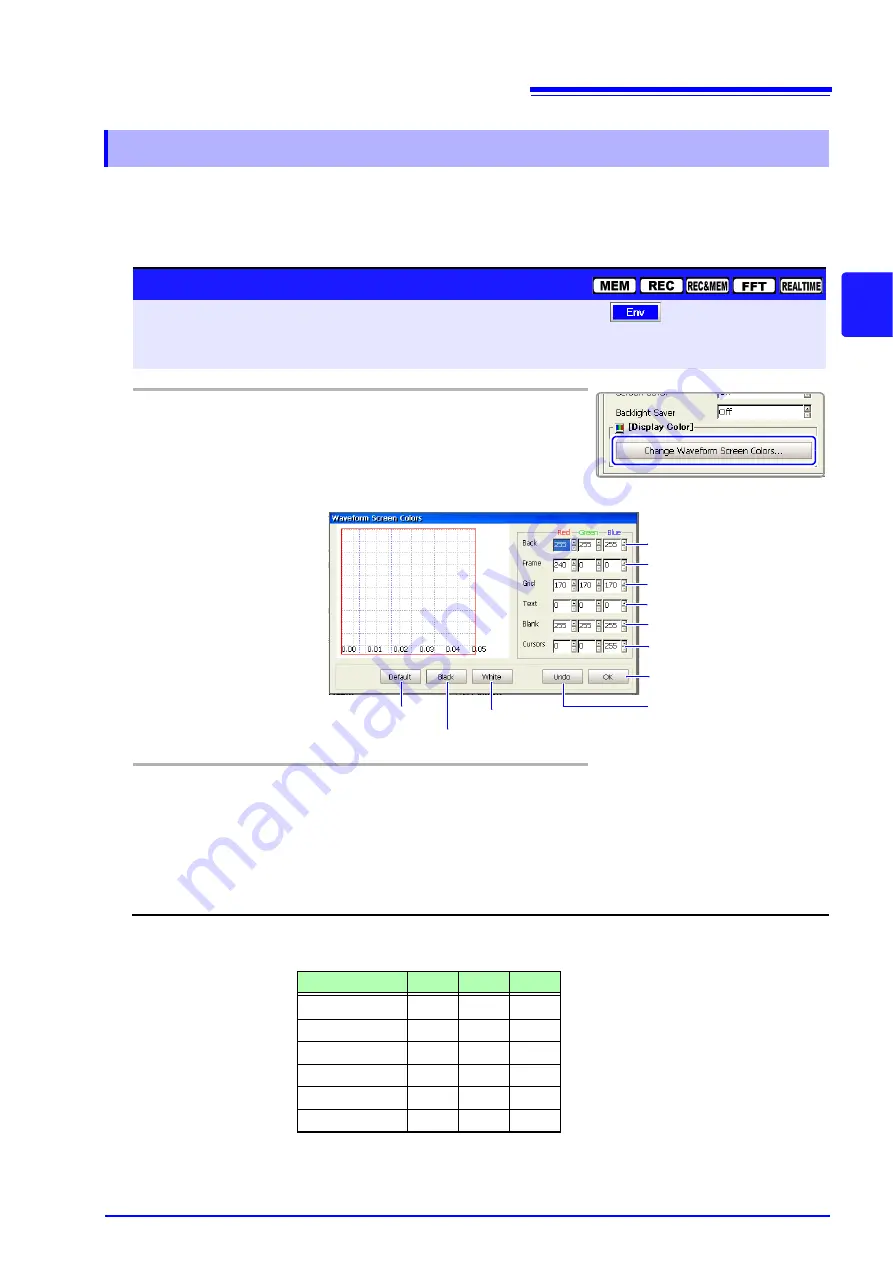
13.2 Making Key Operation and Operational Settings
363
13
Chapter 13
System
Env
ironment Sett
ings
You can set the colors of the waveform screen background and the colors of
characters and other objects on the screen. Select red, blue, and green values
for the corresponding setting items. The color of the setting item changes to the
selected color.
13.2.13 Selecting Screen Colors
Screen Color Settings
To open the screen: Press the
DISP
key
Press the
F7
[System]
key
Select
with the
SUB MENU
keys
Env Settings screen
See
Screen Layout (p. 45)
Operating Key
Procedure
1
CURSOR
Move the cursor to the
[Change Waveform
Screen Colors]
button.
F1
Select
[Edit].
The [Waveform Screen Colors] dialog box ap-
pears.
2
CURSOR
F1 to F8
Set as required.
See
After making the setting, select
[OK]
to confirm.
To cancel setting
Select
the
[Undo]
button.
Background color
Waveform frame color
Grid color
Character color
Waveform frame color (margins)
A/B cursor line color
Make background black
Undo the selections
Set to default colors
(see table below)
Make background white
Confirm the selections
Default Colors
Setting item
Red
Green
Blue
Back
0
0
0
Frame
240
0
0
Grid
100
100
100
Text
240
240
240
Blank
0
50
200
Cursors
255
255
0
Summary of Contents for 8860-50
Page 2: ......
Page 12: ...Contents x...
Page 18: ...Reading this Manual 6...
Page 24: ...1 3 Interconnection and Block Diagrams 12...
Page 180: ...6 12 Making Trigger Settings on the Waveform Screen 168...
Page 246: ...8 15 Inserting and Searching for Event Marks on a Waveform 234...
Page 356: ...12 7 Print Examples 344 A B Waveform_________________________________________________...
Page 406: ...14 2 External I O 394...
Page 489: ......
Page 490: ......






























