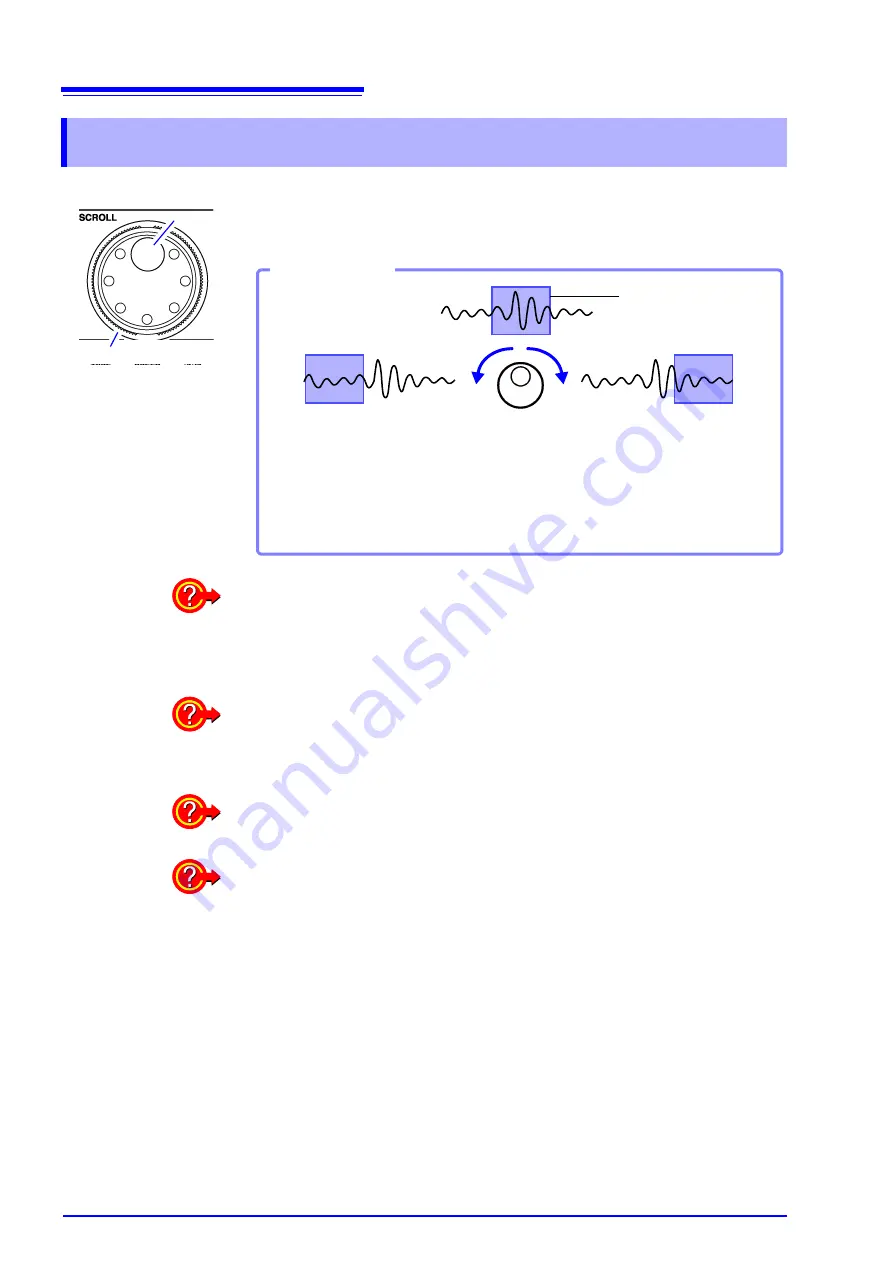
8.1 Scrolling Waveforms
192
When measuring or displaying an existing waveform, use the Jog and Shuttle
(SCROLL) knobs to scroll.
The scrolling speed is controlled by the rotation angle of the Shuttle knob.
8.1
Scrolling Waveforms
Shuttle
Jog
Turn CW
Scrolls later on the waveform from
the current point.
Turn CCW
Scrolls earlier on the waveform
from the current point.
Screen Display
A setting is provided to reverse Jog and Shuttle scroll directions.
See
"13.2.4 Specifying Jog & Shuttle Scroll Operations" (p. 356)
Scroll Direction
Earlier
Later
To view the whole waveform
Move the cursor to the
[Mag]
(Magnification) button at the top of the Waveform
screen, and press
F1
[Whole]
(Whole waveform)
key to display the overall
recording length of the waveform on one screen.
See
"8.9.1 Magnifying and Compressing Horizontally (Time Axis)" (p. 211)
To scroll waveforms automatically (Auto Scroll)
Turn the outer Shuttle knob in the direction desired to scroll the waveform, hold it
until “
Auto-Scroll
” appears on the screen, then release it. The waveform scrolls
automatically. Turning the knob more increases the scrolling speed.
To cancel Auto Scroll
Press any operating key to cancel Auto Scroll.
To view part of the waveform that has scrolled off the screen
Acquired parts of the waveform can be displayed. Turning the Jog and Shuttle
causes “
Scroll Trace
” to appear.
To return the display to the currently recording part of the waveform, press the
F1
[Scroll Trace]
key.
Summary of Contents for 8860-50
Page 2: ......
Page 12: ...Contents x...
Page 18: ...Reading this Manual 6...
Page 24: ...1 3 Interconnection and Block Diagrams 12...
Page 180: ...6 12 Making Trigger Settings on the Waveform Screen 168...
Page 246: ...8 15 Inserting and Searching for Event Marks on a Waveform 234...
Page 356: ...12 7 Print Examples 344 A B Waveform_________________________________________________...
Page 406: ...14 2 External I O 394...
Page 489: ......
Page 490: ......






























