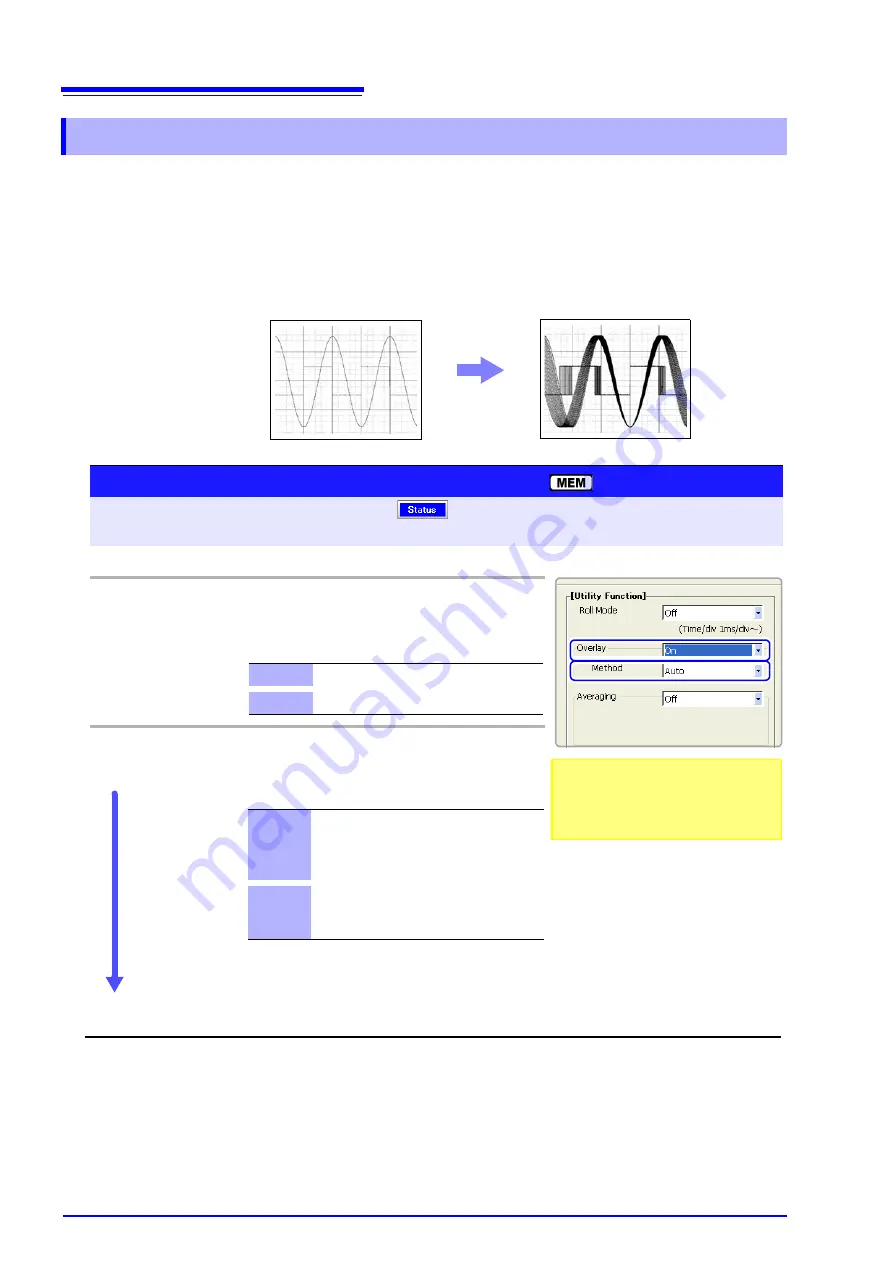
4.3 Acquiring Waveforms Using the Utility Functions
104
This applies to the Memory function only.
Displayed waveforms are retained on-screen and overlaid with new waveforms.
Use this to compare new waveforms with those recorded immediately before.
(When the trigger mode is
[Repeat]
or
[Auto]
)
Methods are available to automatically overlay waveforms while measuring, and
to overlay waveforms manually without limit.
4.3.2 Overlaying Waveforms
Normal Display
Waveforms with the Overlay Function
2
1
Overlay
To open the screen: Press the
SET
key
Select
with the
SUB MENU
keys
Status Settings screen
See
Screen Layout (p. 28)
Operating Key
Procedure
1
Enable/disable the Overlay function.
CURSOR
Move the cursor to the
[Overlay]
item.
F1 to F8
Select either choice.
2
When [On] is selected: Choose the overlay method.
CURSOR
Move the cursor to the
[Method]
item.
F1 to F8
Select either choice.
Off
Overlay disabled (default setting).
On
Overlay enabled.
Auto
Normal overlay enabled.
When the trigger mode is [Repeat] or [Au-
to], waveforms are overlaid from starting
until measurement stops.
Manual
Waveforms are manually overlaid on the
screen. Waveforms remain on-screen re-
gardless of the trigger mode.
Measurement (Waveform Acquisition)
When
[Manual]
is selected: to overlay manually (p. 105)
This mode cannot be used simultaneously
with the Roll Mode.
"When the Overlay function is enabled
([On])." (p. 105)
Summary of Contents for 8860-50
Page 2: ......
Page 12: ...Contents x...
Page 18: ...Reading this Manual 6...
Page 24: ...1 3 Interconnection and Block Diagrams 12...
Page 180: ...6 12 Making Trigger Settings on the Waveform Screen 168...
Page 246: ...8 15 Inserting and Searching for Event Marks on a Waveform 234...
Page 356: ...12 7 Print Examples 344 A B Waveform_________________________________________________...
Page 406: ...14 2 External I O 394...
Page 489: ......
Page 490: ......
















































