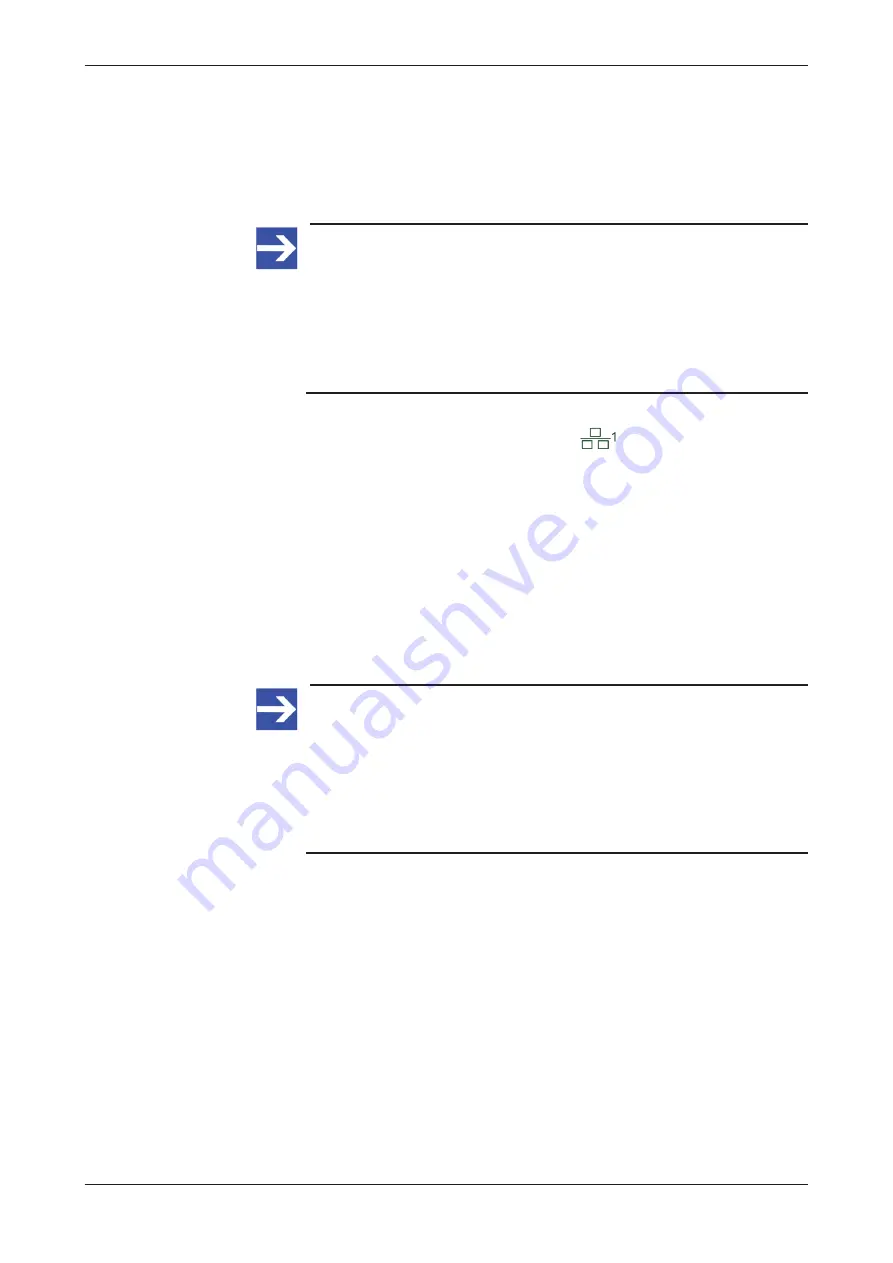
Commissioning and first steps
30/152
5.3.2
Using DHCP server
In its state of delivery, port 1 (eth0) of the LAN interface of the device is set
to DHCP mode.
If a DHCP server is available in your local IT network, you can thus use the
DHCP service it to assign an IP address to the LAN interface of the device.
Note:
If the device realizes that no DHCP service is available, it resets the
port 1 (eth0) LAN interface address to
IPv4 link local
mode
(“fallback” setting).
IPv4 link local
uses the address range from
169.254.0.0
to
169.254.255.255
.
The device outputs the
IPv4 link local
address at its display
interfaces, therefore you can connect a monitor at one of the display
interfaces (e.g. DisplayPort) to find out the exact address.
Ø
Make sure that a DHCP service is available in your local network.
Ø
Plug an Ethernet cable into the LAN port
on the front panel of the
device (see position
(7)
page 14]), to connect it to your local network and to the
DHCP server.
Ê
Your device should now automatically obtain an IP address from the
DHCP server. This may take a few minutes.
If you know the IP address that the DHCP server has assigned to your
device, you can now access the
Local
Device Manager
directly by
entering the assigned IP address into the address bar of your web
browser. If you do not know the IP address, you can use the Windows
network environment (see “Alternative A” below) or the “host name” of
the device (see “Alternative B” below) to connect with it.
Note:
The device outputs its hostname and the IP address (which it has
received from the DHCP server) at its display interfaces. Thus,
connecting a monitor to one of its display interface (see positions
(3)
and
(4)
you to check the assigned IP address.
In case no DHCP service is available, the “fallback” IPv4 link local
address of eth0 interface will also be output at the display ports.
Ø
Enter into the address bar of your browser the IP address that the
DHCP server has assigned to the device.
netFIELD OnPremise | User manual
DOC200901UM02EN | Revision 2 | English | 2021-06 | Released | Public
© Hilscher 2021






























