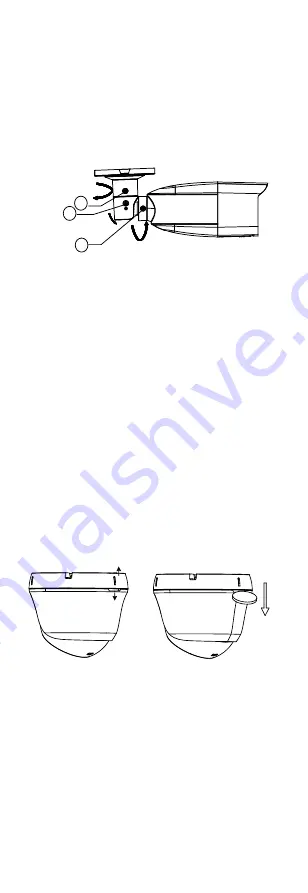
Note:
The supplied screw package contains self-tapping
screws, and expansion bolts.
For cement wall, expansion bolts are required to fix
the camera. For wooden wall, self-tapping screws are
required.
5.
Connect the corresponding power cord, and video
cable.
6.
Power on the camera to check whether the image
on the monitor is gotten from the optimum angle. If
not, adjust the surveillance angle.
0° to 360°
3
2
1
0° to 360°
0° to 90°
Figure 2-3
3-axis Adjustment
1)
Loosen the No.
①
adjusting screw to adjust the
pan position [0° to 360°]. Tighten the No.
①
adjusting screw.
2)
Loosen the No.
②
adjusting screw to adjust the
tilting position [0° to 90°]. Tighten the No.
②
adjusting screw.
3)
Loosen the No.
③
adjusting screw to adjust the
rotation position [0° to 360°]. Tighten the No.
③
adjusting screw.
2.2
Installation of Type II Camera
Before you start:
Both wall mounting and ceiling mounting are suitable
for the bullet camera. Ceiling mounting will be taken as
an example in this section. And you can take steps of
ceiling mounting as a reference for wall mounting.
Steps:
1.
Disassemble the turret camera by rotating the
camera to align the notch to one of the marks, as
shown in the figure below.
Mark
Notch
Figure 2-4
Disassemble the Camera
2.
Remove the mounting base from the camera body
with a flat object, e.g., a coin
3.
Paste the drill template to the place where you want
to install the camera.
4.
Drill the screw holes according to the drill template
and the cable hole (optional) in the ceiling.














