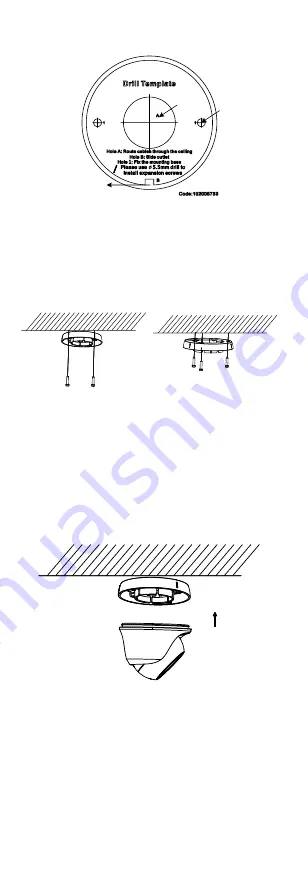
4.
Drill the screw holes, and the cable hole (optional)
on the ceiling according to the drill template.
Screw
Hole
Cable
Hole
Side
Opening
Figure 2-2
Drill Template
Note:
Drill the cable hole, when adopting the ceiling outlet
to route the cable
.
5.
Attach the mounting base to the ceiling, and secure
them with supplied screws.
Type I Camera
Type II Camera
Figure 2-3
Attach the Mounting Base to the Ceiling
Note:
The supplied screw package contains
self-tapping screws, and expansion bolts.
For cement ceiling, expansion bolts are required
to fix the camera. For wooden ceiling,
self-tapping screws are required.
6.
Route the cables through the cable hole, or the side
opening.
7.
Align the camera with the mounting base, and
tighten the screws to secure the camera on the
mounting base.
Figure 2-4
Secure the Camera with Mounting Base
8.
Connect the corresponding cables, such as power
cord, and video cable.
9.
Power on the camera to check whether the image
on the monitor is gotten from the optimum angle. If
not, adjust the camera according to the figure below
to get an optimum angle.
















