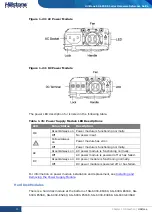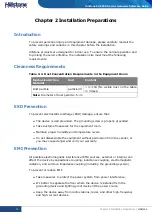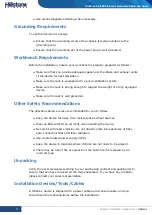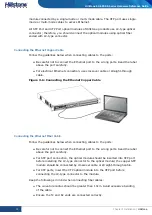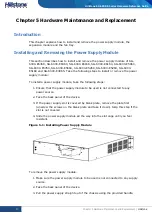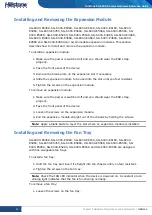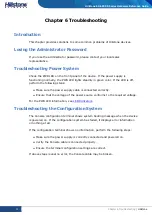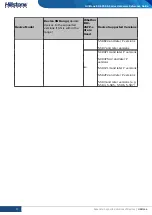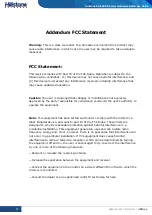43
Chapter 3 Installation
|
Hillstone
Hillstone SG-6000 E-Series Hardware Reference Guide
1.
According to the function you use, select the corresponding antenna.
2.
Install the antenna to the SMA connector at the back panel of the device by
rotating the antenna clockwise.
Installing the SIM Card
To install the SIM card for SG-6000-E1100 (4G version) or SG-6000-E1100
(WLAN+4G version), take the following steps:
1.
Purchase the SIM card from the ISP and activate the data connection service.
2.
Insert the SIM card into the SIM card slot at the back panel of the device.
Note: 4G data card and SIM card must match the network type.
Verifying Installation
After you complete the installation with all the above steps, you still need to verify
the following items.
All the cables are properly connected.
The grounding wire of the device is correctly connected.
The air vents on both side panel of the device are unblocked, and there is
enough space around for heat dissipation.
The expansion modules, power supply modules and fan tray are correctly
installed (for some products).
The power source meets the requirements of the device.
If the device is rack-mounted, make sure the rack is stable enough. If the
device is placed on a workbench, make sure the workbench is stable and
clean.