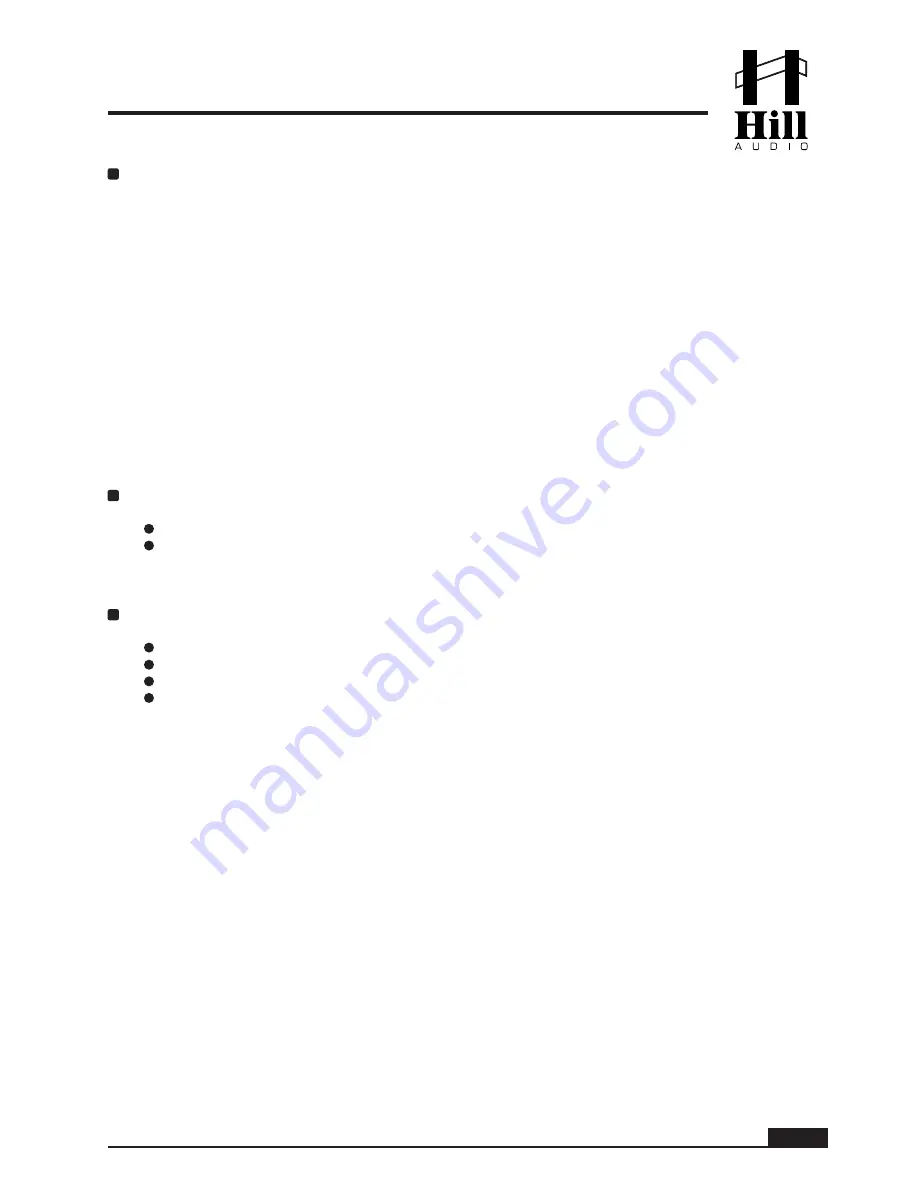
Playlist. Scroll to PLAYLIST and press the wheel to invoke ENTER. You will see all available UPnP
resources (e.g. a PC which has allowed your Receiver to share its files). Scroll to the desired UPnP
resource and press the wheel to invoke ENTER. Scroll to the desired folder and press the wheel to
invoke ENTER. You will see a list of playlists inside the chosen folder. External playlists can have m3u
and pls formats; internally created playlists will be stored as m3u. Scroll to the playlist you wish to play
and press the wheel to invoke ENTER. The list of songs inside the playlist will be displayed. Scroll to the
song you wish to start with and press the wheel to invoke ENTER. The playlist will start to play from
the chosen song.
Replay will be expedited under the parameters set in 5.2.2.3.
Reminder: The PLAY_LAST status can also be accessed by toggling through the different cources in
PLAY_LAST status via multiply invoking the SRC button.
5.2.2.3. Replay Properties
Media replay can be influenced in both replay sequence as well as repeatability, this applies both to
replay from the USB media as well as any replay via UPnP from the local network (LAN). To make the
required settings, make sure you are in SOURCE_MENU and press SET. A pop-up menu named
PLAY_SETTING will appear, with the following entries:
Order. Scroll to ORDER and press the wheel to invoke ENTER. You will be presented with the a list
of the following choices for the playback order:
Sequential: Songs will be played in the order they appear in the folder or the playlist.
Shuffle: Songs will be played in a pseudo-random manner (all songs will be played once before
any song will be repeated if [Repeat: All songs] is selected)
Scroll to the desired option and press the wheel to invoke ENTER. Afterwards, the unit will exit the
PLAY_SETTING menu and return to SOURCE_MENU.
Repeatability. Scroll to REPEAT and press the wheel to invoke ENTER. 4 choices are availavle to
determine the way songs are repeated:
Repeat (Number of times the songs will be played)
None: The Receiver will stop after all songs are played once.
One song: The chosen song will be repeatedly played.
All songs: All the songs in the folder or playlist will be repeatedly played.
Scroll to the desired option and press the wheel to invoke ENTER. Afterwards, the unit will exit
the PLAY_SETTING menu and return to SOURCE_MENU.
5.3. Jingle Playback
5.3.1. Overview
The internal jingle player is a powerful feature to deliver your branding or marketing message in a
recurring manner to the listeners. This can be a special offer, your company slogan or a general com-
pany identification jingle. The jingle player allows to access 3 jingles either directly or play them auto-
matically with a certain time gap in between.
5.3.2. Preparations
Jingles must be stored in a folder named “JINGLES” on the root level of a USB storage stick (max.
32GB) which is inserted in the front-panel USB type-A socket. The Jingles inside must be in MP3
format of fixed bitrate and must be named as follows:
J1_MM.mp3
J2_MM.mp3
J3_MM.mp3
Any other files in the folder “Jingles” will be ignored.
The file name section _MM indicates the jingle pause (meaning the time music may play) after the
jingle became active in scheduled play.
PAGE 18
USER MANUAL - DMW300 NETWORK | FM | USB RECEIVER & PLAYER
Summary of Contents for DMW-300
Page 1: ...RevA 10 2015...




















