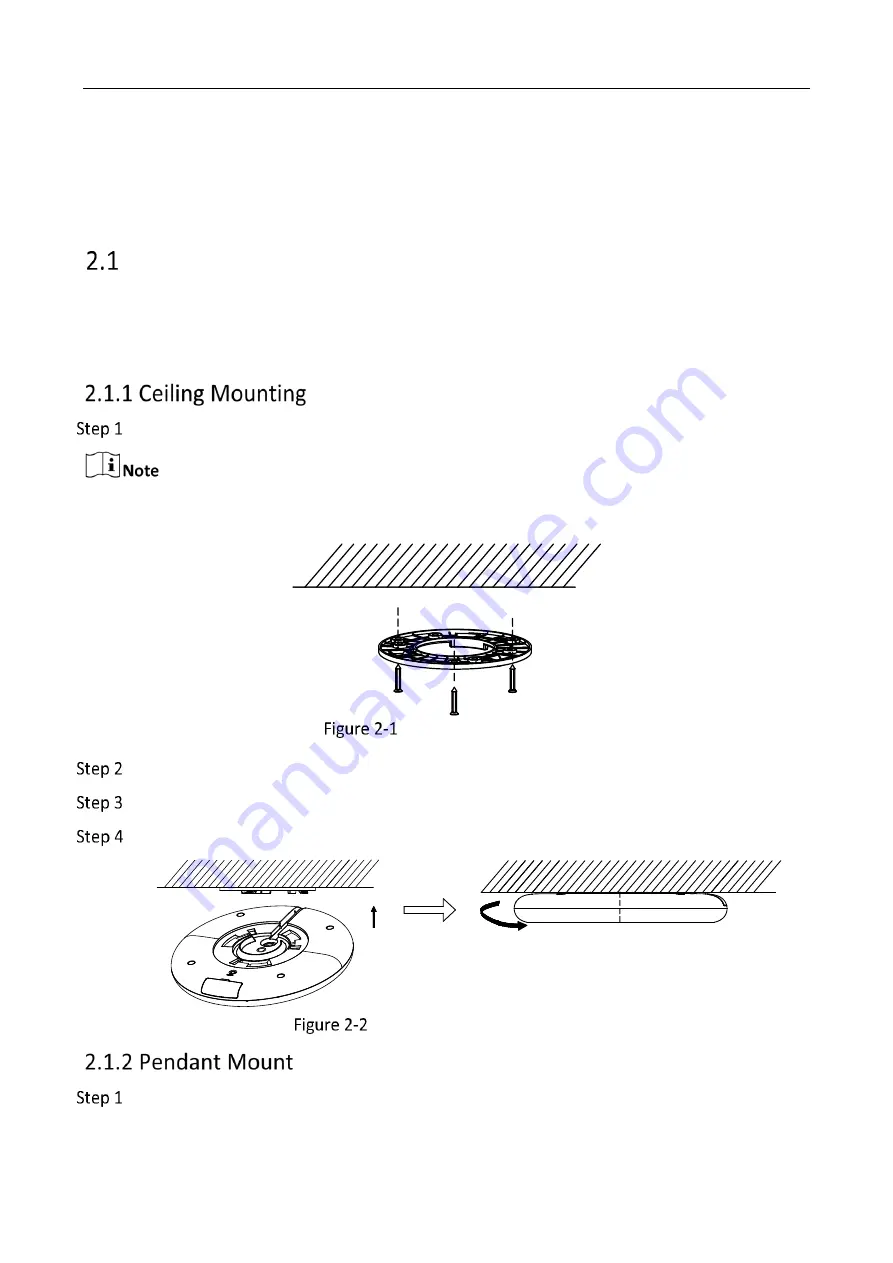
Network Microphone • User Manual
5
Chapter 2 Installation and Application
Installation
Before you start
Both ceiling and pendant mounting are suitable for the device. The supplied screws are for ceiling
mounting. The bracket for pendant mounting shall be purchased separately.
Fix the installation plate to the ceiling with three KA4 × 22 screws.
(Optional) For cement wall, drill the screw holes with a 5.5 mm drill and insert the supplied wall
plugs before installation.
Fix the Installation Plate
Remove the stick in the cable slot and snap the cable in the slot.
Fit the microphone onto the installation plate.
Turn the microphone as the figure below until it snaps into the installation plate.
Install the Microphone to Ceiling
Fix the bracket on the ceiling with four M6 metal expansion bolts.
Summary of Contents for UD26182B
Page 1: ...Network Microphone User Manual...
Page 24: ...UD26182B...










































