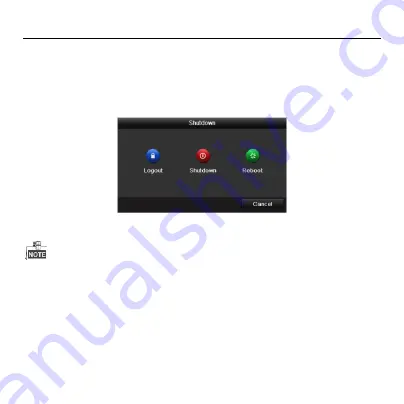
Quick Operation Guide of WIFI Network Video Recorder
27
operation, you need to enter user name and password tog in again.
Steps:
1.
Enter the Shutdown menu.
Menu > Shutdown
2.
Click
Logout
.
After you have logged out the system, menu operation on the screen is invalid. It is
required to input a user name and password to unlock the system.
Adding IP Cameras
You should add and configure the online IP cameras to enable the live view and recording
function.
Before you start:
Ensure the network connection is valid and correct, and the IP camera to add has already






























