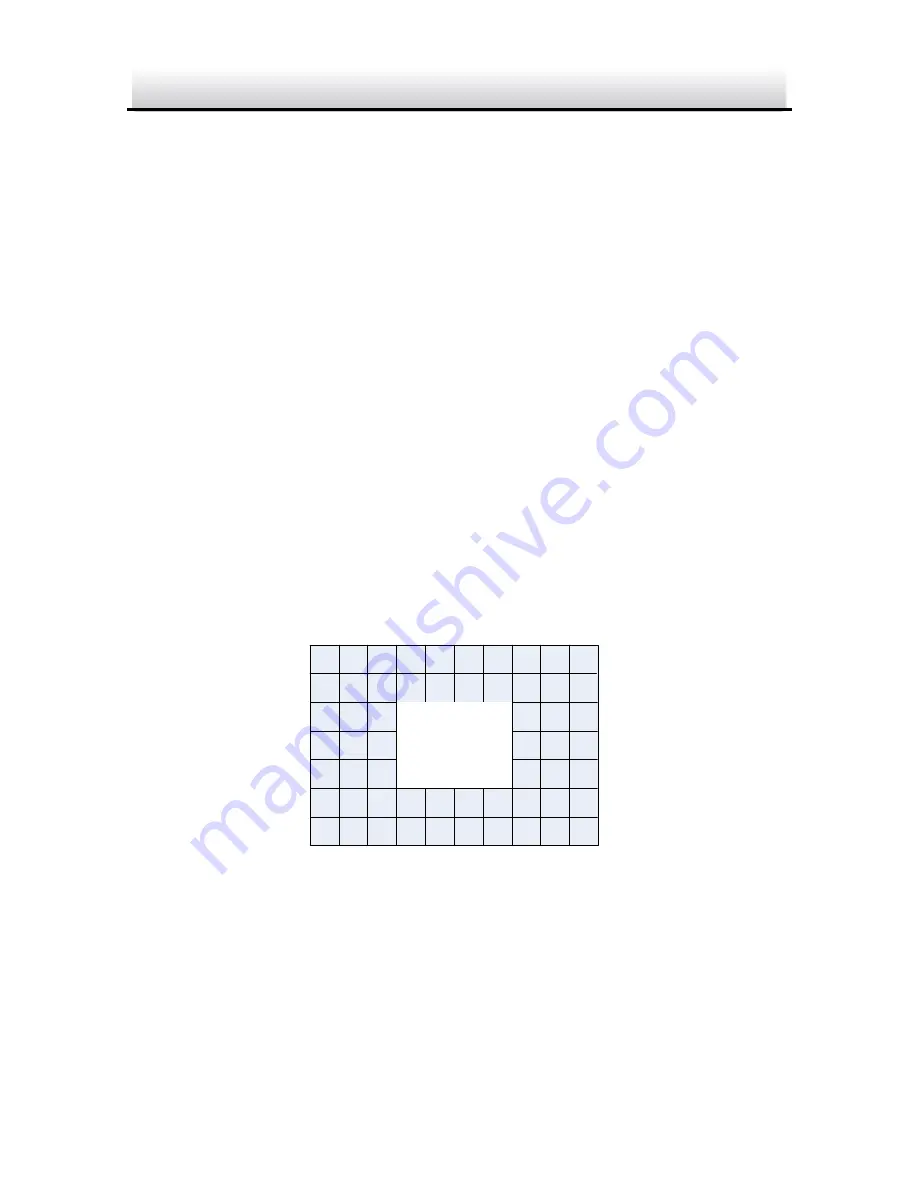
HD WDR Box Camera
·
User Manual
27
27
The gain of BLC can be set to
High
,
Middle
, and
Low
, the higher the
gain is, and the clearer the image is. Follow the steps below to set a
BLC area.
Steps:
1.
Move the cursor
AREA
, and press
OK
to enter the area edit
interface.
2.
Move the joystick up/down/left/right to define the BLC position.
3.
Press
OK
to enter the area size edit interface.
4.
Move the joystick up/down/left/right to define the BLC size.
5.
Press
OK
to confirm the selection, and select
RET
to go back the
BLC menu, or select
AGAIN
to re-define the BLC area.
6.
(Optional) Move the cursor to
DEFAULT
and press
OK
to restore
the BLC settings to the default.
↑
←
POSITION
→
↓
Define a BLC Area
Figure 3-5






























