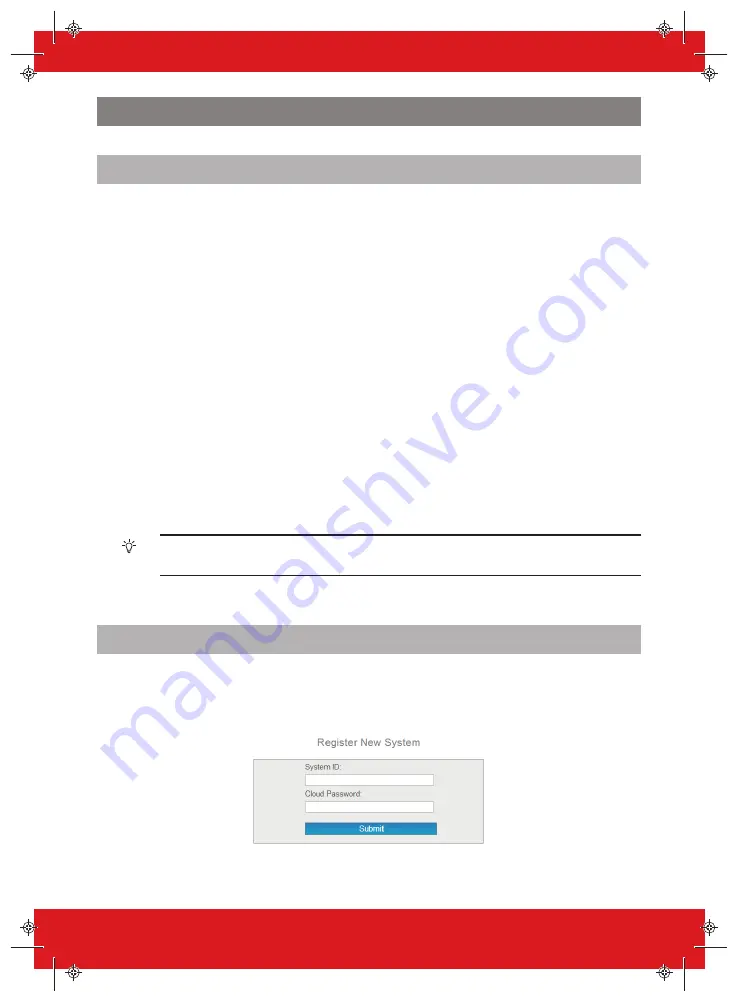
PyronixCloud
Setting up PyronixCloud on the Panel
Check with your Engineer that the panel has been set up to allow communication between the panel
and the cloud/app.
1. Press
d
and enter your User Code, then press
t
.
The Master Manager Menu is displayed.
2. Scroll to SET UP APP?, and press
t
.
Enable App is displayed.
3. Press
1
to enable the app and press
t
.
System ID is displayed.
4. Make a note of the System ID and press
t
.
5. Enter a secure password (max characters =16) for the PyronixCloud, and press
t
.
6. Press
0
to set Security to 'Standard' and press
t
.
7. Enter a secure password for the Home App and press
t
.
Poll Server is displayed.
8. If required, choose a Poll Server setting and press
t
.
It is recommended that Poll Server is set to Yes.
►
For more information, see "Setting up the PyronixCloud" on page 13
When creating passwords, ensure that the password uses a variety of upper case, lower
case, numbers and symbols – where applicable – to ensure the best security possible.
Setting up the PyronixCloud
Log on to www.pyronixcloud.com and create an account. A confirmation email will be sent to the
registered email address. Once the link on the email is clicked, you are now set up on the
PyronixCloud.
1. Enter the System ID and Cloud Password that was set up on the panel and click Submit.
Enforcer User Guide
102017855 - V01
13
Summary of Contents for Pyronix Enforcer 64
Page 1: ...102017855 V01 Software V12 0 Enforcer 64 User Guide...
Page 4: ...Inputs 36 Outputs 37 Users 38 Compliance 39 Notes 40 iv Enforcer User Guide 102017855 V01...
Page 40: ...Notes 40 Enforcer User Guide 102017855 V01...
Page 41: ......
Page 42: ......
Page 43: ......
Page 44: ......




























