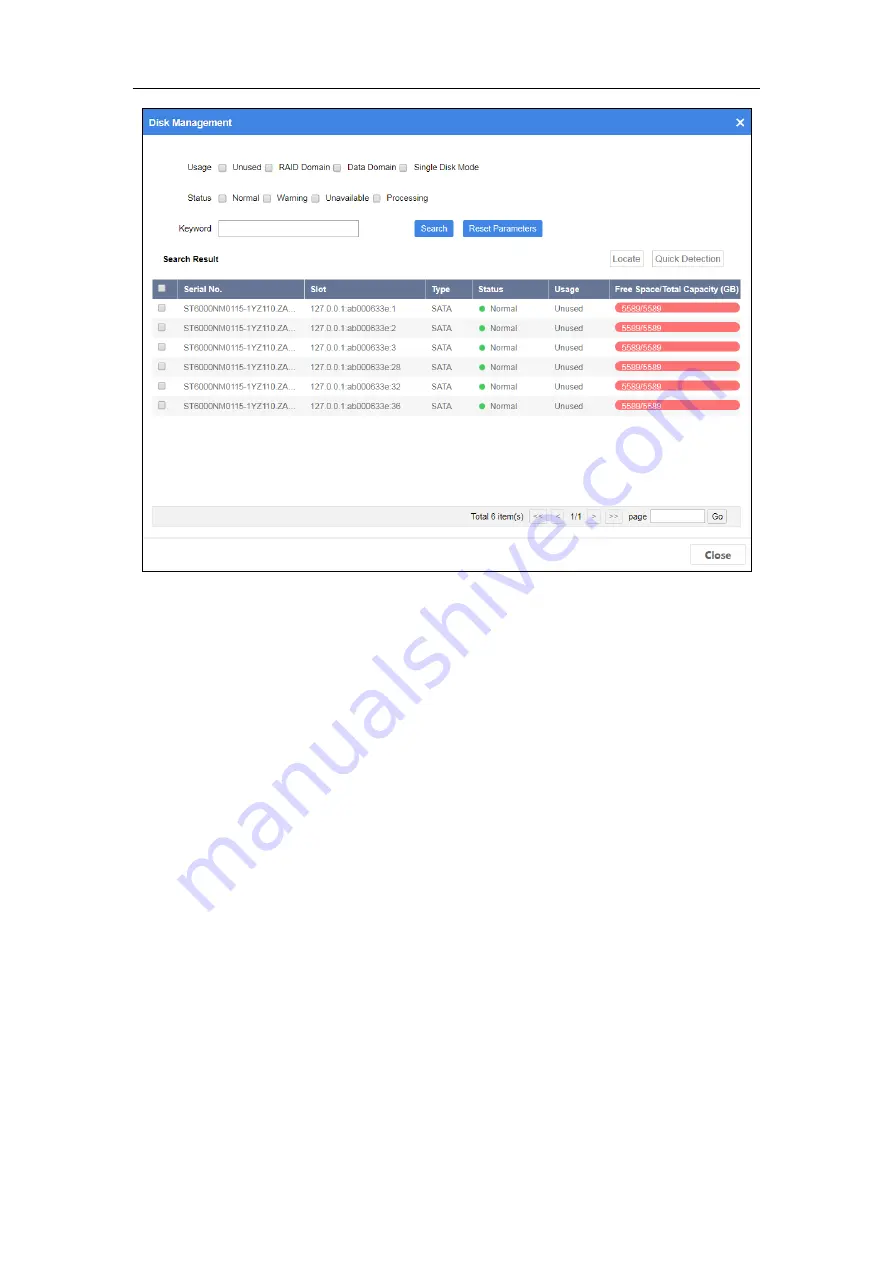
ICVS User Manual
19
Figure 4-12
Disk Management
Step 4
Specify search conditions.
Usage:
Unused: Disk not used by any RAID domain.
Single Disk Mode: Reserved.
When disk Usage is set as Unused, Status description is shown as follows:
Normal: Disk is normal in all online nodes.
Warning: Disk is normal in some online nodes. Or bad sector exists in the
disk.
Unavailable: Disk is abnormal in all the online nodes. Disk will be removed
from resource pool.
Processing: Disk is being detected, located, repaired, moved, or maintained.
Step 5
Click Search.
When disk status is warning, unavailable, or processing, click the status in
status column to show help. You can follow the help to recover disk.
Step 6
Optionally, to locate a disk, check the disk and click Locate to turn on FN
indicator of the disk. FN indicator will keep flashing (default flashing time is 600
seconds).
Step 7
Optionally, to detect a disk, check the disk and click Quick Detection. Detection
progress will be shown in Status column.




























