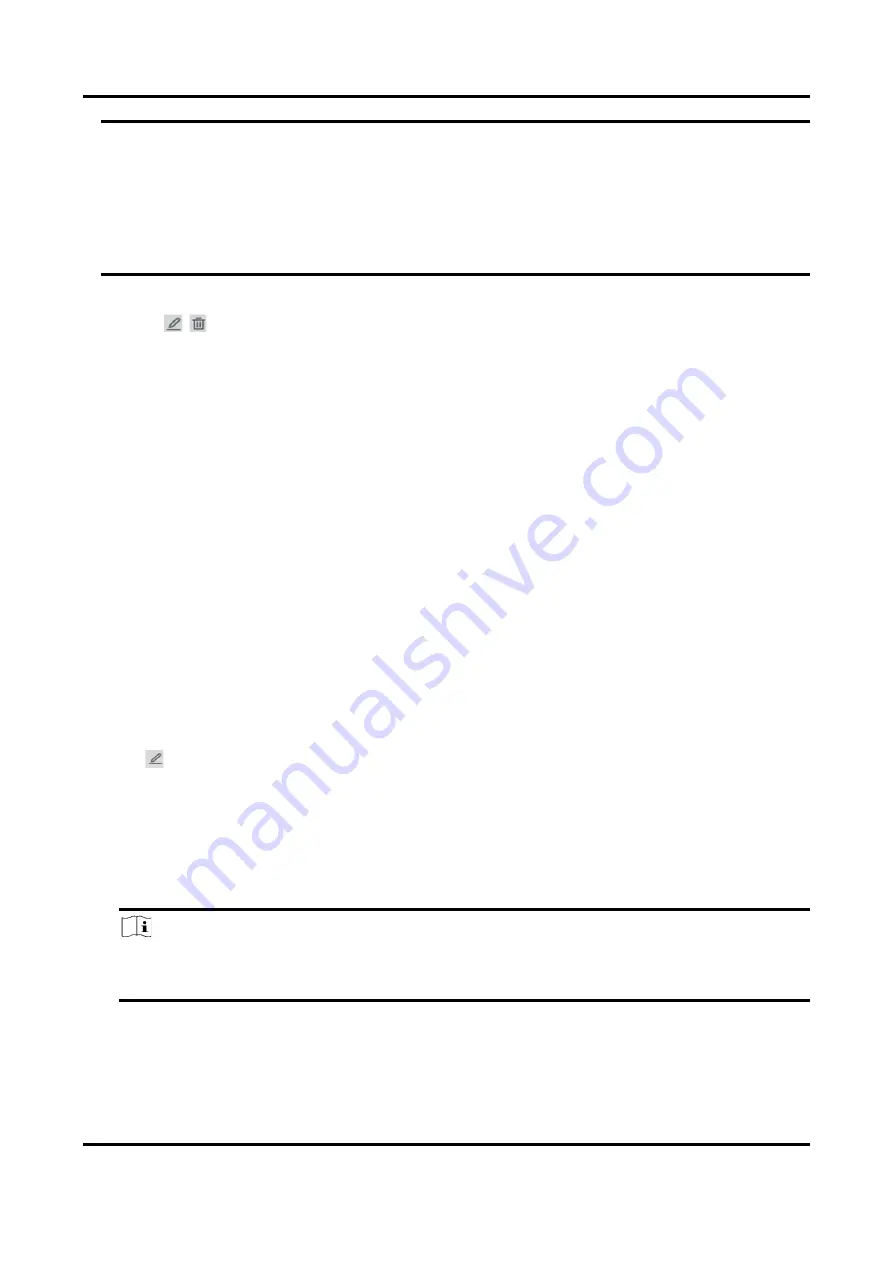
Network Video Recorder User Manual
17
Warning
We highly recommend you create a strong password of your own choosing (Using a minimum of
8 characters, including at least three of the following categories: upper case letters, lower case
letters, numbers, and special characters.) in order to increase the security of your product. And
we recommend you reset your password regularly, especially in the high security system,
resetting the password monthly or weekly can better protect your product.
5. Click OK.
–
Click
/ to edit/delete user.
Set Password Resetting Email
When you forget your login pattern and password, the device will send an email contains
verification code to your email for password resetting.
Steps
1. Go to Configuration → System → User.
2. Click Password Resetting Email.
3. Enter admin password for authorization.
4. Enter an email address.
5. Click OK.
Edit Unlock Pattern
Admin user can use the unlock pattern to log in. You can change the unlock pattern or disable the
unlock pattern.
Steps
1. Go to Configuration → User.
2. Click
.
3. Enter the admin password.
4. Click Unlock Pattern.
5. Turn on/off the function as your desire.
6. Set the unlock pattern if the function is enabled.
1) Use the mouse to draw a pattern among the 9 dots on the screen. Release the mouse when
the pattern is done.
Note
●
The pattern shall have 4 dots at least.
●
Each dot can be connected for once only.
2) Draw the same pattern again to confirm it.
7. Click OK.















































