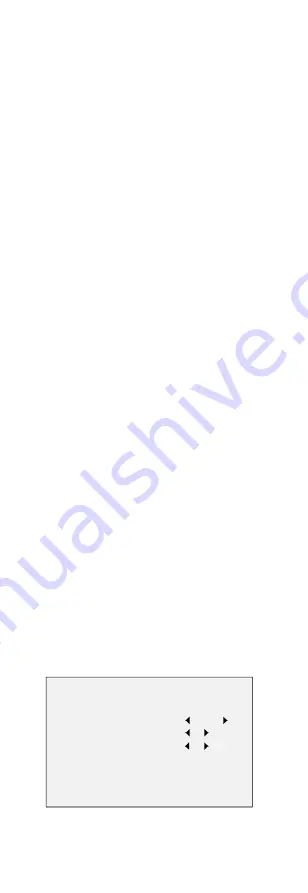
You can set the brightness value from 1 to 10 to darken
or brighten the image. The higher the value, the
brighter the image is.
EXPOSURE MODE
You can set the EXPOSURE MODE as GLOBAL, or BLC.
GLOBAL
GLOBAL refers to the normal exposure mode which
performs exposure according to the whole image
brightness.
BLC (Backlight Compensation)
BLC (Backlight Compensation) compensates light for the
front object to make it clear, but this may cause the
over-exposure of the background, where the light is
strong.
When BLC is selected as the exposure mode, the BLC
level can be adjusted from 0 to 8.
GAIN
It optimizes the clarity of the image in poor light
conditions. The GAIN level can be set as HIGH,
MEDIUM, or LOW. Select OFF to disable the GAIN
function.
Note:
The noise will be amplified, when the GAIN is on.
DWDR (Digital Wide Dynamic Range)
The DWDR helps the camera provide clear images even
under backlight circumstances. When both very bright
and very dark areas simultaneously exist in the image,
DWDR balances the brightness level of the whole image
to provide clear images with details.
Set the DWDR as ON to improve the image quality
under the backlight environment.
Set the DWDR as OFF to disable the function.
ANTI-FLICKER
Set the ANTI-FLICKER as ON to prevent the image from
flickering.
3.4.2
WHITE BALANCE
White balance, the white rendition function of the
camera, is to adjust the color temperature according to
the environment. It can remove unrealistic color casts in
the image. You can set WB mode as ATW, or MWB.
ATW (Aoto Tracking White Balance)
Under ATW mode, white balance is being adjusted
automatically according to the color temperature of the
scene illumination.
MWB (Manual White Balance)
You can set the R GAIN/B GAIN value from 1 to 255 to
adjust the shades of red/blue color of the image.
WHITE BALANCE
MODE
R GAIN
B GAIN
BACK
MWB
5
5
Figure 3-5
MWB MODE
































