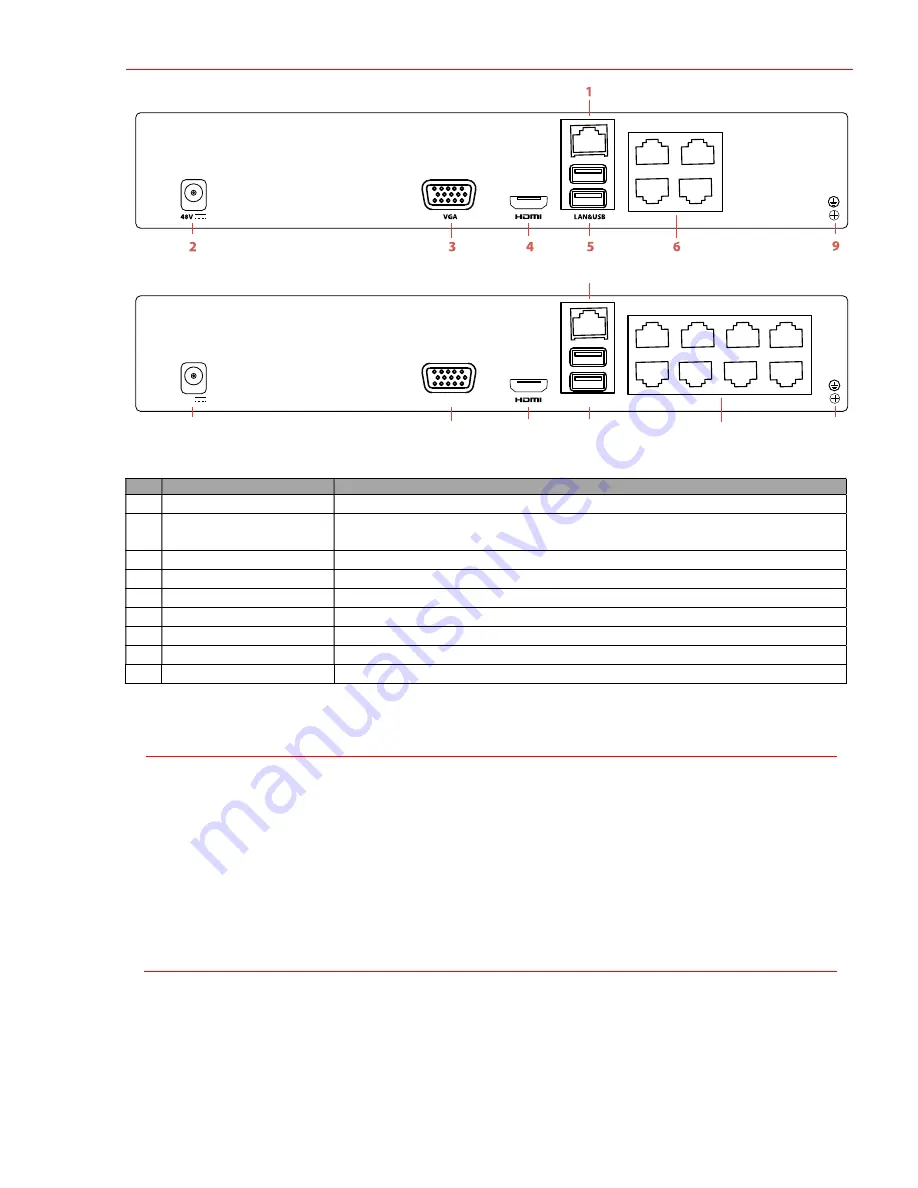
R E A R P A N E L S
ERI-Q104-P4
LAN&USB
VGA
3
4
5
6
48V
2
1
9
ERI-Q104-P8
No.
Item
Description
1
LAN
Connector for network
2
Power Supply
Input: 100 to 240 VAC
Output to NVR: 48 VDC
3
VGA
DB-15 connector for VGA output. Displays local video output and menu.
4
HDMI
HDMI video output connector
5
USB Interface
Universal Serial Bus (USB) port for additional devices
6
PoE/IP Camera Inputs
PoE out and IP camera inputs
7
---
---
8
AUDIO IN/OUT
RCA connectors
9
Ground
Grounding screw
1
C O N N E C T I N G D E V I C E S
•
Connect power supply to NVR and plug into 110 to 240 VAC outlet (surge suppressor recommended).
•
Connect NVR to LAN using Cat 5e cable.
•
Connect video monitor(s) to NVR using HDMI and/or VGA cables, as appropriate.
•
Connect mouse to USB port (wireless mouse can be used in lieu of included mouse).
•
Connect to audio I/O using RCA connectors.
•
Turn power switch on. Power indicator LED will remain on to indicate unit is starting/on.
2
S T A R T U P
•
Proper startup is crucial to expanding the life of the NVR.
•
Check the power supply is plugged into an electrical outlet.
•
It is HIGHLY recommended that an Uninterruptible Power Supply (UPS) be used in conjunction with the
device.
•
The Power LED should turn green. The unit will start.
Summary of Contents for ERI-Q104-P4
Page 13: ...QSG ERI Q10x Px 021418NA ...































