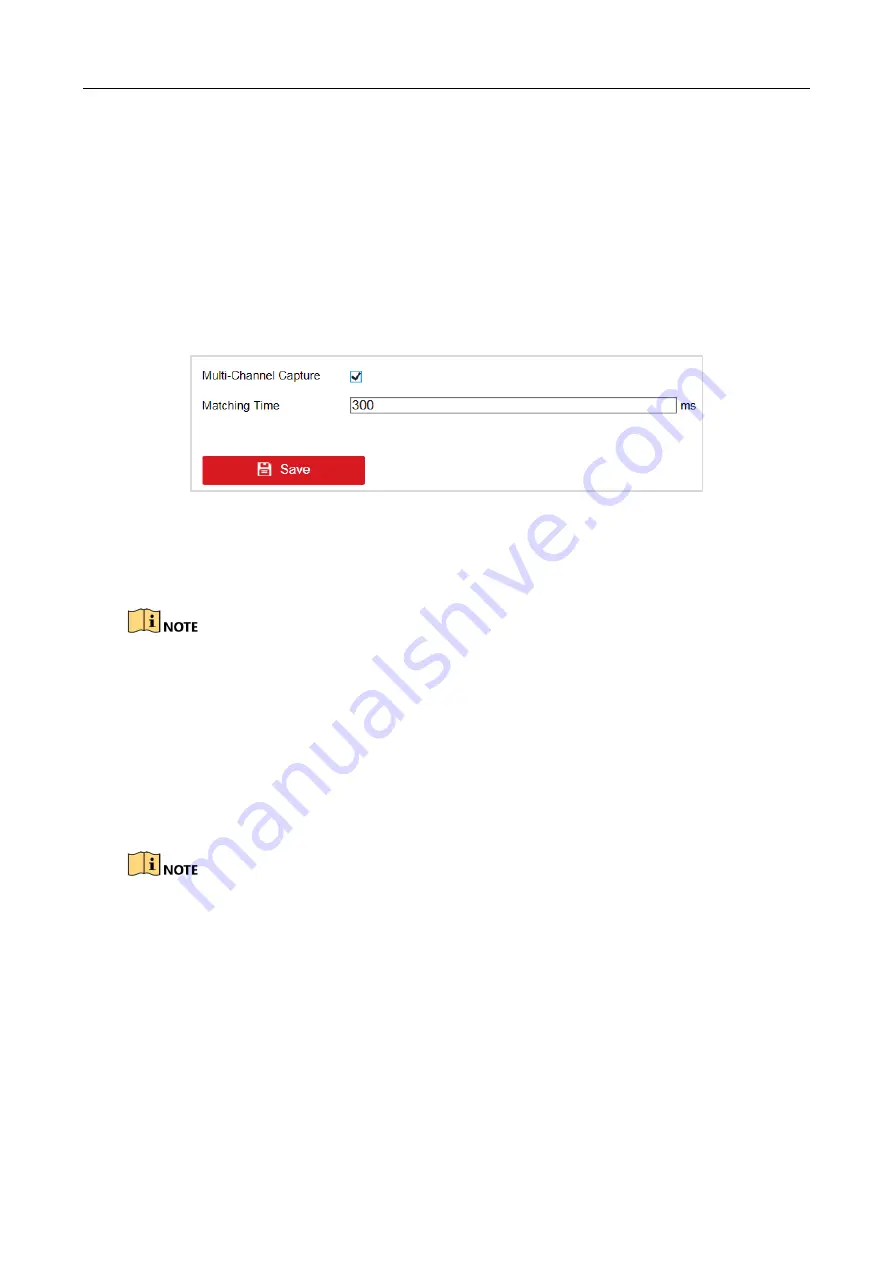
Entrance/Exit Station Quick Start Guide
20
Step 6
(Optional) Click Print Test to print the configured ticket to view the effect.
Step 7
Click Save to save the settings.
4.2.3 Configure Multi-Channel Capture
If multiple capture units are installed for one lane, you can enable multi-channel capture. The
clearest captured picture will be uploaded to the platform automatically according to the effects of
different pictures captured by the capture units.
Step 1
Go to Configuration > Entrance and Exit > Settings > Multi-Channel Capture.
Figure 4-6
Multi-Channel Capture
Step 2
Check Multi-Channel Capture to enable the function.
Step 3
Enter Matching Time.
Matching time is the longest matching waiting time for multi-channel capture. The value ranges
from 0 to 1000, and 300 is recommended.
Step 4
Click Save to save the settings.
4.2.4 View Entrance & Exit Status
Go to Configuration > Entrance and Exit > Status to view vehicle status, card status,
synchronization status, etc.
After the station is added to dedicated software, the functions such as license plate recognition of
capture unit, vehicle passing of barrier gate, fee charging, etc. can be realized. Refer to the
software user manual for details.


















