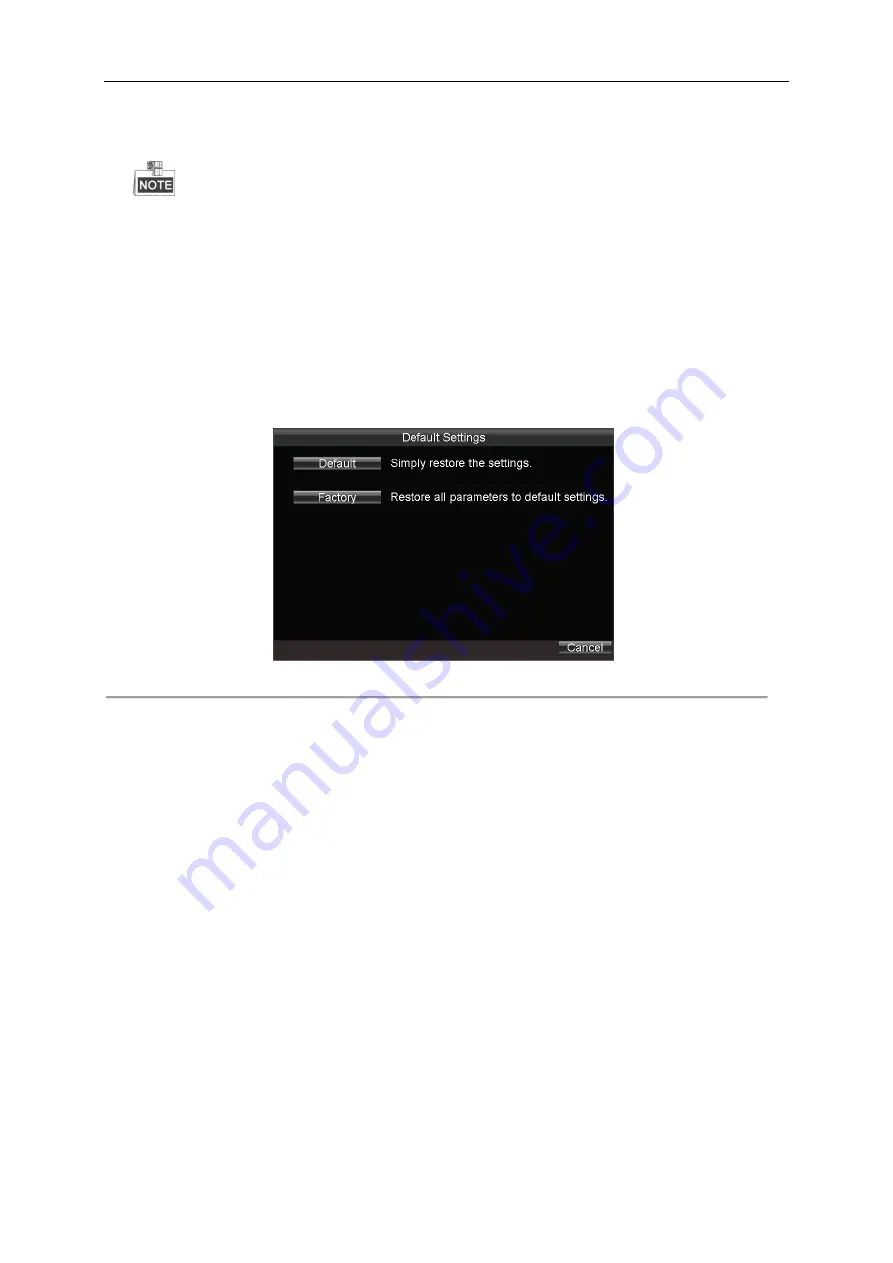
User Manual of Mobile Digital Video Recorder
65
Select the log item, and then click
Play
to play the related record files (If there is any record file related).
Connect the USB device to the mobile DVR, and then click
Export
to export the log file to the USB device for backup.
Press
Up
/
Down
keys on the remote control to positioning the cursor on the list.
Press
Left/Right
keys on the remote control to select the
Play
,
Export
or
Cancel
buttons.
Press
Enter
key on the remote control to select the log file.
12.2.3
Restoring Default Settings
Steps:
1.
Enter the Default interface.
Menu > Maintenance > Default
Figure 12. 6
Restore Default Settings
2.
Select the restoring type from the following two options.
●
Default:
Restore all parameters, except the network (including IP address, subnet mask, gateway, MTU, NIC
working mode, default route, server port, etc.) and user account parameters, to the factory default settings.
●
Factory:
Restore all parameters to the factory default settings.
3.
Click the
OK
button to start restoring default settings.
12.2.4
Importing/Exporting Configuration Files
Purpose:
The configuration files of the mobile DVR can be exported to local device for backup; and the configuration files of one
device can be imported to multiple devices if they are to be configured with the same parameters.
Before you start:
Connect a USB device to the mobile DVR.
Steps:
1.
Enter the Import/Export Configuration Files interface.
Menu > Maintenance > Configuration







































