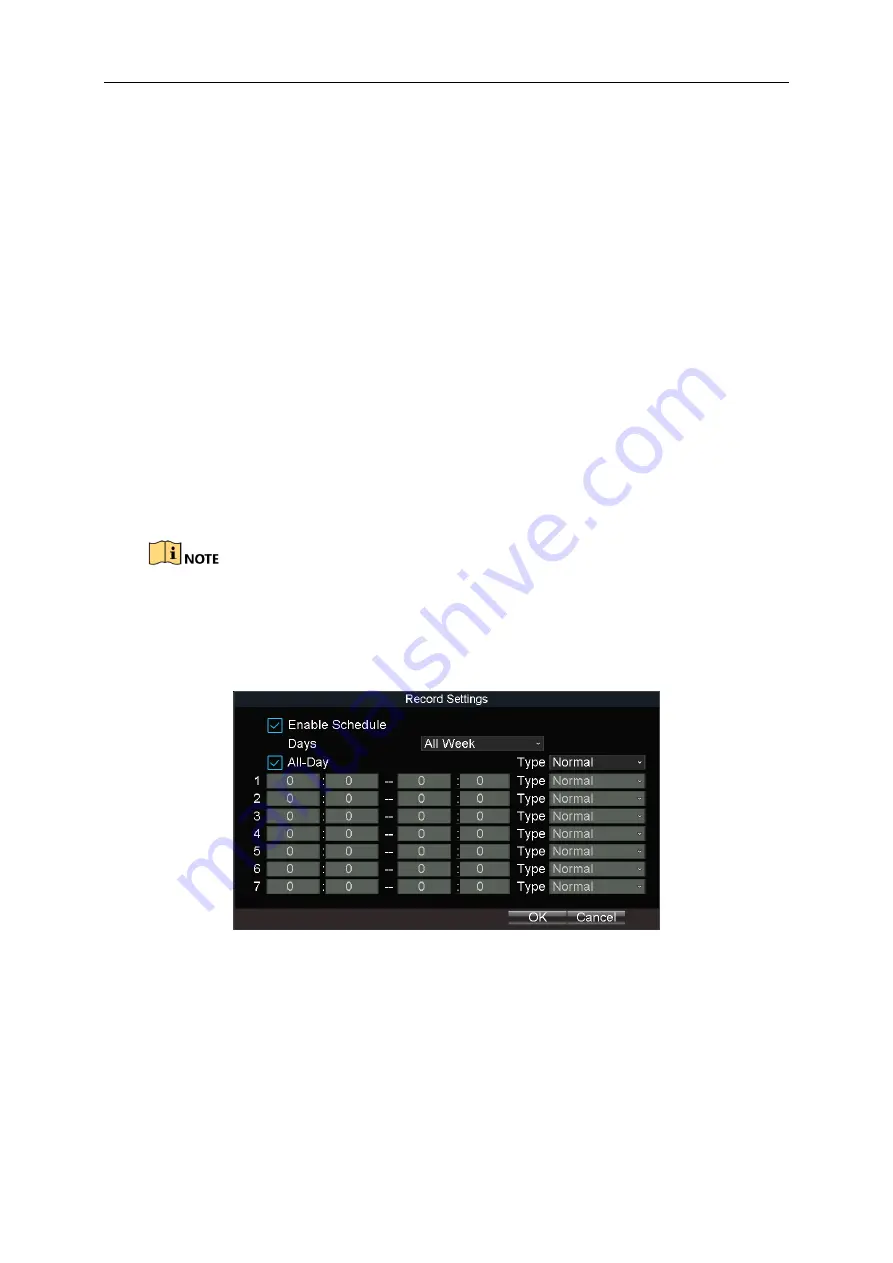
Mobile Network Video Recorder User Manual
49
Step 4
Select Set of Triggered Camera to set the alarm triggered recording channel.
Step 5
Click OK.
8.2.5 Configure Schedule
Step 1
Go to Menu > Basic Settings > Record.
Step 2
Click Set of Schedule.
Step 3
Check Enable Schedule.
Step 4
Select the day from the dropdown list for settings.
Step 5
Configure all day schedule or custom schedule.
Check All Day to enable all-day recording, and then select the recording type from the
drop-down list.
Uncheck All Day, customize the time period for recording, and select the recording type
for each time period.
Step 6
Click OK.
5 recording types are selectable: Normal, Motion Detection, Alarm, Motion|Alarm, and
Motion&Alarm.
Up to 8 time periods can be set for each day and each of the time periods cannot be
overlapped.
Figure 8-10
Record Schedule Settings
8.3 Sensor-in Settings
Purpose:
Sensor-in detects and records the driving information of the vehicle, including pedal braking,
turning left/right, reversing, etc.
Step 1
Go to Menu > Basic Settings > Sensor-In.
Summary of Contents for DS-M7608HN
Page 1: ...Mobile Network Video Recorder User Manual 0 Mobile NVR User Manual...
Page 23: ...Mobile Network Video Recorder User Manual 22 Figure 2 26 Timing On Off...
Page 77: ...Mobile Network Video Recorder User Manual 76 Step 3 Click OK...
Page 87: ...Network Video Recorder Quick Start Guide 86 UD08342B...






























