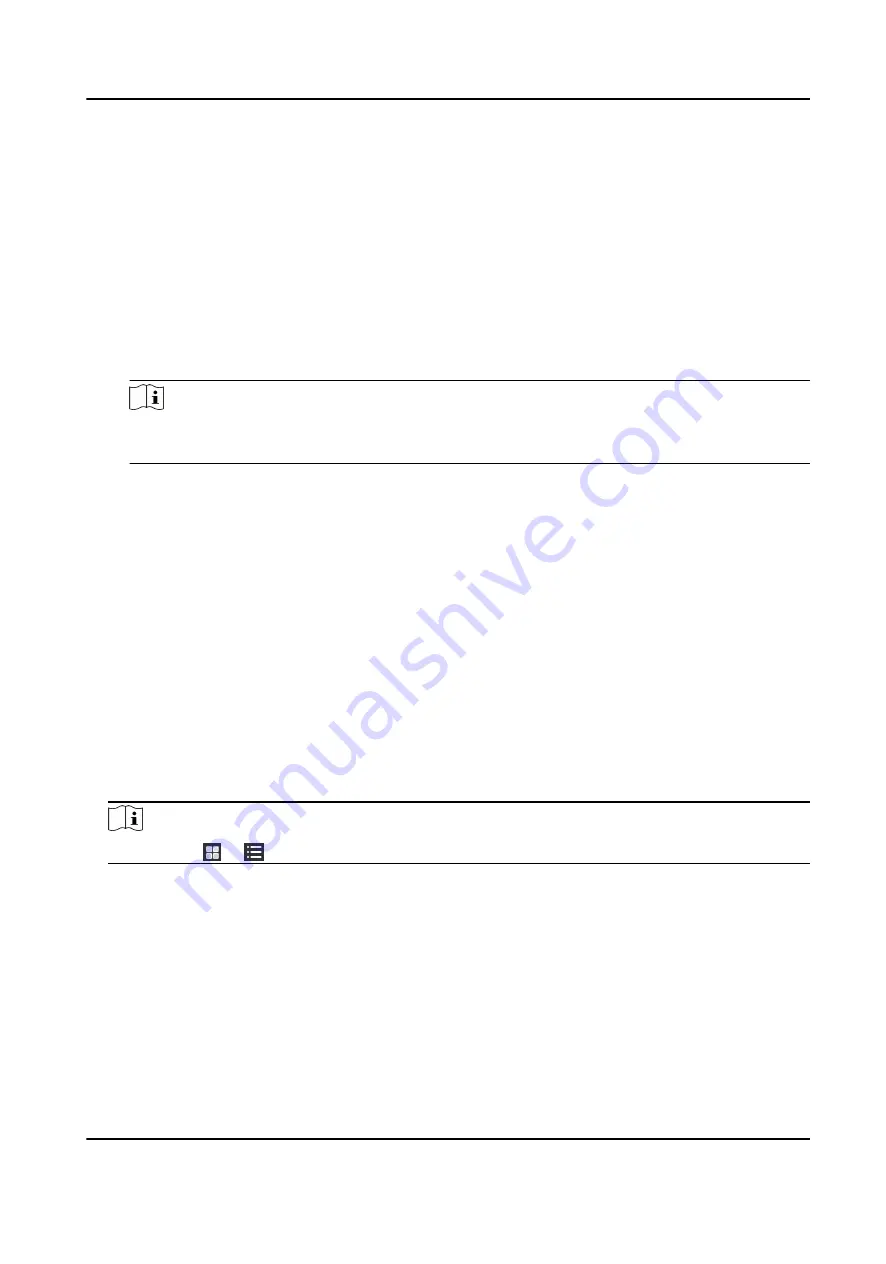
7.3.1 Add Group
You can add group to organize the added device for convenient management.
Steps
1. Enter the Device Management module.
2. Click Device Management → Group to enter the group management page.
3. Create a group.
-
Click Add Group and enter a group name as you want.
-
Click Create Group by Device Name and select an added device to create a new group by the
name of the selected device.
Note
The resources (such as alarm inputs/outputs, access points, etc.) of this device will be
imported to the group by default.
7.3.2 Import Resources to Group
You can import the device resources (such as alarm inputs/outputs, access points, etc.) to the
added group in a batch.
Before You Start
Add a group for managing devices. Refer to Add Group .
Steps
1. Enter the Device Management module.
2. Click Device Management → Group to enter the group management page.
3. Select a group from the group list and select the resource type as Access Point, Alarm Input,
Alarm Output, etc.
4. Click Import.
5. Select the thumbnails/names of the resources in the thumbnail/list view.
Note
You can click or to switch the resource display mode to thumbnail view or to list view.
6. Click Import to import the selected resources to the group.
7.3.3 Edit Resource Parameters
After importing the resources to the group, you can edit the resource parameters. For access point,
you can edit the access point name. For alarm input, you can edit the alarm input name. Here we
take access point as an example.
DS-K3B601SX Series Swing Barrier User Manual
44
Summary of Contents for DS-K3B601S Series
Page 1: ...DS K3B601SX Series Swing Barrier User Manual ...
Page 36: ...Figure 4 8 Interface and Corresponded UART No DS K3B601SX Series Swing Barrier User Manual 22 ...
Page 38: ...DS K3B601SX Series Swing Barrier User Manual 24 ...
Page 40: ...Entering Wiring Exiting Wiring DS K3B601SX Series Swing Barrier User Manual 26 ...
Page 124: ...UD23132B D ...






























