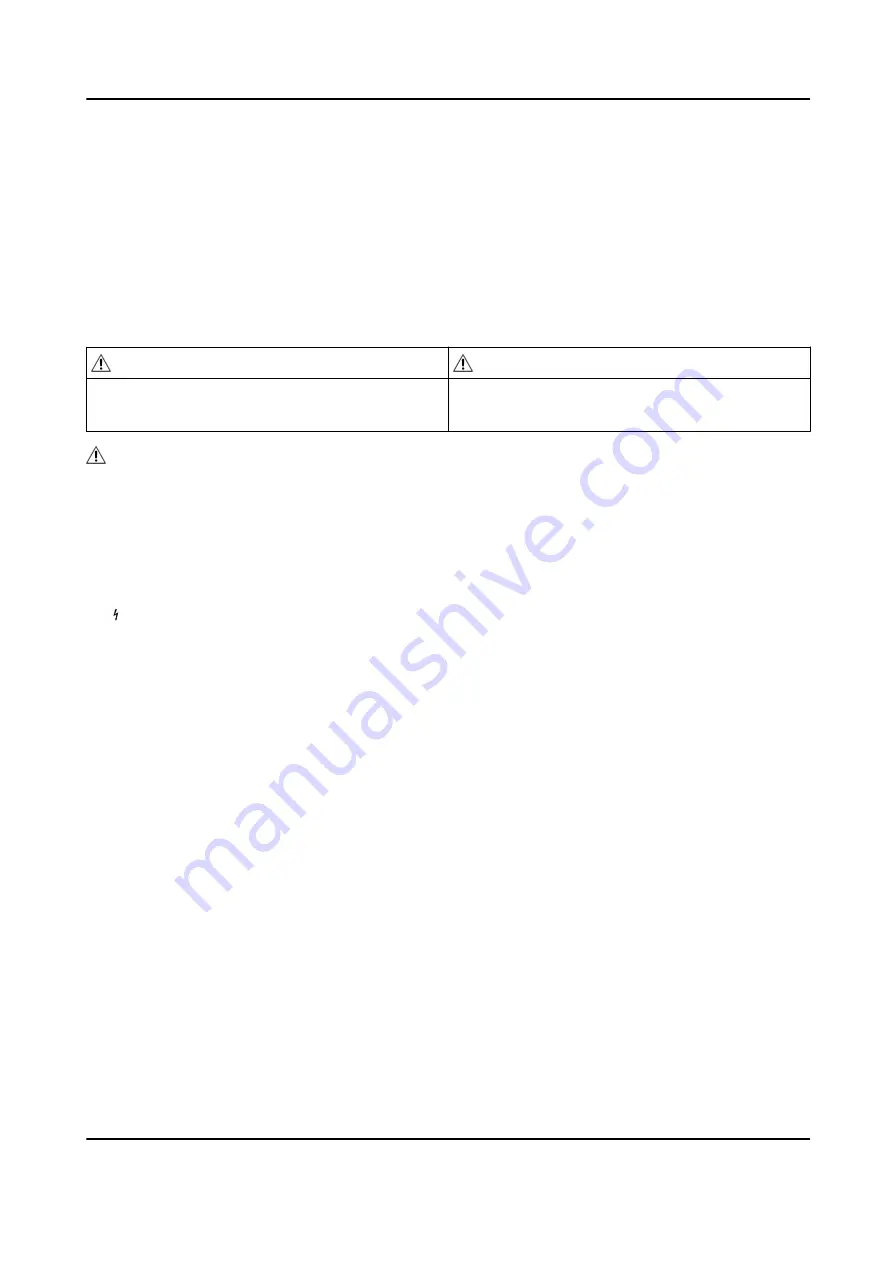
Safety Instruction
These instructions are intended to ensure that user can use the product correctly to avoid danger
or property loss.
The precaution measure is divided into Dangers and Cautions:
Dangers: Neglecting any of the warnings may cause serious injury or death.
Cautions: Neglecting any of the cautions may cause injury or equipment damage.
Dangers: Follow these safeguards to prevent
serious injury or death.
Cautions: Follow these precautions to prevent
potential injury or material damage.
Danger:
• In the use of the product, you must be in strict compliance with the electrical safety regulations
of the nation and region.
• The equipment must be connected to an earthed mains socket-outlet.
• Shock hazard! Disconnect all power sources before maintenance.
• Do not touch the bare metal contacts of the inlets after the circuit breaker is turned off.
Electricity still exists.
•
indicates hazardous live and the external wiring connected to the terminals requires
installation by an instructed person.
• Keep body parts away from fan blades. Disconnect the power source during servicing.
• Keep body parts away from motors. Disconnect the power source during servicing.
• To prevent possible hearing damage, do not listen at high volume levels for long periods.
• All the electronic operation should be strictly compliance with the electrical safety regulations,
fire prevention regulations and other related regulations in your local region.
• Do not connect several devices to one power adapter as adapter overload may cause over-heat
or fire hazard.
• Please make sure that the power has been disconnected before you wire, install or dismantle the
device.
If the top caps should be open and the device should be powered on for maintenance, make
sure:
1. Power off the fan to prevent the operator from getting injured accidentally.
2. Do not touch bare high-voltage components.
3. Make sure the switch’s wiring sequence is correct after maintenance.
• Please make sure that the power has been disconnected before you wire, install or dismantle the
device.
• When the product is installed on wall or ceiling, the device shall be firmly fixed.
• If smoke, odors or noise rise from the device, turn off the power at once and unplug the power
cable, and then please contact the service center.
DS-K3B501SX Series Swing Barrier Quick Start Guide
v






















