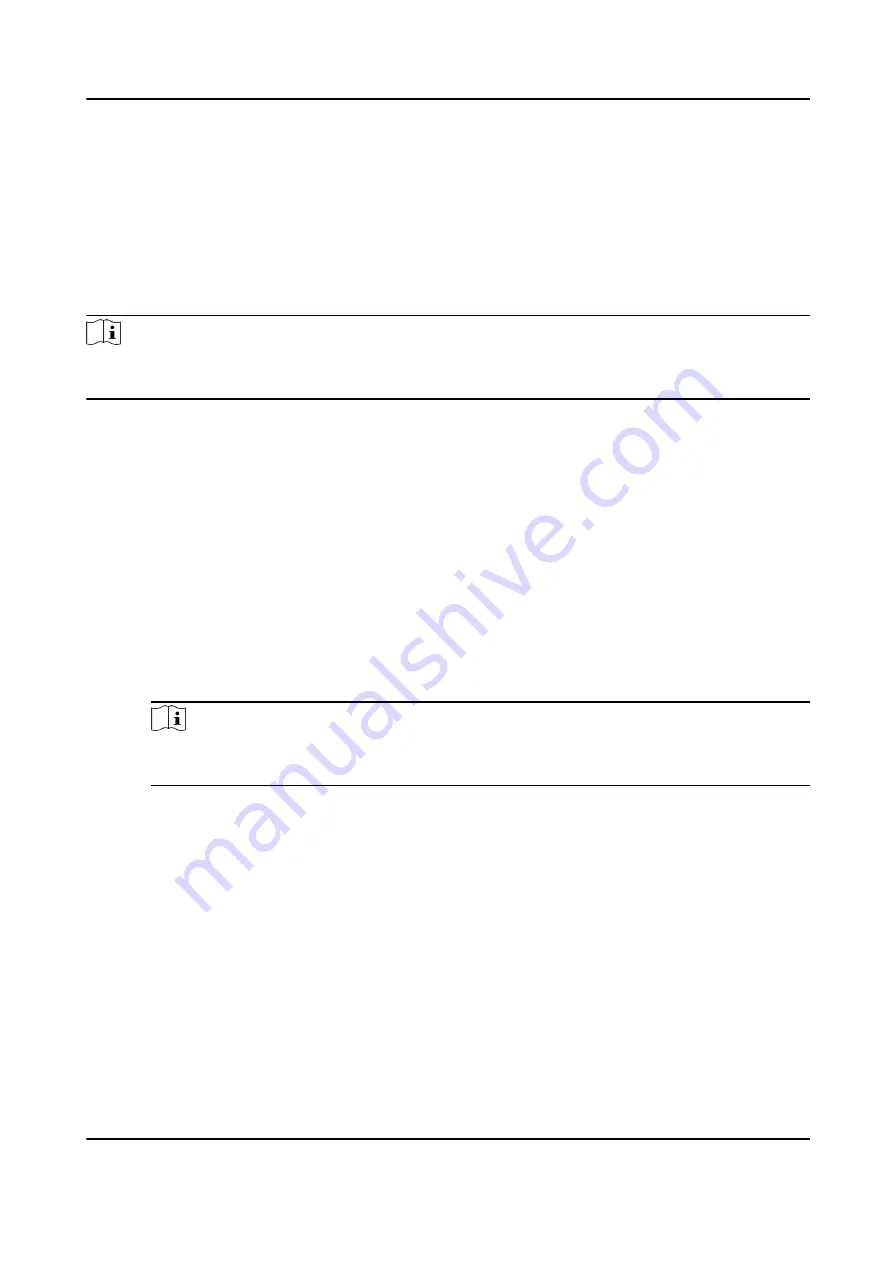
8.6.1 Configure Client Actions for Access Event
Even if you are far away from an access point, you can still know what happens and how urgent the
event is by configuring linked actions of access event on the client. You will be notified on the client
once an event is triggered, so that you can response to the event instantly. You can also configure
client actions of access points in a batch at a time.
Steps
Note
The linkage actions here refer to the linkage of the client software's own actions such as audible
warning, email linkage, etc.
1. Click Event Management → Access Control Event .
The added access control devices will display in the device list.
2. Select a resource (including device, alarm input, door/elevator, and card reader) from the device
list.
The event types which the selected resource supports will display.
3. Select the event(s) and click Edit Priority to define the priority for the event(s), which can be
used to filter events in the Event Center.
4. Set the linkage actions of the event.
1) Select the event(s) and click Edit Linkage to set the client actions when the events triggered.
Audible Warning
The client software gives an audible warning when alarm is triggered. You can select the
alarm sound for audible warning.
Note
For setting the alarm sound, please refer to Set Alarm Sound in the user manual of client
software..
Send Email
Send an email notification of the alarm information to one or more receivers.
For details about setting email parameters, refer to Set Email Parameters in the user
manual of client software..
2) Click OK.
5. Enable the event so that when the event is detected, en event will be sent to the client and the
linkage actions will be triggered.
6. Optional: Click Copy to... to copy the event settings to other access control device, alarm input,
door, or card reader.
DS-K1T804B Series Fingerprint Access Control Terminal User Manual
89






























