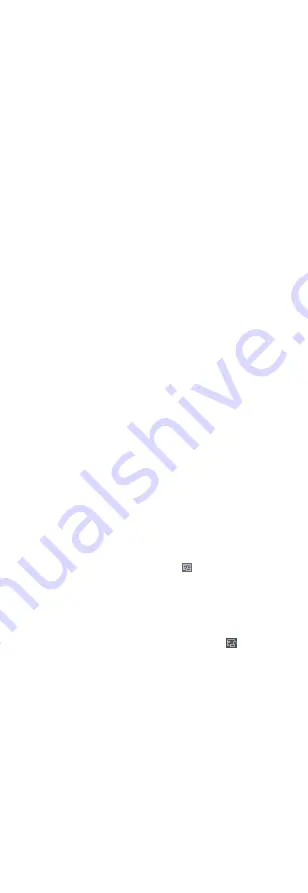
The persons under the organization will be displayed in the
right panel.
3. Select the person to move.
4. Click Change Organization.
5. Select the organization to move persons to.
6. Click OK.
7.2.20 Issue Cards to Persons in Batch
The client provides a convenient way to issue cards to multiple
persons in a batch.
Steps
1. Enter Person module.
2. Click Batch Issue Cards.
All the added persons with no card issued will display.
3. Set the card issuing parameters. For details, refer to Set Card
4. Click Initialize to initialize the card enrollment station or card
reader to make it ready for issuing cards.
5. Click the card number column and enter the card number.
-
Place the card on the card enrollment station.
-
Swipe the card on the card reader.
-
Enter the card number manually and press Enter key on your
keyboard.
The card number will be read automatically and the card will
be issued to the person in the list.
6. Repeat the above step to issue the cards to the persons in the
list in sequence.
7.2.21 Report Card Loss
If the person lost his/her card, you can report the card loss so
that the card's related access authorization will be inactive.
Steps
1. Enter Person module.
2. Select the person you want to report card loss for and click Edit
to open the Edit Person window.
3. In the Credential → Card panel, click on the added card to
set this card as lost card.
After reporting card loss, the access authorization of this card
will be invalid and inactive. Other person who gets this card
cannot access the doors by swiping this lost card.
4. Optional: If the lost card is found, you can click to cancel the
loss.
After cancelling card loss, the access authorization of the
person will be valid and active.
5. If the lost card is added in one access group and the access
group is applied to the device already, after reporting card loss
or cancelling card loss, a window will pop up to notify you to
apply the changes to the device. After applying to device, these
changes can take effect on the device.
7.2.22 Set Card Issuing Parameters
64






























