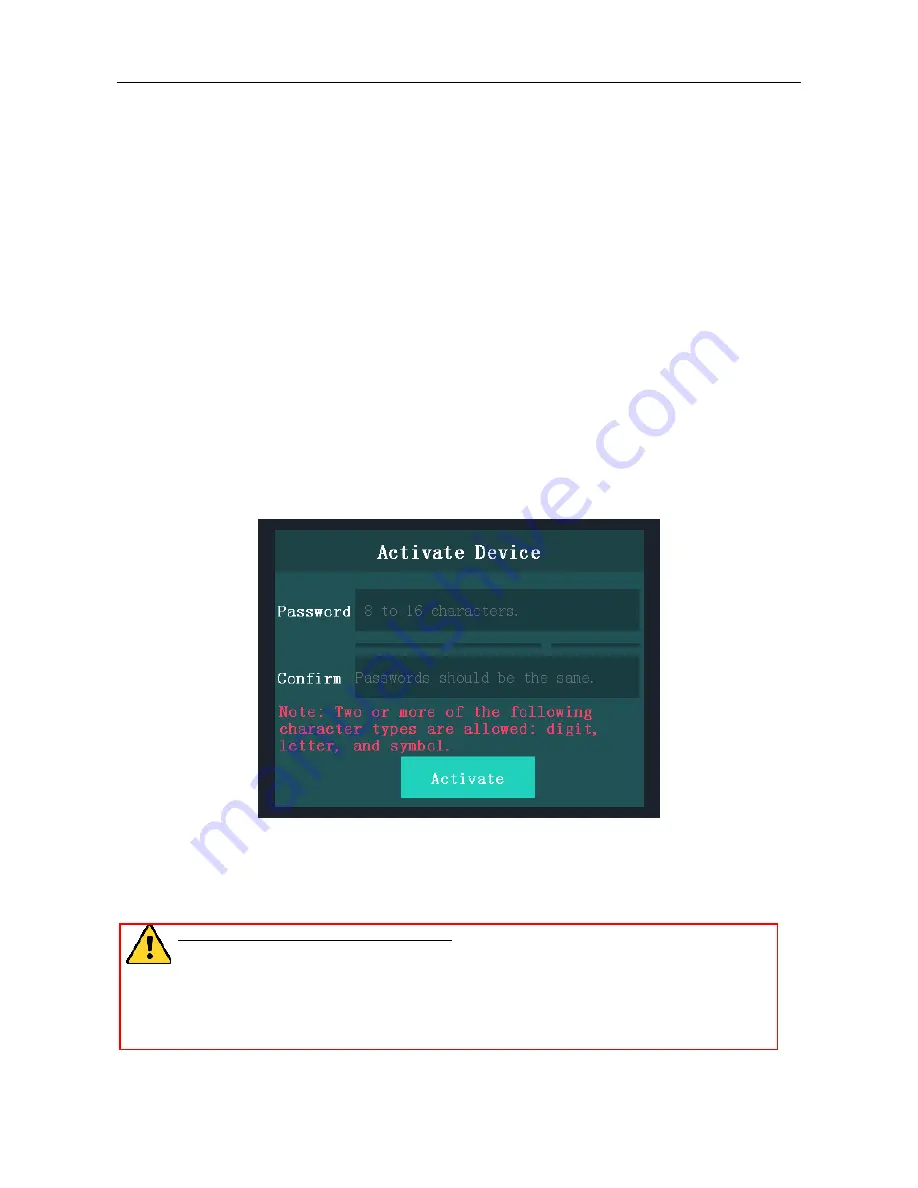
Face Recognition Terminal
User Manual
17
Chapter 5
Basic Operation
5.1
Activate Device
Purpose:
You are required to activate the terminal first before using it.
Activation via device, activation via SADP, and activation via client software are supported.
The default values of the control terminal are as follows.
The default IP address: 192.0.0.64.
The default port No.: 8000.
The default user name: admin.
5.1.1
Activating via Device
If the device is not activated, you can activate the device after it is powering on.
Steps:
1.
Tap the Password field and create a password.
2.
Tap the Confirm field and input the password again.
3.
Tap
Activate
and the device will be activated.
STRONG PASSWORD RECOMMENDED
– We highly recommend you create a strong
password of your own choosing (using a minimum of 8 characters, including upper case
letters, lower case letters, numbers, and special characters) in order to increase the
security of your product. And we recommend you reset your password regularly,
especially in the high security system, resetting the password monthly or weekly can
better protect your product.
Summary of Contents for DS-K1T604M
Page 1: ...Face Recognition Terminal User Manual...
Page 15: ...Face Recognition Terminal User Manual 14...
Page 17: ...Face Recognition Terminal User Manual 16...
Page 48: ...Face Recognition Terminal User Manual 48 finger and try again...
Page 52: ...Face Recognition Terminal User Manual 52 Appendix C Dimension 0100001080116...






























