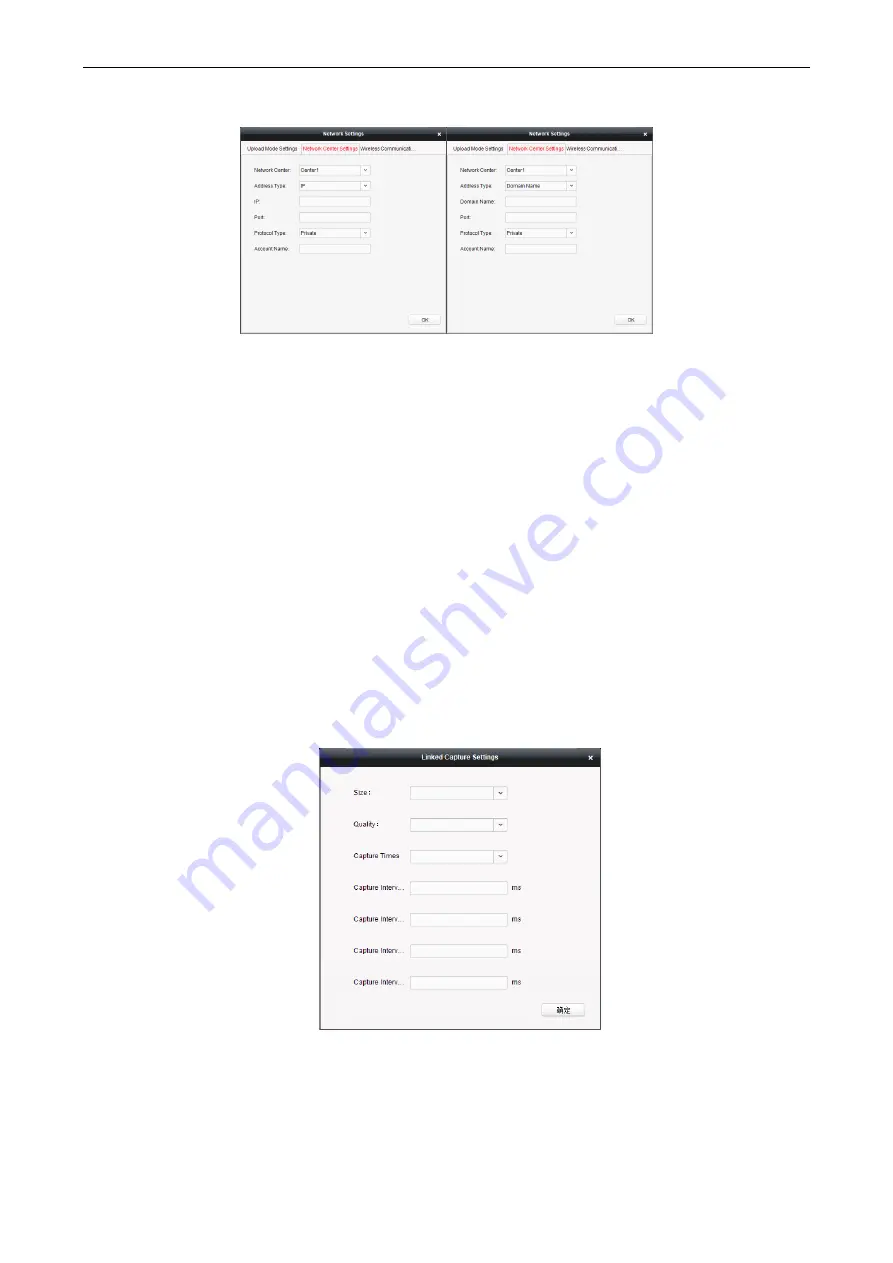
Access Control Terminal
·
User Manual
39
Steps:
1.
In the access controller editing interface, click Network Settings button to enter the network settings interface.
2.
Click the Network Center Settings button.
3.
Select the network center in the dropdown list.
4.
Select the address type in the dropdown list: IP, or Domain Name.
IP
: Input the IP address, and port No..
Domain Name
: Input the domain name, and port No..
5.
Select the protocol type: Ehome.
6.
Set an account name for the network center. A consistent account should be used in one platform.
7.
Click the OK button to save parameters.
Notes:
•
In the Ehome protocol, the default port number is 7661, and the port type should be UDP port. Related settings files need
modifying if the port type does not match.
•
The port No. of the wireless network and wired network should be consistent with the port No. of Ehome.
Setting Linked Capture
Purpose:
You can set the linked capture parameters including the picture size, quality, capture times and capture interval.
Steps:
1.
In the Edit Access Controller interface, click the
Linked Capture Settings
button to enter the Linked Capture Settings interface.
2.
Select the captured picture size, quality and times in the dropdown list.
3.
Enter the captured interval.
4.
Click
OK
to save the settings.
Note:
It is available to get the linked capture parameters from the device.
Setting RS-485
Purpose:
You can set the RS-485 parameters including the RS-485 channel, the bitrate, the data bit, the stop bit, the parity, the flow control, the
communication mode, the work mode and the connect type.






























