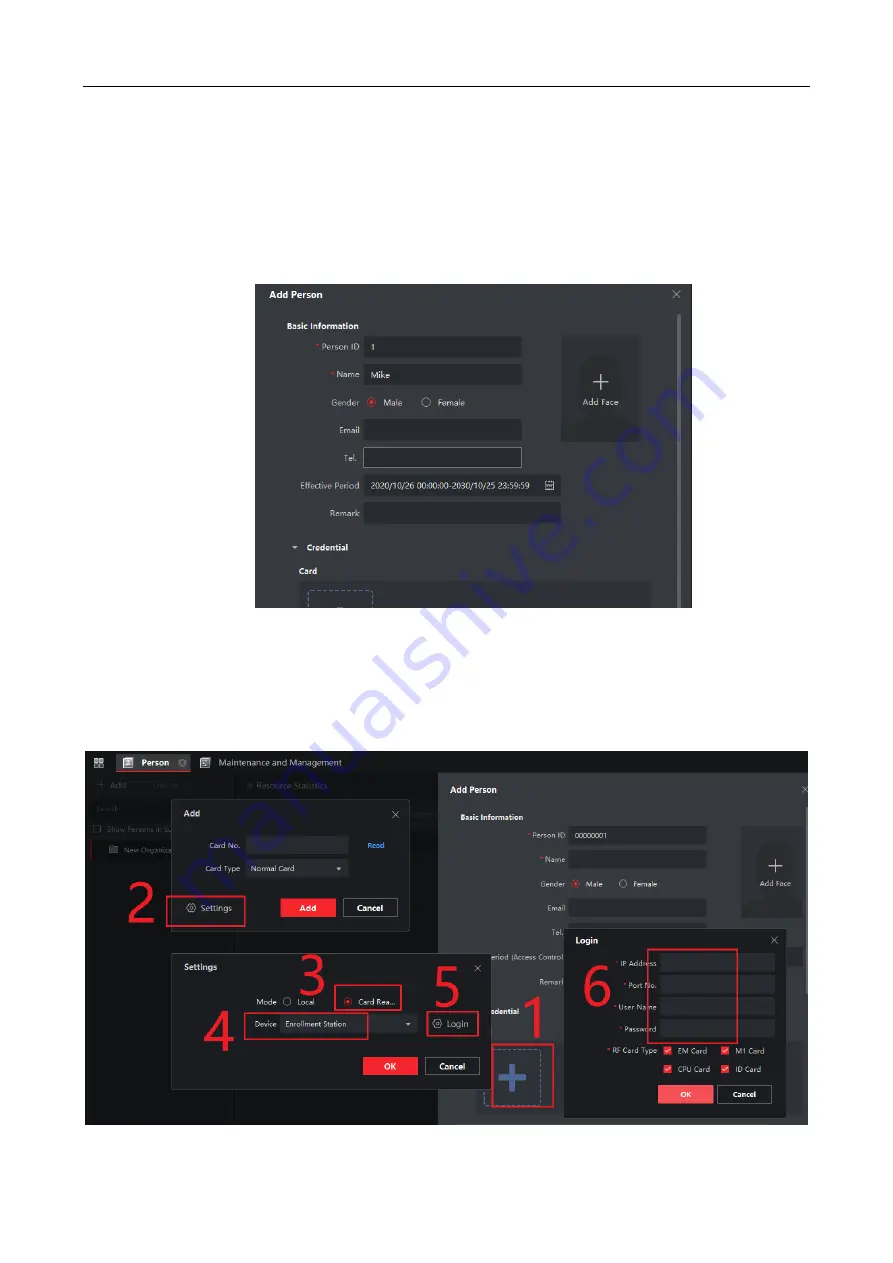
3
2.
Enroll data in iVMS-4200 software.
Preparation:
a. Power on the device and connect network cable (it is not necessary to add device to the 4200).
b. Log in to the 4200 client and add an organization. Enter the personnel management interface. Add
people.
1) Add card
a. In the Person module, click Credentials → Card → "+".
b. Click "Settings", in the card configuration interface, select "Card Reader" as the mode, and
"Enrollment Station" as the device.
c. Click "Login", enter the IP address, port(8000 in default), username and password of D6E in the
login interface, and select the corresponding radio frequency Card usage configuration (just log in once).











