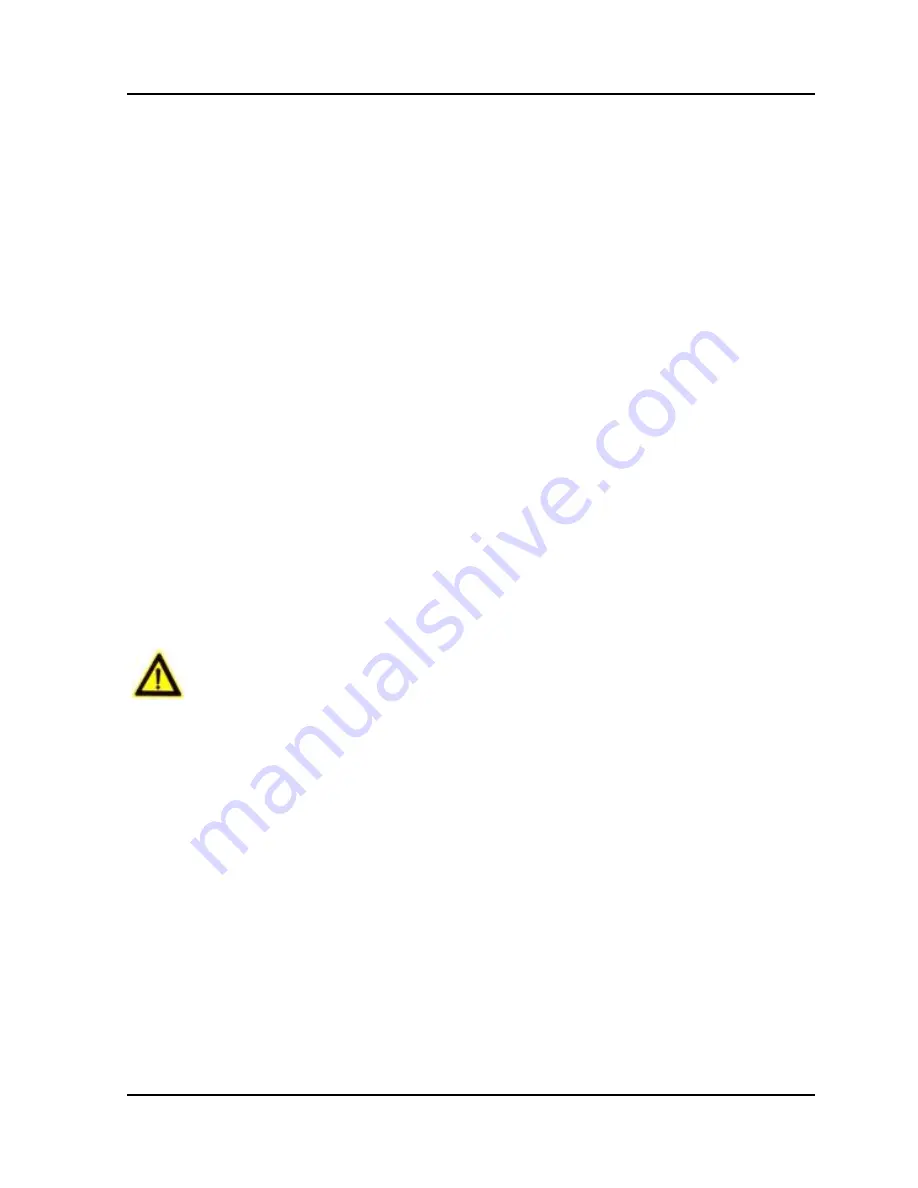
Fingerprint and Card Reader
User Manual
vi
Please use the power adapter, which is provided by normal company. The
power consumption cannot be less than the required value.
Do not connect several devices to one power adapter as adapter overload
may cause over-heat or fire hazard.
Please make sure that the power has been disconnected before you wire,
install or dismantle the device.
When the product is installed on wall or ceiling, the device shall be firmly
fixed.
If smoke, odors or noise rise from the device, turn off the power at once
and unplug the power cable, and then please contact the service center.
If the product does not work properly, please contact your dealer or the
nearest service center. Never attempt to disassemble the device yourself.
(We shall not assume any responsibility for problems caused by
unauthorized repair or maintenance.)
Cautions
Do not drop the device or subject it to physical shock, and do not expose it
to high electromagnetism radiation. Avoid the equipment installation on
vibrations surface or places subject to shock (ignorance can cause
equipment damage).
Do not place the device in extremely hot (refer to the specification of the
device for the detailed operating temperature), cold, dusty or damp
locations, and do not expose it to high electromagnetic radiation.
The device cover for indoor use shall be kept from rain and moisture.






































