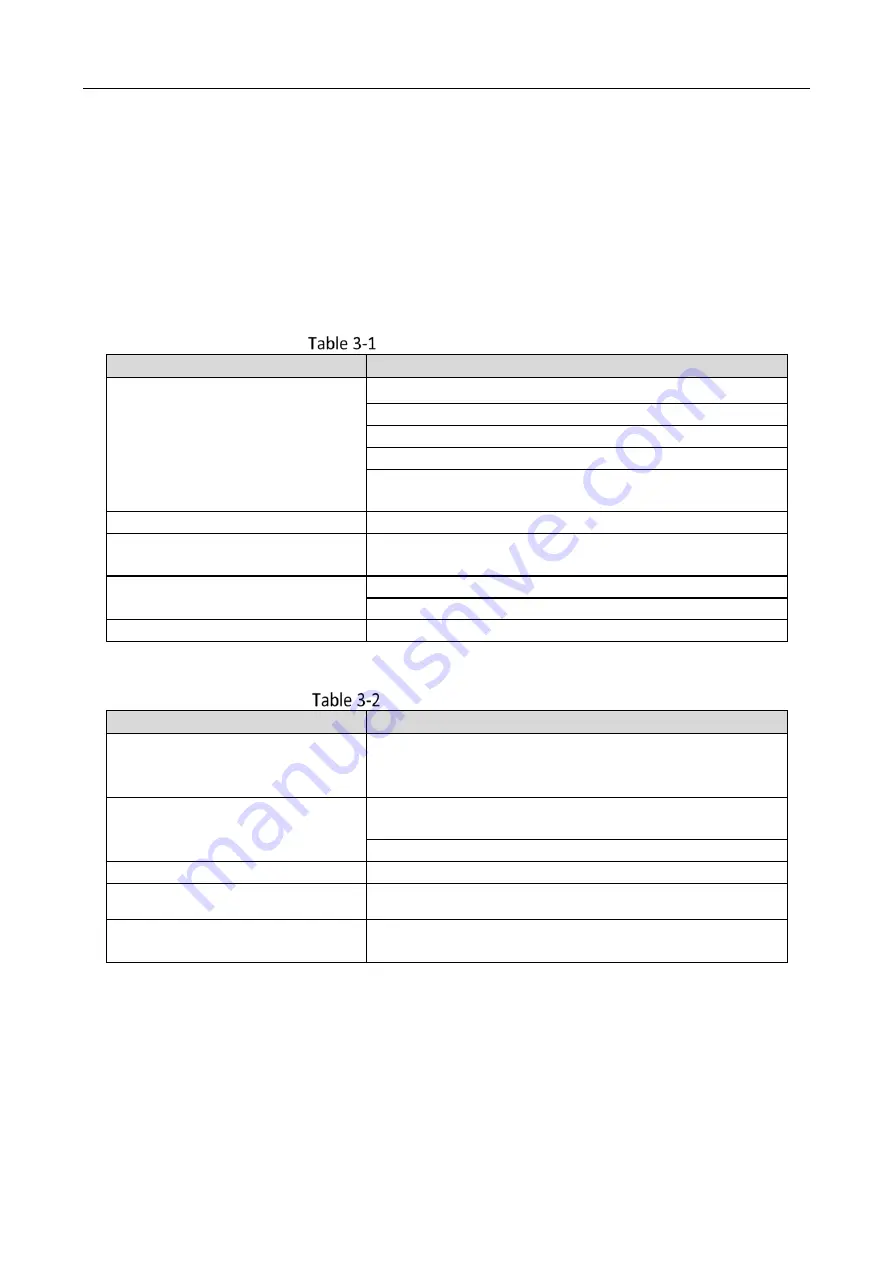
DS-K1107A Series Card Reader • User Manual
7
Chapter 3 Sound Prompt and Indicator
After the card reader is powered on, LED status indicator will turn green and flashing for 1 time.
Then it will turn red and flashing for 3 times. At last the buzzer will send out a beep sound
indicating the starting up process is completed.
When using the card reader, it will send out different sounds prompt and the LED indicator to
indicate different statuses. You can refer to tables below for detailed information.
Description of Prompt Sound
Sound Prompt
Description
One beep
Swiping card prompt
Pressing keys prompt
Prompt for too long card No. input by pressing keys.
Time out prompt for pressing keys or swiping card.
For Card + Fingerprint authentication: prompt for
pressing the fingerprint after swiping the card.
Two rapid beeps
The operation of pressing keys or swiping card is valid.
Three slow beeps
The operation of pressing keys or swiping card is
invalid.
Rapidly continuous beeps
Prompt for tamper-proof alarm.
Prompt for buzzer alarm.
Slowly continuous beeps
The card reader is unencrypted.
Description of LED Indicator
LED Indicator Status
Description
Green (flashing for 1 time), and
red (flashing for 3 times)
The card reader is power on.
Flashing green
For Card + Password authentication: prompt for entering
the password after swiping the card.
The operation of configuring the fingerprint.
Solid green for 2s
The operation of pressing keys or swiping card is valid.
Solid red
Card reader is working normally.
Flashing red for 3 times
For RS-485 protocol: Registering failed or card reader is
offline.


































