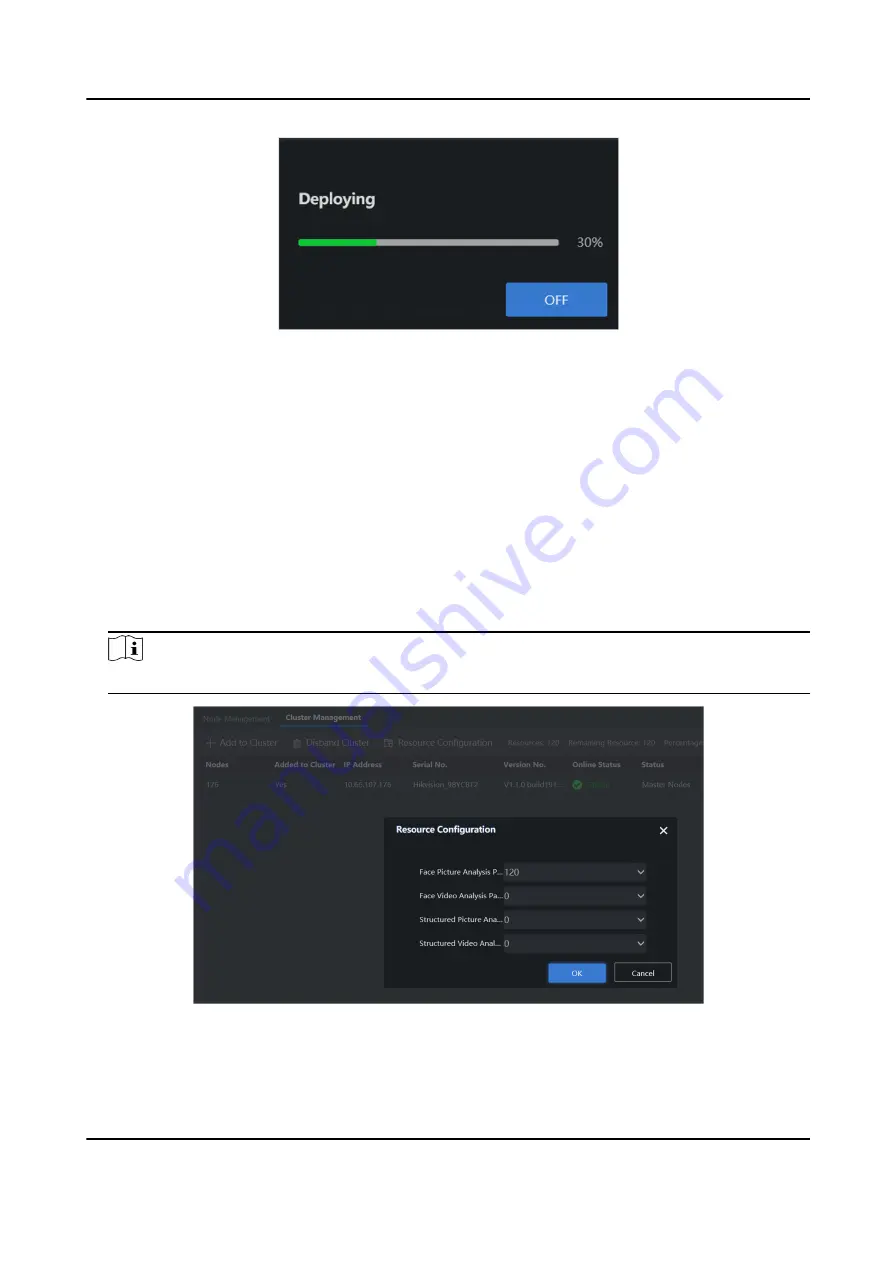
Figure 2-8 Click OFF
6. Clik Resource Configuration to allocate resources for face picture analysis and face video
analysis.
Face Picture Analysis Path
Intelligent analysis of face attributes in pictures.
Face Video Analysis Path
Intelligent analysis of face attributes in videos.
Structured Picture Analysis Channel
Intelligent analysis of target (human body or vehicle) attributes in pictures.
Structured Video Analysis Channel
Intelligent analysis of target (human body or vehicle) attributes in videos.
Note
If no resource is allocated, the server cannot process the analysis task.
Figure 2-9 Allocate Resource
Intelligent Fusion Server User Manual
6





























