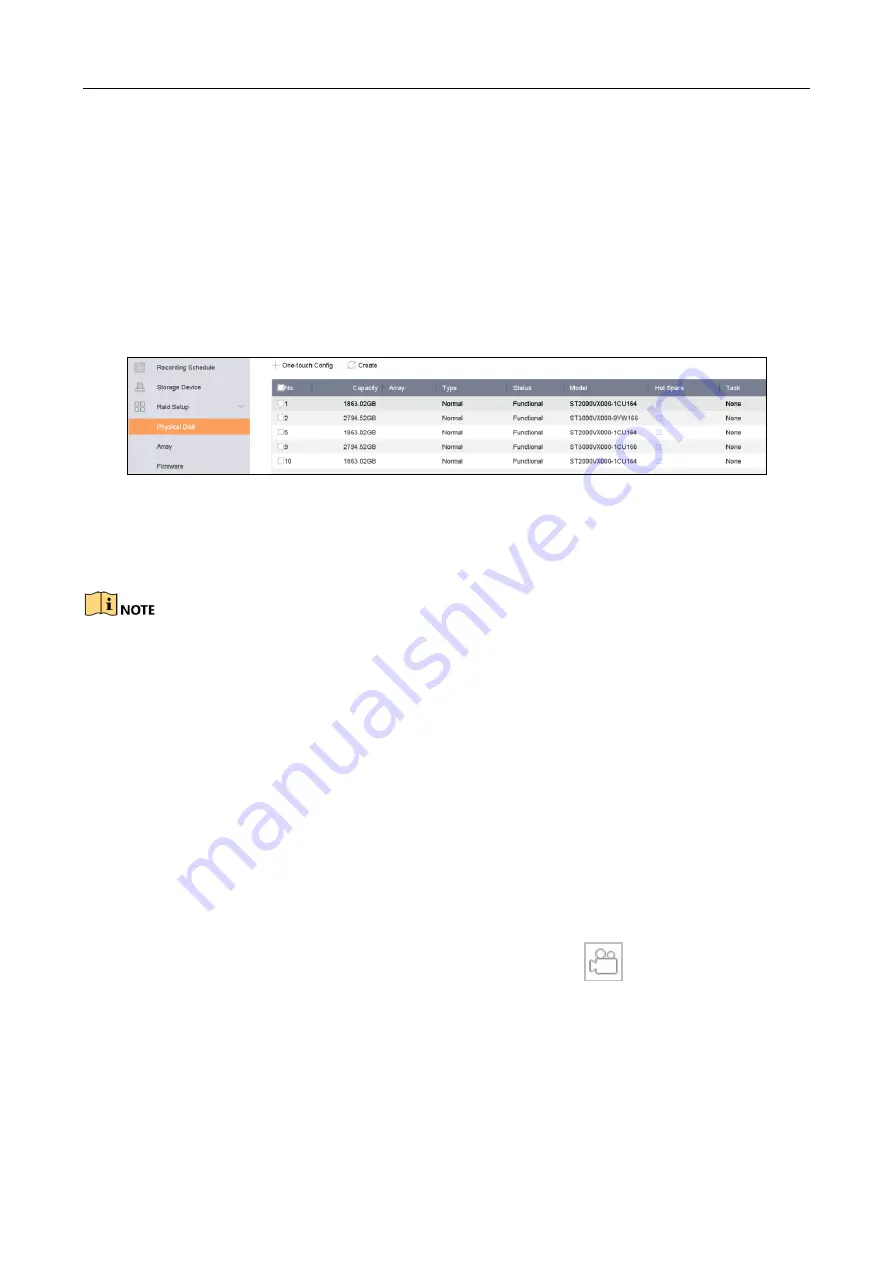
Network Video Recorder Quick Start Guide
22
The device supports the RAID storage function. Through one-touch configuration, you can quickly
create the disk array. By default, the array type to be created is RAID 5.
Before you start:
Enable RAID function.
Install at least 3 HDDs. If more than 10 HDDs are installed, 2 arrays will be created. To maintain
reliable and stable running of the HDDs, it is recommended to use enterprise-level HDDs with
the same model and capacity.
Step 1
Go to Storage > RAID Setup > Physical Disk.
Figure 3-7
Physical Disk
Step 2
Click One-touch Config.
Step 3
Edit the array name in Array Name text filed and click OK to start configuring.
If you install 4 or more HDDs, a hot spare disk for array rebuilding will be created.
Step 4
A message box will pop up when the array creation is completed, click OK on it.
Step 5
Optionally, the device will automatically initialize the created array. Go to Storage > RAID
Setup > Array view the information of created array.
3.10 Recording Settings
Before you start:
Make sure that the disk has already been installed or added. If not, please install or add a disk and
initialize it. You may refer to the user manual for detailed information.
Option 1:
In the live view mode, select a connected camera window and click
at the toolbar to start
recording.
Option 2:
Step 1
Go to Storage > Recording Schedule.
Step 2
Select a camera.




















