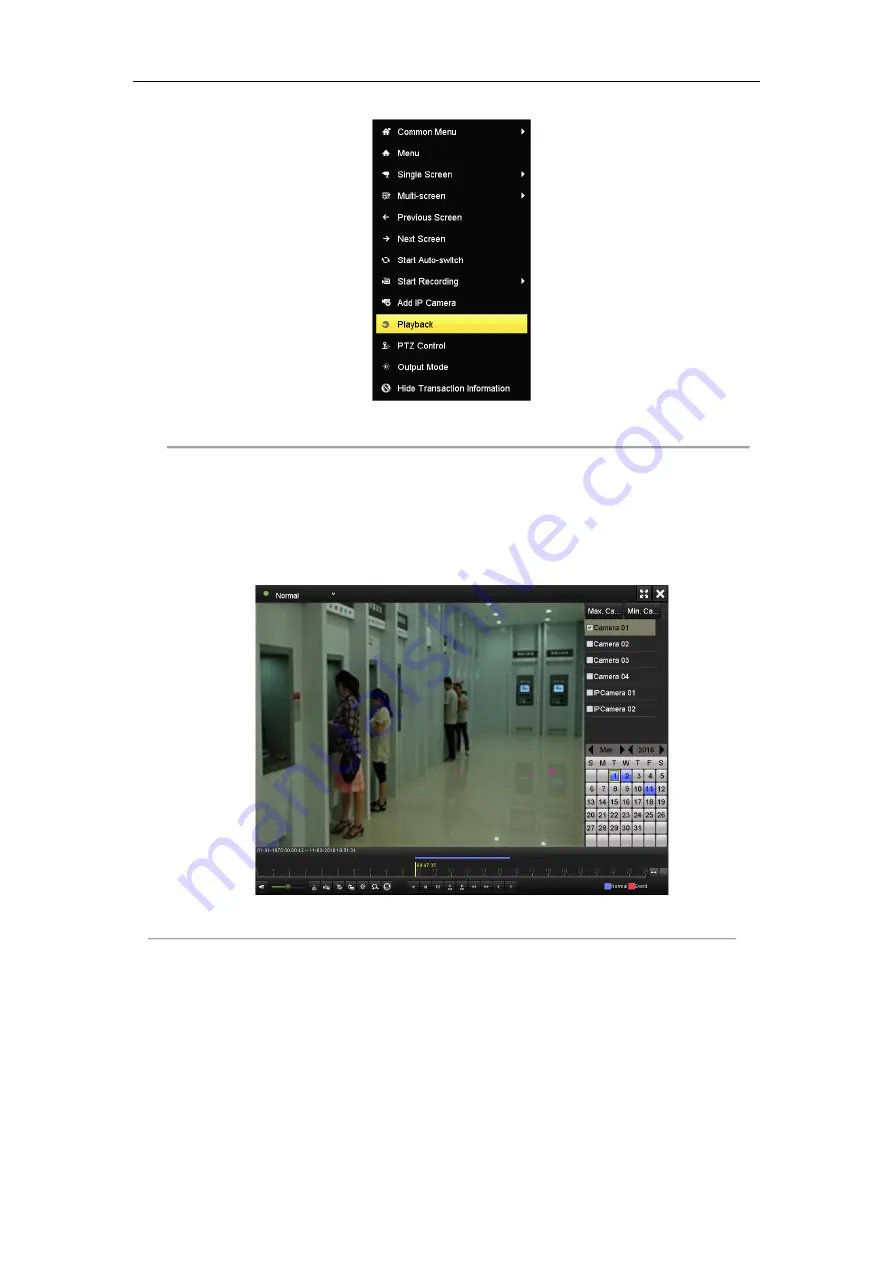
Digital Video Recorder Quick Start Guide
27
Figure 3. 23
Playback from Right-click Menu
2.
Playback management.
The toolbar in the bottom part of Playback interface can be used to control playing process.
The channel and time selection menu will display by moving the mouse to the right of the playback interface.
Tick the channel or channels if you want to switch playback to another channel or execute simultaneous
playback of multiple channels.
Figure 3. 24
Playback Interface
3.13
Backup
Purpose:
Recorded files can be backed up to various devices, such as USB flash drives, USB HDDs or a DVD writer.
To export recorded files, follow the steps below.
Steps:
1.
Enter Video Export interface.






















