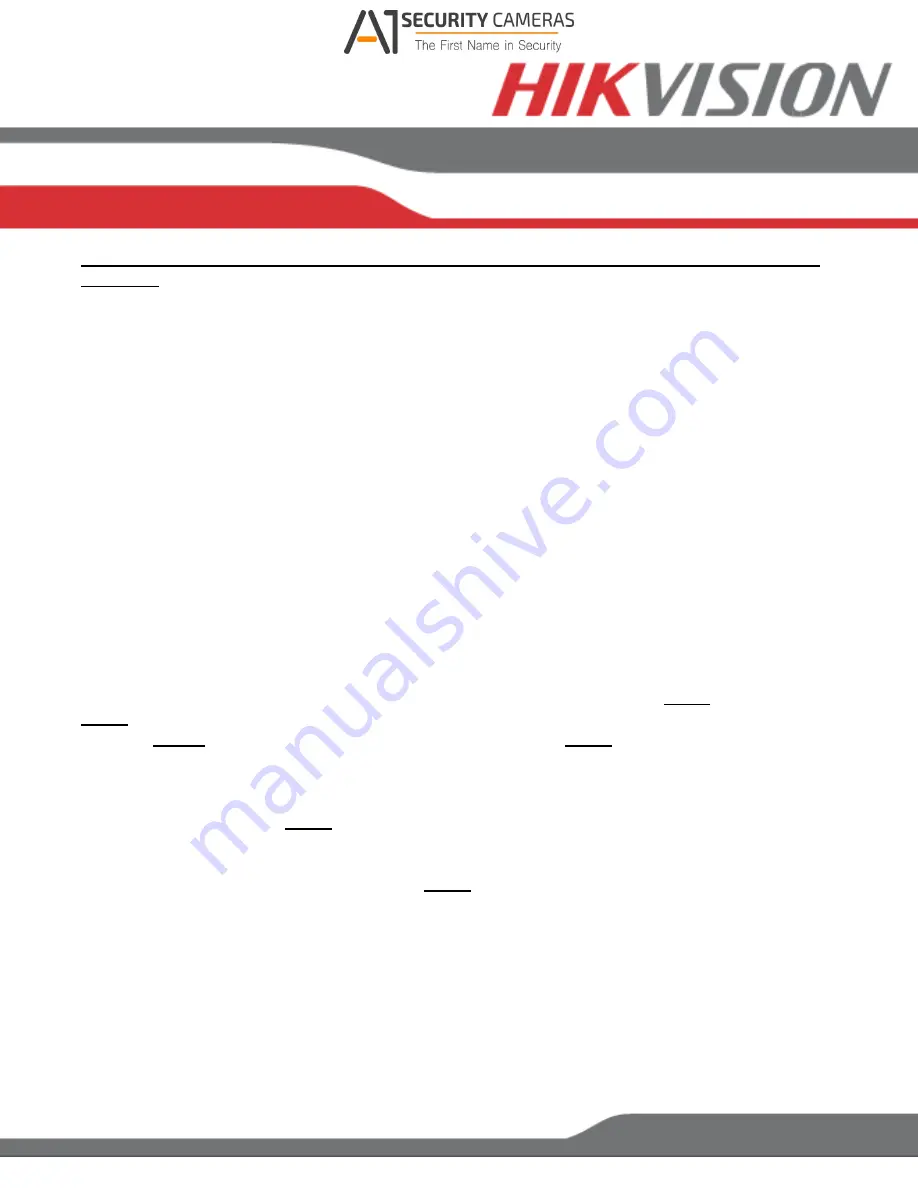
www.hikvision.com/en/us
Working Mode, Select NIC
and
Default Route
do not exist in the
DS-7716NI-SP/16
Plug-n-
Play NVR
Working Mode
sets the binding method between the 2 network cards.
Working Mode has 3 modes:
Net Fault-tolerance
(Both LAN ports need to be connected to the camera network. In
case one LAN port fails, the other one will take over the connection. This is a Network
Redundancy Mode)
Load Balance
(Both LAN ports need to be connected to the camera network. The LAN
cards split the network load. This is recommended for DS-9664NI-ST/RT)
Multi-Address
(In this mode the LAN cards operate independently from each other.
One LAN port will connect to the camera network, the other LAN will connect to the
Router for remote access).
Default Route
determines which LAN port is used for accessing the DVR/NVR and not used
to connect to IP cameras
For DVRs/NVRs with 32 channels or less, set the
Working Mode
to
MULTI-ADDRESS
(For
this to take effect, please
restart
the DVR/NVR).
On the back of the DVR/NVR there are 2 LAN ports. The
bottom port is LAN1
, the
top port is
LAN2
Connect
LAN1
to the Router for remote access and connect
LAN2
to the POE switch with the
cameras.
Step 1
Set the
Default Route
to
LAN1
.
Step 2
From the
“SELECT NIC”
dropdown select
LAN1
.
Step 3
Enable DHCP
(check the checkbox)
.
Press
“APPLY”
and then press
“REFRESH”
Step 4
After pressing refresh, the
IPv4 Address
,
IPv4 Subnet Mask
and
IPv4 Default Gateway
will
have new values.
Step 5
Disable DHCP
(uncheck the checkbox)
Available from A1 Security Cameras
www.a1securitycameras.com email: [email protected]






























